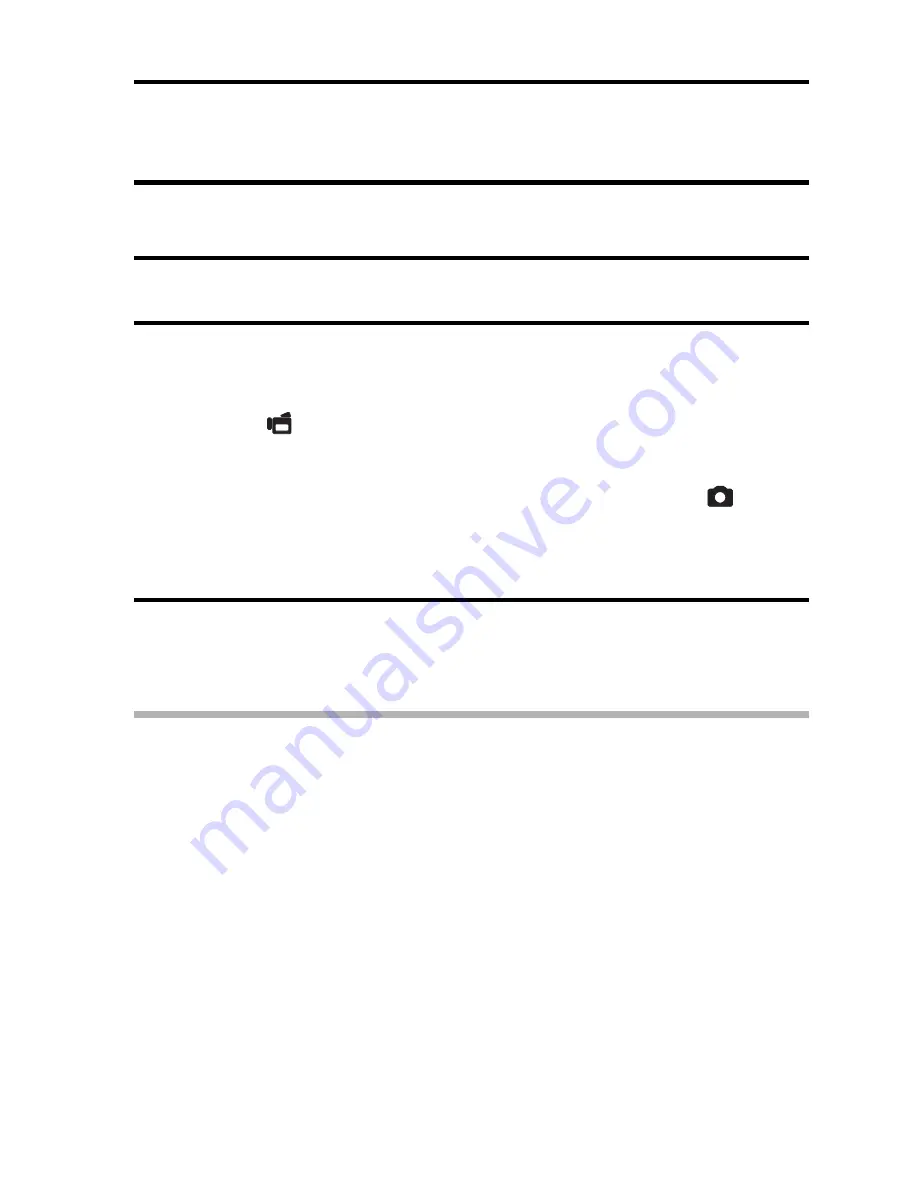
English
76
PAGE 2 (ADVANCED SETTINGS)
MOTION COMPENSATION
(IMAGE STABILIZER)
Your camera can minimize a jittery picture by compensating for unintentional
hand motion (video clips only).
1
Display PAGE 2 of the RECORDING MENU (page 62).
2
Select the image stabilizer menu.
3
Select the desired icon from the image stabilizer menu, and press
the SET button.
h
This completes the image stabilizer setting.
HINT
If the motion compensation does not seem to be working...
i
Due to the mechanical characteristics of this function, it may not be
possible for the camera to compensate for violent motion.
i
If the digital zoom (page 133) is being used, the large magnification factor
may make it difficult for the motion compensation function to work correctly.
i
When stabilizing the camera, please turn the motion compensation
function off
]
. If the motion compensation function is enabled when it is
not actually needed, it may result in an image that appears unnatural.
p
: Compensate for unintentional camera motion during video clip
recording. The field of view (see page 77) does not change when
the [
] button is pressed, so this setting is convenient when
shooting mostly video clips (video clip field of view display).
q
: Compensate for unintentional camera motion during video clip
recording. The field of view does not change when the [
] button
is pressed, so this setting is convenient when shooting mostly still
images (still image field of view display).
]
: Disengages the motion compensation function (OFF).
Содержание VPC CA6 - Xacti Camcorder - 6.0 MP
Страница 27: ...11 English CHECKING THE INCLUDED ACCESSORIES How to use the accessories k Handstrap ...
Страница 28: ...English 12 k Soft case ...
Страница 81: ...65 English DISPLAYING THE RECORDING MENU PAGE 2 7 8 9 1 2 3 4 5 6 VIDEO VIEW IMAGE STABILIZER RECORDING MENU ...
Страница 206: ...SANYO Electric Co Ltd ...
















































