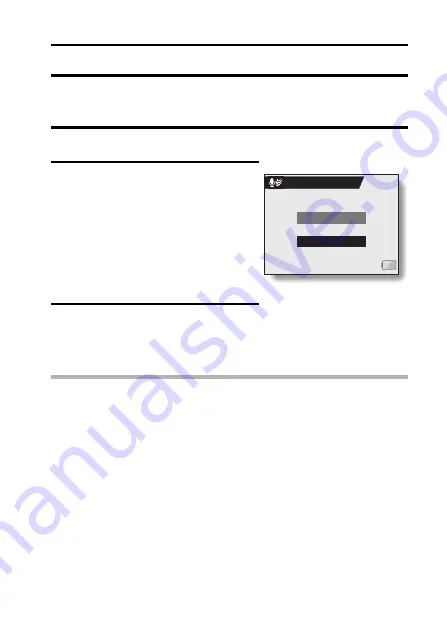
English
110
WIND NOISE REDUCTION
This feature reduces the ambient sound of the wind when you are recording a
video clip or making an audio recording in a strong wind environment. Set the
function to on or off.
1
Display the Option Screen (page 100).
2
Select the wind noise reduction
icon
`
, and press the SET button.
h
The Wind Noise Reduction Screen
appears.
ON:
The wind noise reduction function is
turned on.
OFF:
The wind noise reduction function is
turned off.
3
Select the desired setting, and
press the SET button.
h
This completes the wind noise
reduction setting.
HINT
i
For normal shooting, set the wind noise reduction to “OFF”. If the function
is enabled when there is no wind, the audio during shooting and recording
sounds unnatural.
ON
OFF
WIND NOISE REDUC.
















































