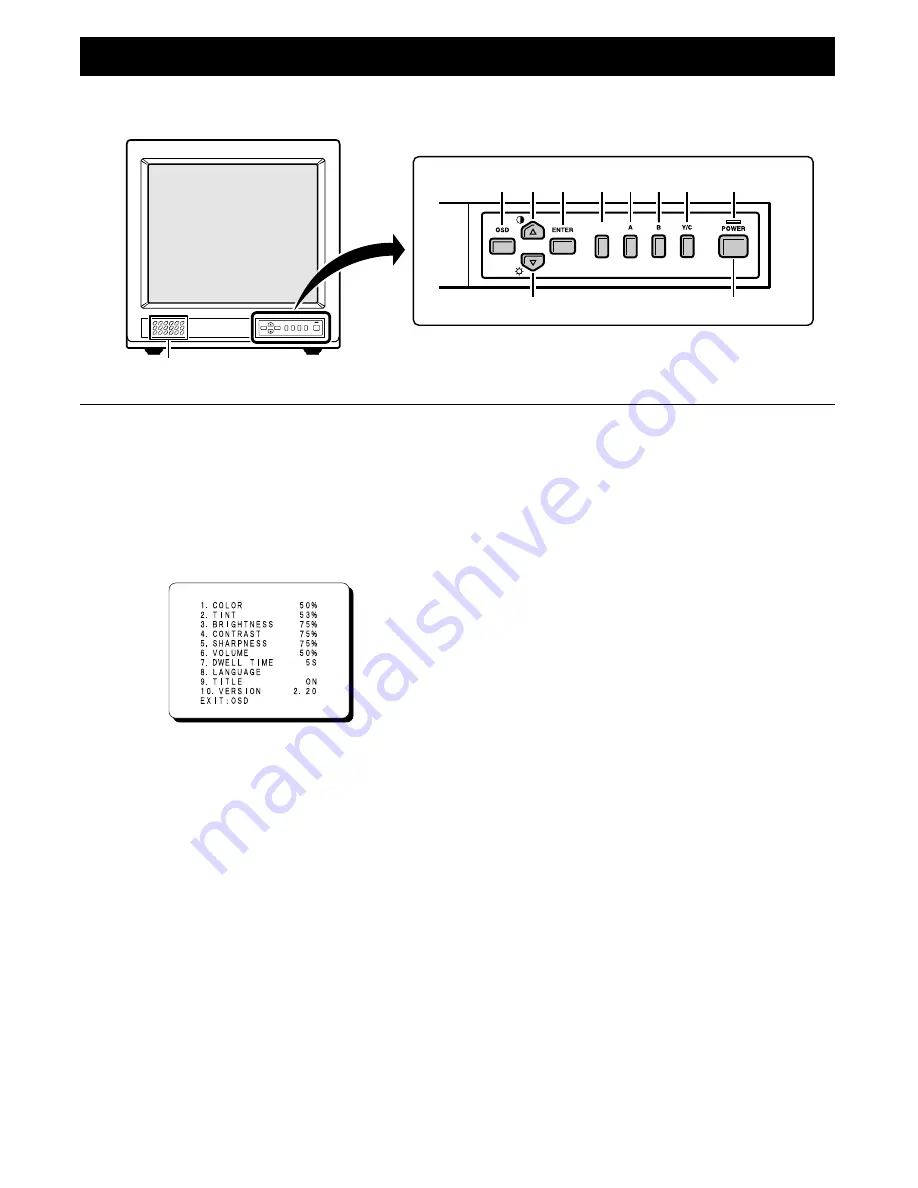
PARTS NAMES
Front Panel
1
Speaker
When the monitor selector button (A, B or Y/C) is pressed,
the speaker lets you hear the sound from the components
which are connected to the terminals at the rear of the
monitor. (Use components which produce audio output.)
2
On-screen display button (OSD)
When this button is pressed, the menu screen appears on
the monitor screen.
1. COLOR
: Adjusts the colour of the picture.
2. TINT
: Adjusts the tint of the picture (NTSC only).
3. BRIGHTNESS : Adjusts the brightness of the picture.
4. CONTRAST
: Adjusts the contrast of the picture.
5. SHARPNESS
: Adjusts the sharpness of the picture.
6. VOLUME
: Adjusts the volume.
7. DWELL TIME
: There is not available.
8. LANGUAGE
: Changes only the screen display to
one of six languages (ENGLISH,
FRANCAIS, DEUTSCH, ESPANOL,
ITALIANO, RUSSIAN).
9. TITLE
: Lets you display the title name (8
characters) on the screen for each
component which is connected to the
terminals at the rear of the monitor.
10. VERSION
: This item is for display only and cannot
be changed.
3
Cursor (
l
) button (
ã
)
When this button is pressed, the cursor moves down. When
it reaches the bottom, it reappears at the top. In addition, this
button is used to make adjustment values smaller.
4
Cursor (
j
) button (
»
)
When this button is pressed, the cursor moves up. When it
reaches the top, it reappears at the bottom. In addition, this
button is used to make adjustment values larger.
5
Display selector button (ENTER)
If this button is pressed while a picture is on the monitor screen,
the screen changes to the adjustment screen. If the button is
pressed once more, the picture returns to the previous screen.
6
Underscan/overscan select button (SCAN)
The initial setting is for the normal screen (overscan). If the
SCAN button is pressed, the screen will become smaller
(underscan) than the normal screen. Change this setting in
cases such as when screen display characters are missing.
If the SCAN button is pressed once more, the normal screen
is displayed again.
7
Monitor A selector button (A)
When this button is pressed, the audio and video input
changes to the component which is connected to the A
terminals at the rear of the monitor.
8
Monitor B selector button (B)
When this button is pressed, the audio and video input
changes to the component which is connected to the B
terminals at the rear of the monitor.
9
Monitor Y/C selector button (Y/C)
When this button is pressed, the audio and video input
changes to the component which is connected to the Y/C
terminals at the rear of the monitor.
F
Power indicator (POWER)
Lights when the power is on.
G
Power button (POWER)
Press this button to turn the power on and off.
2 4 5
6 7 8 9
F
3
G
1
SCAN
MENU screen
3
















