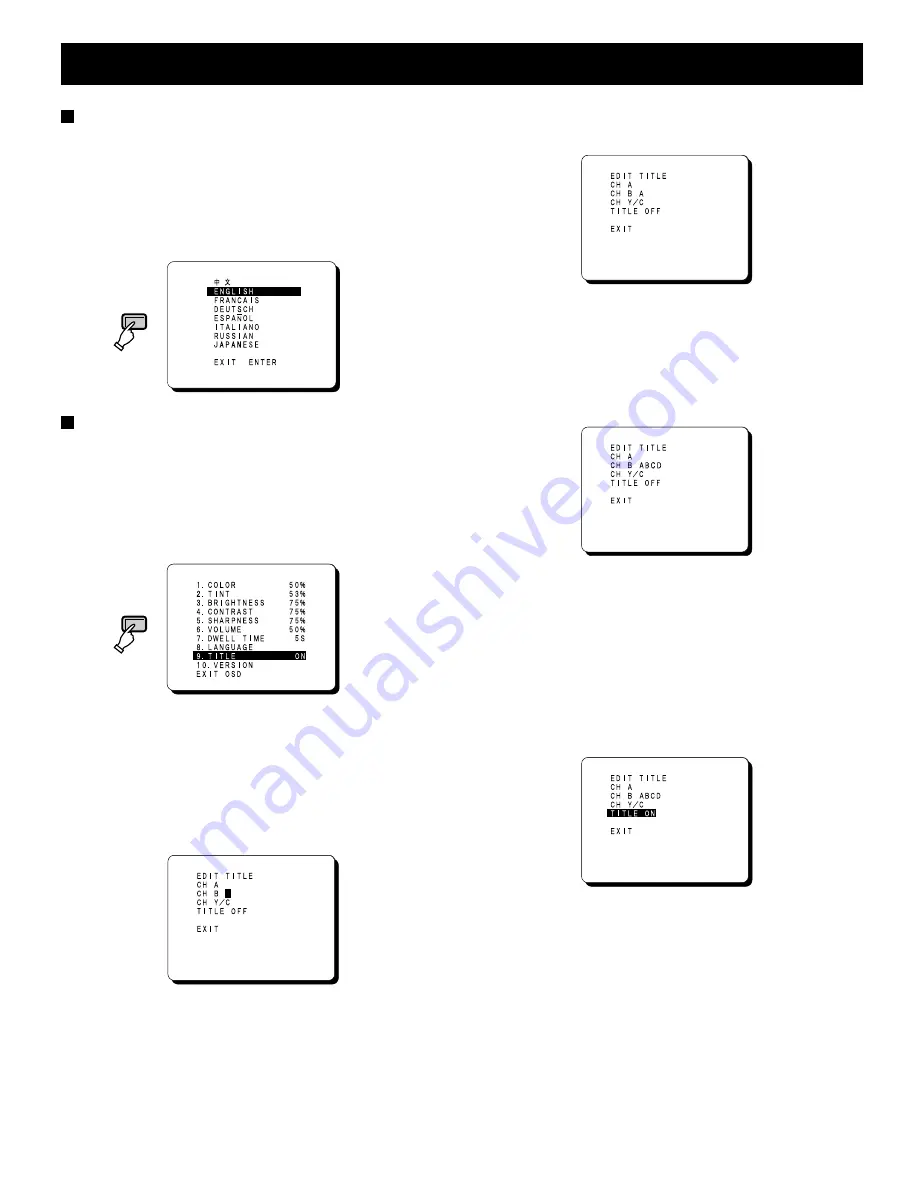
ADJUST THE OSD MENU ITEM
Menu screen language setting
1
Select “ 8. LANGUAGE” and then press the ENTER
button.
2
Use the cursor (
l
) and (
j
) buttons to select the
display language.
•
Only the menu screen and setting screen languages
will be changed.
Displaying characters such as for setting
location on the monitor screen
Note: If there is no signal being input from the input
terminals selected (A, B or Y/C) at the rear of the
monitor, the title cannot be set for those terminals.
1
Select “ 9. TITLE ON” and then press the ENTER
button.
2
To display “ ABCD” on the CH B monitor as an
example:
A maximum of eight characters can be displayed on the
screen.
Note:
The setting screen will disappear after
approximately 13 seconds of no activity.
1.
Use the cursor (
l
) button to select “CH B”.
2.
Press the ENTER button, and then use the cursor
l
(
j
) button to select “A”.
3.
Press the ENTER button, and then use the cursor
l
(
j
) button to select “B”.
4.
Press the ENTER button, and then use the cursor
l
(
j
) button to select “C”.
5.
Press the ENTER button, and then use the cursor
l
(
j
) button to select “D”.
6.
Press the OSD button.
The cursor will move to the next monitor display.
The settings for the CH A and CH Y/C monitors can
be carried out by the same procedure as described
above.
3
Use the cursor
l
(
j
) button to select “ TITLE ON” ,
and then press the ENTER button.
The text that has been set for that monitor screen will
then be displayed.
OSD
OSD
L8MAG/US (VMC-8614F GB) 2003. 10. 15
8






























