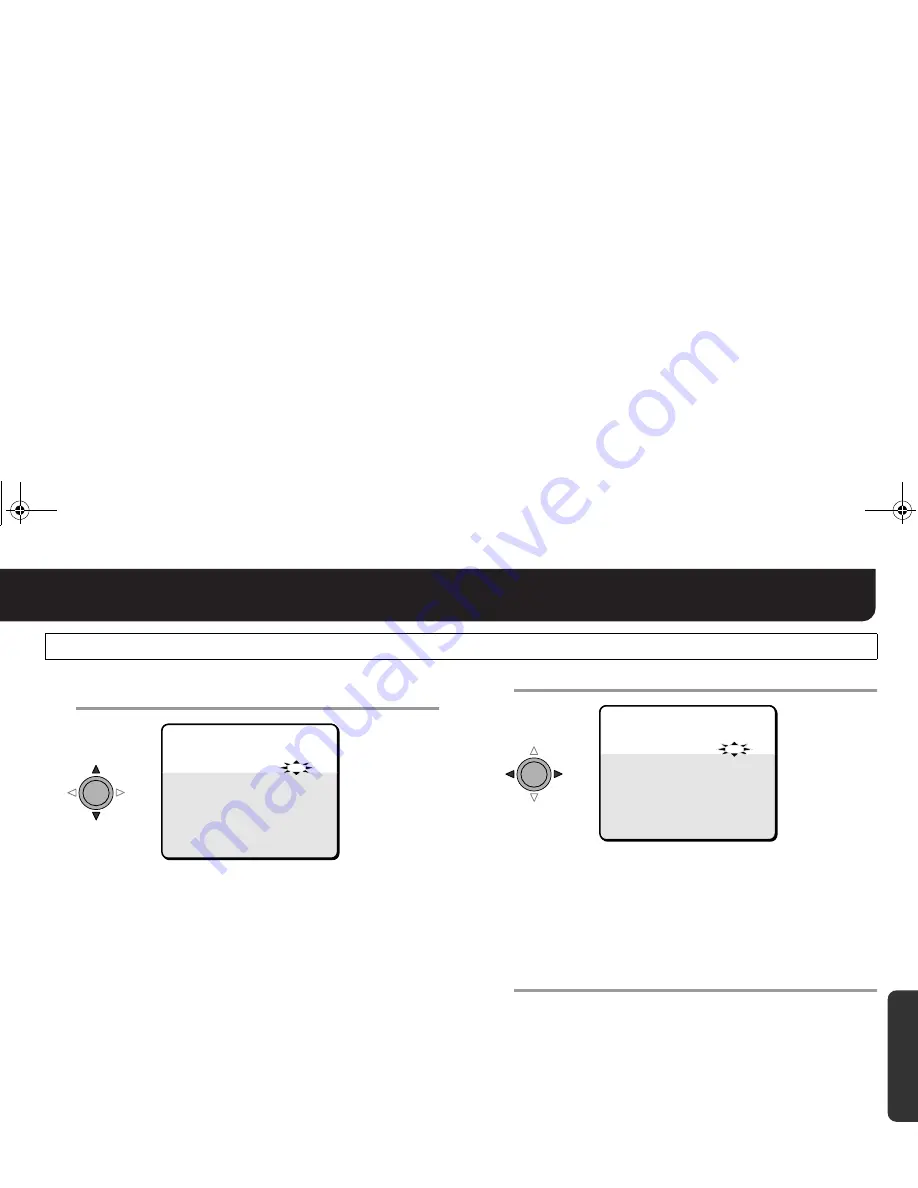
English
24
Correcting Backlight
3
3
3
3
To correct areas other than center, select from
the options.
TOP
: Upper
BOTTOM
: Lower
LEFT
: Left
RIGHT
: Right
CENTER
: Area set in step
2
.
• Selected area will be highlighted.
• The respective area varies depending on the setting (position
and size of CENTER) you configured in steps
1
and
2
.
4
4
4
4
Specify a metering level (0 – 15).
• The “CENTER” is fixed to 15 (max).
• The light intensity for the area specified in “15” will be
recognized as the same level as that of the “CENTER”.
• The light intensity specified with 0 (zero) will not be metered.
• Repeat steps
3
and
4
as required.
5
5
5
5
Set “MENU” to “END” and press the SET button.
R
Finishes the settings screen and returns to the normal
monitoring screen.
• If you want to return to the previous screen, select “BACK” and
press the SET button.
CENT (BLC SETTING) (Center-weighted Metering) (continued)
Note: The position and size specified for each area are common
to those used for MOTION MASKING setting. (See page
38)
(When TOP is selected)
BOTTOM
0
LEFT
0
RIGHT
0
15
PRESET
OFF
MENU
BACK
BLC WINDOW WEIGHTING
TOP
CENTER[FIX]
0
(When TOP is selected)
BOTTOM
0
LEFT
0
RIGHT
0
15
PRESET
OFF
MENU
BACK
BLC WINDOW WEIGHTING
TOP
CENTER[FIX]
0
Settings/
Adjustments
2 !""#$%&!' )*' +,-.-/0
















































