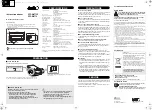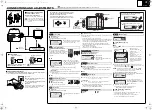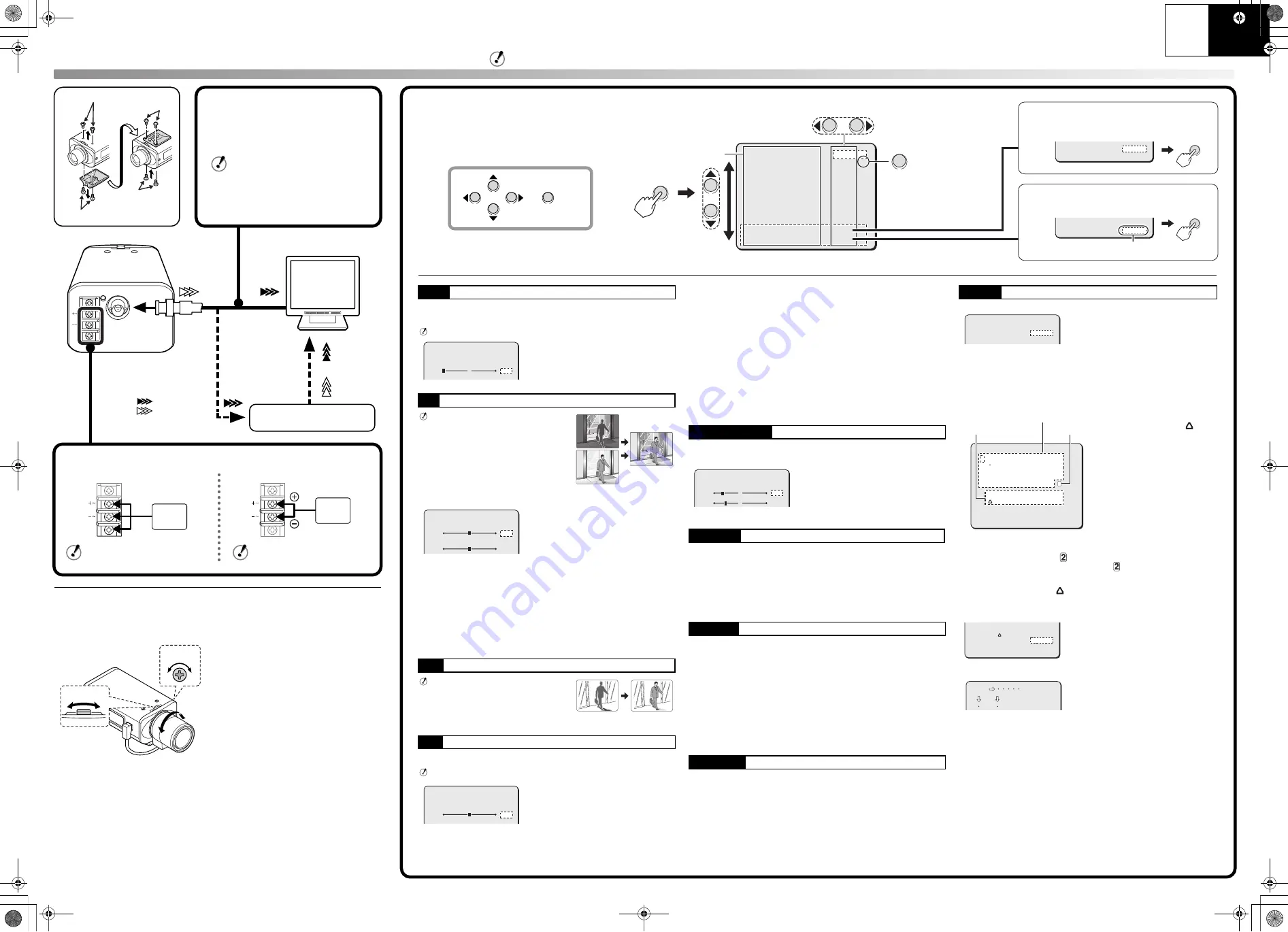
Français
English
POWER VIDEO OUT
CLASS 2 WIRING
GND
A
C24V
--
DC12V
--
: VIDEO IN
: VIDEO OUT
B
Camera screws (shorter)
A
Bracket screws (longer)
B
A
b
Supported coaxial cables
Thicker than RG-6U (5C-2V)
Length: 500 m / 547 yds max.
• RG-11U (7C-2V): 600 m / 656 yds max.
If you use a cable other than the type
above, the image or sync signal will be
attenuated and will not be transmitted
correctly.
b
Power cable
<AC 24 V connection>
<DC 12 V connection>
To prevent a fire hazard use any
UL listed wire rated VW-1.
Check that polarity is correct.
GND
A
C24V
--
DC12V
--
AC 24V
GND
A
C24V
--
DC12V
--
DC 12V
b
INT (Internal sync)
b
L-L (Line-Lock)
b
ON
[LEVEL]
The greater the number, the brighter the dark area becomes.
• This setting may cause the noise generation.
[SENSITIVITY]
The greater the number, the stronger the contrast between light and
dark areas becomes.
• This setting may cause the image to obtain unnatural contours.
b
OFF
b
AI (Auto Iris)
b
EI (Electronic Iris)
When using a manual or fixed iris lens and the electronic iris function is
on (For indoor use)
• Set the lens aperture to the shortest F stop.
• If fluorescent lighting is used where the camera is installed, the object
will flicker as a result. This type of phenomenon can be avoided by
replacing the fluorescent lighting with incandescent lamps.
• If the light entering the lens exceeds the maximum required
illumination, the image cannot be displayed properly. In that case,
manually adjust the lens iris.
• If “WD” is “ON”, “EI” is disabled.
• If “IRIS” is set to “EI”, “SHUTTER” is disabled.
b
ATW (Auto-Tracing White balance)
b
MWB (Manual White Balance)
b
NORMAL
b
HIGH (For a dark subject)
Setting with which a bright image is obtained in a lower illuminance
than the NORMAL setting.
• This setting may cause noise generation and a grainy image.
b
OFF
<VCC-W8775P>
<VCC-W8774>
• With the increase in shutter speed number, faster movement can be
captured, though the image becomes darker.
• If “IRIS” is set to “EI”, “SHUTTER” is disabled.
Press the SET button.
1
TITLE (Naming Cameras)
b
OFF
b
ON
Press the
jldc
buttons to select a character, and then press the
SET button.
✱
If you want the name to be displayed on the monitor in two lines,
insert the line feed mark (
) in the “ID string”. You can enter up to 16
characters including the line feed mark (
).
&
To determine thse display position of the name
• On the normal monitoring screen, the name will be displayed.
&
To delete the name specified
Set [PRESET] to “ON”, and press the SET button.
• All the characters will be replaced with “?”.
2
DNR (Digital Noise Reduction)
• The digital noise reduction can be used to reduce the noise
generated when the luminance level is low.
• The greater the number, the lower the noise becomes.
However, this setting may lower the resolution.
SYNC
Sync Setting
Only when using an AC power supply
WD
Wide Dynamic Range
Only when using an auto-iris lens
Correction is made for simultaneous
monitoring of subjects which are different
in brightness, one in a dark room and
another in bright outdoor environment, for
example.
BLC
Backlight Compensation
Only when using an auto-iris lens
b
OFF
b
ON (Center zone metering)
• If “WD” is “ON”, “BLC” is disabled.
IRIS
Iris Setting
Only when using an AC power supply
L-L SETTING
[V SYNC PHASE]
0
+
• Make adjustments so that the vertical
synchronization of the monitor screen
does not move up or down.
WD SETTING
[LEVEL]
8
+
[SENSITIVITY]
3
+
• If “WD” is “ON”, “BLC” is disabled.
• If “IRIS” is set to “EI”, setting “WD” to
“ON” will force the iris setting from “EI”
to “AI”. This setting will remain “AI”
after setting “WD” to “OFF”.
IRIS SETTING
[LEVEL]
50
+
• The greater the number, the brighter it
gets.
WHITE BALANCE
White Balance
AGC GAIN
Auto Gain Control
SHUTTER
Shutter Speed
■
Select from: 50, 120, 250, 500, 1000, 2000, 4000, and 10000
(e.g., 50 refers to 1/50 second)
■
Select from: 60, 100, 250, 500, 1000, 2000, 4000, and 10000
(e.g., 60 refers to 1/60 second)
APERTURE
Aperture Compensation
b
NORMAL
b
HIGH
b
LOW
b
OFF
MWB SETTING
R 43
B 66
+
+
R
: Adjusting Red
B
: Adjusting Blue
• The greater the number, the deeper
the tint becomes.
OPTION
Option Settings
MEMO:
If you want to overwrite the character, select [ID] using
l
button and move (
) onto it in the ID string using
d
or
c
button, and then select any new character.
■
Select from: 1, 2, OFF
OPTION
TITLE
DNR
OFF
1
:;~ABCDEFGHIJKLM123
,. NOPQRSTUVWXYZ456
+-/abcdefghijklm789
'()nopqrstuvwxyz*0#
POSITION
PRESET
MENU
SET
OFF
BACK
????????????????
y
"<> &!
2
✱
• The characters are
displayed starting from (
)
in the ID string.
• You can enter up to 16
characters.
• The characters “???....” do
not appear on the
monitoring screen, but if you
select “ON” for the [TITLE]
and then enter no character
at all, the monitor will show
you “???....”.
Character Selecting Field
ID String
POSITION
PRESET
MENU
SET
OFF
BACK
ROOM1???????????
y
Select [POSITION] – “SET” and press
the SET button.
ROOM1
Determine the display position of the
name using
jldc
button, and then
press the SET button.
CONNECTIONS AND ADJUSTMENTS
All the power supplied to the system should be turned off when you connect devices.
Monitor
(sold separately)
Digital video recorder
(sold separately)
b
Flange-back adjustment
This normally does not need adjustment. If the picture is out of focus at the telephoto
position, adjust the flange-back position as described below.
1
Loosen.
2
Set to the maximum telephoto position
and focus the picture.
3
Set to the maximum wide-angle position
and focus the picture.
4
Tighten.
Repeat steps
2
and
3
until the image stays
in-focus when changing from a wide-angle
position to a telephoto position.
3
1 4
2
SYNC
WD
BLC
IRIS
WHITE BALANCE
AGC GAIN
SHUTTER
APERTURE
OPTION
PRESET
MENU
y
y
y
INT
ON
OFF
AI
ATW
NORMAL
60
OFF
SET
OFF
END
SET
SET
PRESET
MENU
ON
END
SET
PRESET
MENU
ON
BACK
SET
The camera comes pre-adjusted and ready to install
at the time of factory shipment, but you can make
adjustments or settings if you need.
If you have trouble adjusting the camera, consult
your dealer or an Authorized Sanyo Service Center.
SET
Menu Item
Setting Value
Next Screen
<Main Menu>
To reset the menu settings to the defaults
(factory settings), select “ON”.
To return to the previous screen, select
“BACK”.
To close the menu screen, select “END”.
Press and hold
the button for
about 3 seconds.
L5CS2_XE_US(VCC-W8775P_W8774)(GB).fm 2 ページ 2008年9月17日 水曜日 午後12時24分