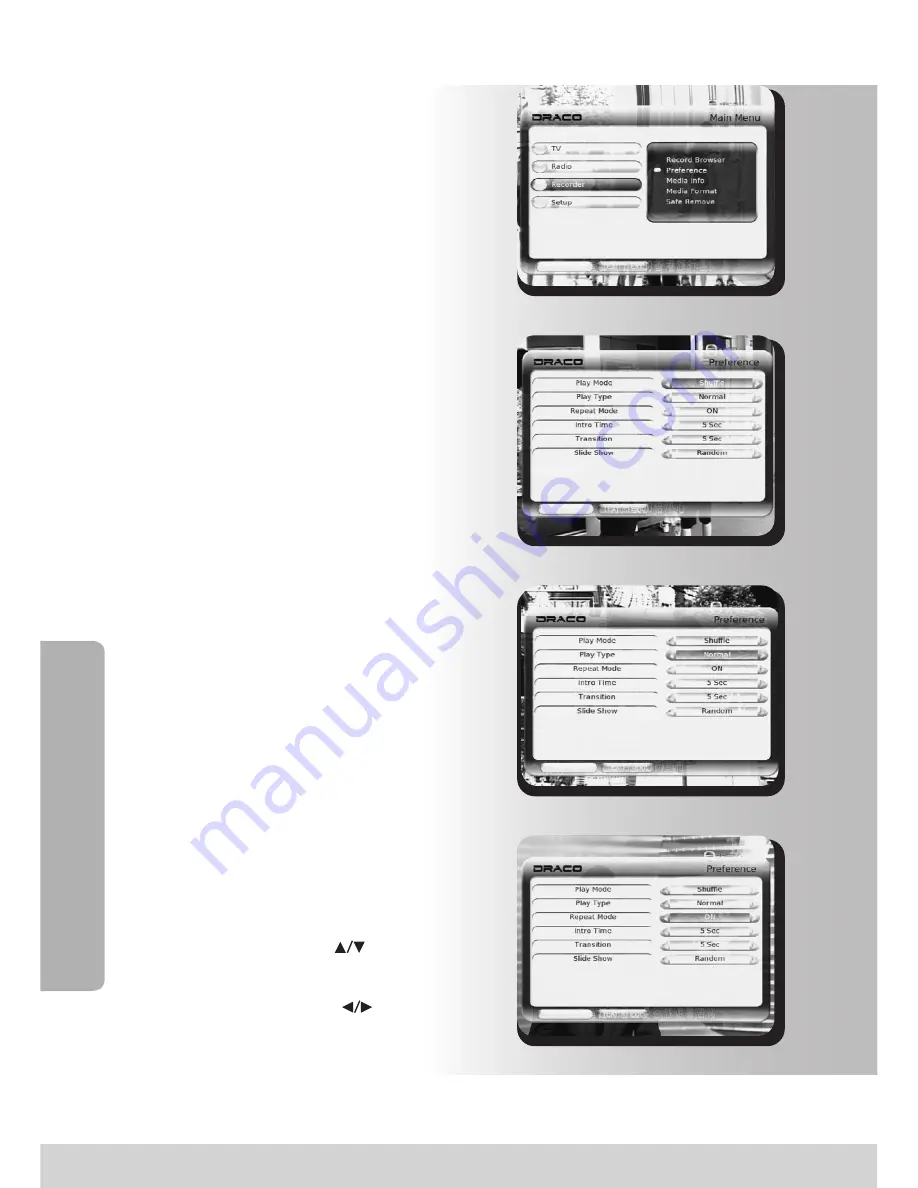
35
Fig.10.4.8
4.2 Storage Device Info
Step 1: Preference
(You can get information from this window)
a. No: Storage device number
b. Interface: Storage device type, such
as ‘SATA’ & ‘USB’
c. Disc Status: such a s ‘Active’ &
'Inactive’.
When there are two hard disks only
one is active, press ‘green’ button to
change which active.
d. Driver: Driver symbol.
e. File System(FAT & Proprietary)
f. Drive type: ‘Recorder’, ‘JPEG’ &
‘Unknown’
g. REC
Step 2: Play Mode
Fig.10.4.7
Fig.10.4.6
Fig.10.4.5
•
The receiver can identify a USB
memory stick with FAT32 file
system.
•
If USB device is a USB hard disk,
you should press the red button to
format it, and all the data in HDD
will be ruined!
•
The receiver only format memory
storage with ‘Proprietary’ file
system, and the file system can’t be
identified by PC
•
Recorder: hard disk is active
formatted with Proprietary
•
JPEG: A USB memory stick with
FAT32 is identified
•
Unknown: device is inactive or not
be formatted
•
When recording, a recording icon
appear
•
Press [CH +/-,
] button to move
cursor to [Play Mode] as shown in
Figure10.4.6
•
Press [VOL +/-,
] button to select
[Normal] or [Shuffle]
Menu
Operations
Содержание TUHD5500HDD
Страница 1: ......
























