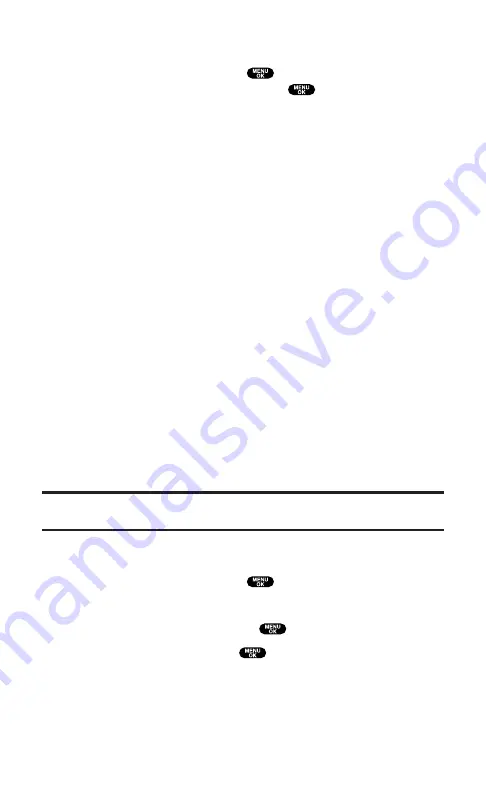
Message Options
After you display a Message, press
to display message options.
To select an option, highlight it and press
.
Call Back
to dial the phone number of the sender (if applicable).
Call:Speaker On
to dial the phone number of the sender in
speakerphone mode (if applicable).
Save Phone#
to save the sender’s phone number if it is not already
in your Contacts list (if applicable). If the sender’s phone number
has already been stored in the any Contacts entry,
Go to Phone Book
appears instead of
Save Phone#
.
Prepend
to add numbers to the beginning of the phone number (if
applicable). (See “Prepending a Phone Number From a Message”
on page 148.)
Extract Info
to extract phone numbers, email, or Web addresses (if
there are numbers or addresses contained in the text message).
(See below on this page and page 149.)
Erase
to erase the message.
Add Folder
to add a folder. (See “Adding a Folder for Messages” on
Move Message
to move the message into another folder. (See
“Moving a Message Into Another Folder” on page 151.)
Font Size
to adjust the font size depending on your preference.
(See “Changing the Displaying Font Size of a Message” on
page 146.)
Note:
If the incoming message does not have a call back number, “Call Back,”
“Call:Speaker On,” “Go to Phone Book/Save Phone#,” and “Prepend” are not shown.
Extracting Phone Numbers From a Message
After you display a Message, press
to display message options.
To extract a phone number contained in the message:
1.
Highlight
Extract Info
and press
.
2.
Highlight
Phone#
and press
. All the phone numbers
contained in the message are displayed. (If there are no phone
numbers to extract from the message, the numbers are not
displayed.)
Section 3: Using PCS Service Features
3B: PCS Vision
147
Содержание Sprint SCP-5400
Страница 1: ......
Страница 12: ...Section 1 Getting Started ...
Страница 17: ...Section 2 Understanding Your PCS Phone ...
Страница 139: ...Section 3 Using PCS Service Features ...
Страница 188: ...Section 4 Safety Guidelines and Warranty Information ...
















































