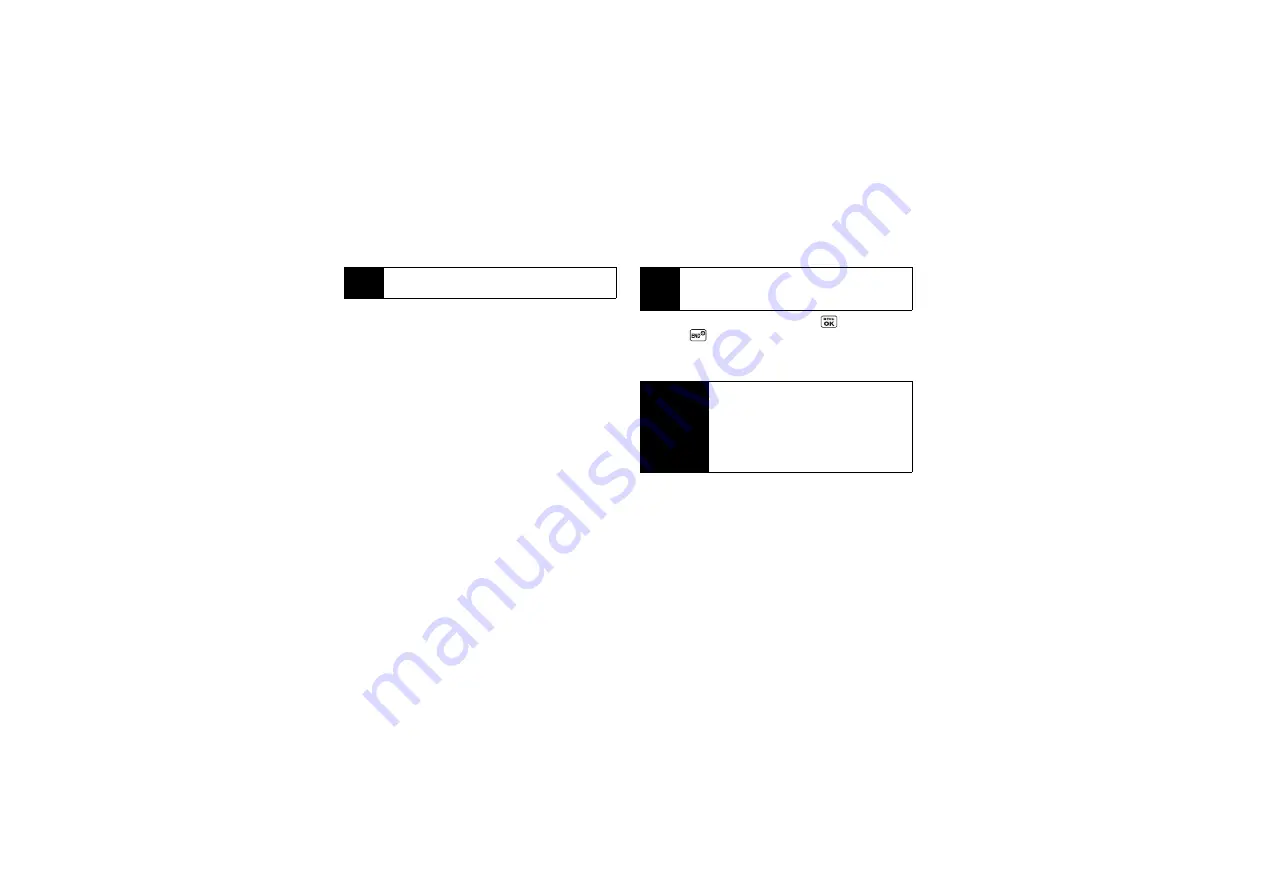
90
4.
To set the print settings, highlight each element
and select a setting using your navigation key right
or left.
䡲
Type:
You can select the print mode from
Default Printer
,
Standard Print
, or
Index Print
.
䡲
Copies:
You can set the number of copies from
Single
,
Doubles
, or
Manual
. When you select
Manual
,
set the number (up to 10 per picture) by pressing
your navigation key right or left. The number of
copies will be displayed in the field below.
䡲
Size:
You can set the print size from
Default Printer
,
4"x6"
,
5"x7"
,
8"x10"
, or
Letter
. (Print sizes may vary
according to the type of printer you have.)
䡲
Date:
You can imprint the date on your pictures.
Select
On
or
Off
. (Date stamping may not be
available depending on the type of printer you have.)
5.
When you have finished selecting the printer
settings, press
(left softkey).
6.
When printing is finished, press
, and then
press .
7.
Press
YES
(left softkey). Follow the instructions on the
display to unplug the USB cable from the phone.
Note
You may not be able to print pictures that you cannot
display on your phone.
Note
While you are connected to the printer, your phone’s
screen will display “Phone Off.” You cannot make or
receive calls during this time.
PictBridge
Error
Messages
From time to time you may encounter printing
problems. Your phone will display any printer
error messages informing you of the specific
problems encountered. Please refer to the
user’s guide that came with your printer for
descriptions, explanations, and possible
resolutions for any error messages.
Содержание Sprint SCP-3810
Страница 6: ......
Страница 12: ......
Страница 13: ...Section 1 Getting Started ...
Страница 19: ...Section 2 Your Phone ...
Страница 109: ...Section 3 Sprint Service ...
Страница 139: ...Section 4 Safety and Warranty Information ...
Страница 156: ......
Страница 157: ......
Страница 158: ......
Страница 159: ......
Страница 160: ......






























