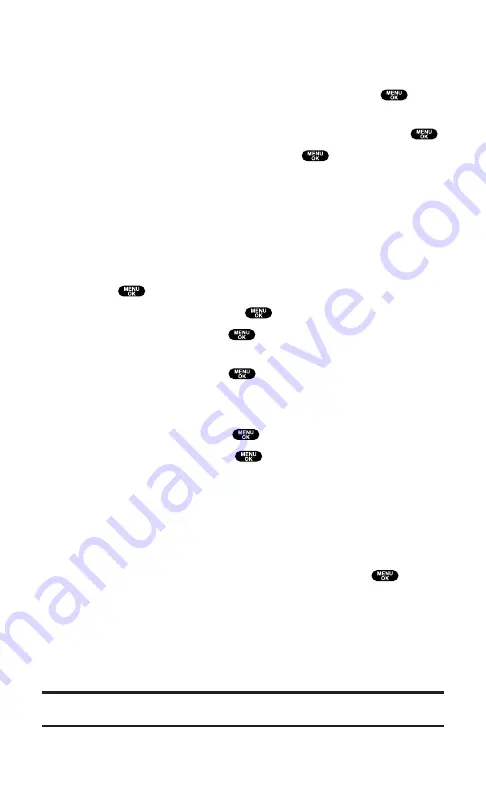
Editing an Event
To edit an event’s details:
1.
From the Event list display, highlight an event and press
.
(The event details appear.)
2.
Select the box under each item you want to edit and press
.
3.
Enter or select a new setting and press
.
4.
Press
Save
(left softkey).
Adding a Call Alarm to the Scheduler
Set the number you want to call. Call alarm notifies you when you
need to make a call. You can set up to 15 call alarms.
To add a call alarm to the Scheduler:
1.
Press
to access the main menu.
2.
Select
Tools/Extras
and press
.
3.
Select
Calendar
and press
.
4.
Select the day you want to add a Call Alarm to by using the
Navigation key and press
.
5.
From the event list display, press
Options
(right softkey) to
display the options.
6.
Select
Add Event
and press
.
7.
Select
Call Alarm
and press
.
8.
Enter the phone number directly or press
Options
(right softkey)
for options.
From Ph. Book
to select the desired number from your
Phone Book.
Voicemail
to select the number for voicemail access.
9.
Select the box under the following items and press
.
Time/Date
to edit the start time/date.
Alarm
to select the ringer alarm.
Repeat
to repeat the Call Alarm. Select
None
,
Daily
,
Weekly
,
Monthly
, or
Yearly
.
10.
Press
Save
(left softkey).
Tip:
You can also add a call alarm from the Contacts menu (see “Contacts List
Entry Options” on page 86).
Section 2: Understanding Your PCS Phone
2H: Personal Organizer
101
Содержание SCP5400 - RL2500 Cell Phone 640 KB
Страница 1: ......
Страница 12: ...Section 1 Getting Started ...
Страница 17: ...Section 2 Understanding Your PCS Phone ...
Страница 139: ...Section 3 Using PCS Service Features ...
Страница 188: ...Section 4 Safety Guidelines and Warranty Information ...
















































