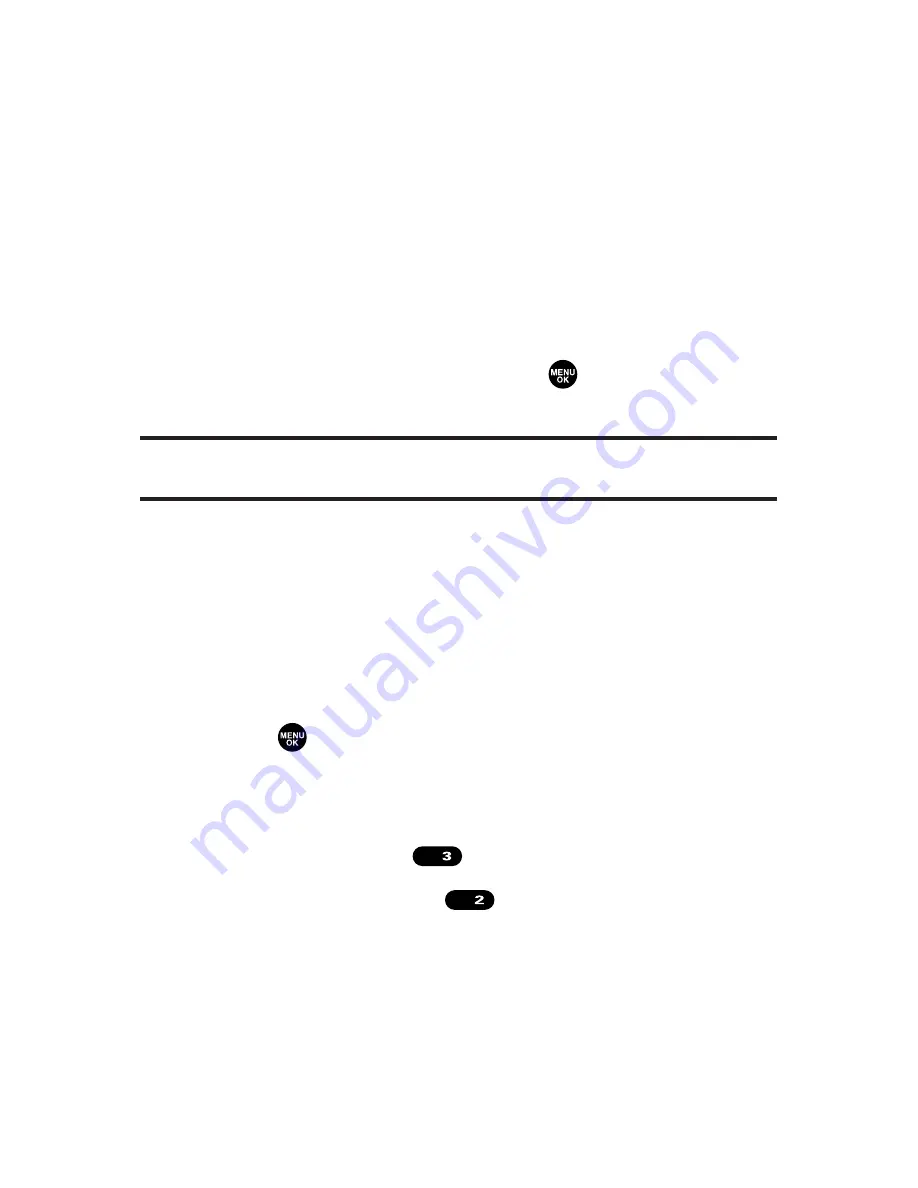
174
Section 2J: Using Your Phone’s Built-in Camera
Saved to Phone Folder
When you assign a picture, it will automatically be saved in
the
Saved to Phone
folder. The Saved to Phone folder allows
you to store copies of pictures on your phone and to assign
pictures to various phone tasks.
To save a picture to the Saved to Phone folder:
1.
From the In Camera folder (see “In Camera Folder” on
page 170), select a picture you wish to save to the
Saved to Phone folder and press
. (You may select
multiple pictures.)
Tip:
If there is no selected picture, the currently highlighted picture will be
selected.
2.
Press
Options
(right softkey). (The In Camera folder
options will display.)
3.
Select
Save to Phone
. (A copy of the picture will be
saved to the Saved to Phone folder.)
To view pictures stored in the Saved to Phone folder:
1.
Press
to access the main menu.
2.
Select
Picture&Video
to access the Picture & Video
menu.
3.
Select
My Pictures
(
).
4.
Select
Saved to Phone
(
). (Thumbnail pictures will
display, up to nine pictures at a time.)
5.
Use your navigation key to view and scroll through
the pictures.
ABC
DEF
Содержание SCP-8300
Страница 14: ......
Страница 17: ...Getting Started Section 1 ...
Страница 18: ...2 ...
Страница 25: ...Your Phone Section 2 ...
Страница 26: ...10 ...
Страница 106: ...90 ...
Страница 114: ...98 ...
Страница 122: ...106 ...
Страница 130: ...114 ...
Страница 160: ...144 ...
Страница 172: ...156 ...
Страница 216: ...200 ...
Страница 244: ...228 ...
Страница 253: ...Qwest Service Features Section 3 ...
Страница 254: ...238 ...
Страница 272: ...256 ...
Страница 295: ...Safety Guidelines Section 4 ...
Страница 296: ...280 ...
Страница 306: ...290 ...






























