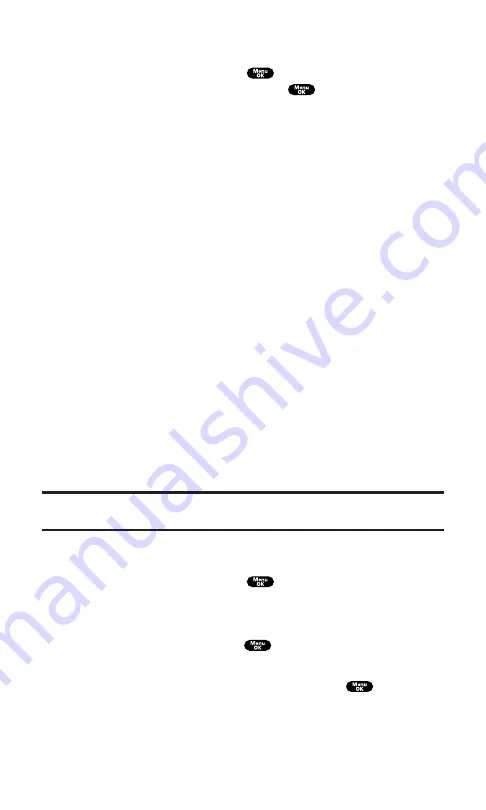
Message Options
After you display a Message, press
to display message options.
To select an option, highlight it and press
.
Call Back
to dial the phone number of the sender (if applicable).
Call:Speaker On
to dial the phone number of the sender in
speakerphone mode (if applicable).
Save Phone#
to save the sender’s phone number if it is not already
in your internal Phone Book (if applicable). If the sender’s phone
number has already been stored in any Phone Book entry,
Alternate
appears instead of
Save Phone#
.
Prepend
to add numbers to the beginning of the phone number (if
applicable). (See “Prepending a Phone Number From a Message”
on this page.)
Extract Info.
to extract phone numbers, email, or web addresses (if
there are numbers or addresses contained in the text message).
(See next page.)
Erase
to erase the message.
Add Folder
to add a folder. (See “Adding a Folder for Messages” on
Move Message
to move the message into another folder. (See
“Moving a Message Into Another Folder” on page 142.)
Font Size
to adjust the font size depending on your preference.
(See “Changing the Displayed Font Size of a Message” on the
previous page.)
Note:
If the incoming message does not have a call back number, “Call Back,”
“Call:Speaker On,” “Alternate/Save Phone#,” and “Prepend” are not shown.
Prepending a Phone Number From a Message
After you display a Message, press
to display message options.
To prepend a number if you happen to be outside your local area code
and need to add a prefix to a phone number:
1.
Highlight
Prepend
and press
.
2.
Enter the digits or pauses (see below) you want to add to the
number. If you want to save the number, press
and select
the
Save Phone#
option. If not, the changes only apply to the
current call.
Section 3: Using PCS Service Features
3B: PCS Vision
138
Содержание SCP-7200
Страница 1: ......
Страница 12: ...Section 1 Getting Started ...
Страница 17: ...Section 2 Understanding Your PCS Phone ...
Страница 130: ...Section 3 Using PCS Service Features ...
Страница 180: ...Section 4 Safety Guidelines and Warranty Information ...






























