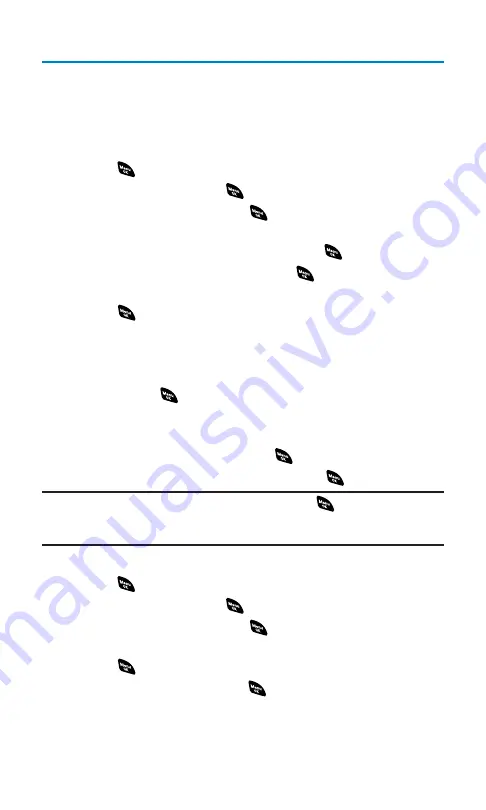
Assigning Speed Dial Numbers
With this feature you can dial Contacts Directory entries with one
key press for locations 2-9. Save your memory locations 2-9 for speed
dialing your most commonly used phone numbers. Speed Dial
numbers must be stored in your Contacts to use this feature.
To assign Speed Dial:
1.
Press
to access the main menu.
2.
Select
Contacts
and press
.
3.
Select
Speed Dial #s
and press
.
4.
To select a corresponding speed dial number from 2-9,
highlight an unassigned number and press
.
5.
Select an entry from the list and press
.
6.
Select the phone number you want to set as a speed dial and
press .
– or –
1.
Press the navigation key right.
2.
Highlight your desired entry by scrolling through the Contacts
list and press
.
3.
Highlight the phone number you want to set as a speed dial and
press
Options
(right softkey).
4.
Highlight
Set Speed Dial
and press
.
5.
Highlight an unassigned number and press
.
Tip:
When you highlight an assigned number and press
, you’ll be asked
whether you want to overwrite the assigned number. Select
Yes
to overwrite or
No
to cancel.
To cancel a stored speed dial number:
1.
Press
to access the main menu.
2.
Select
Contacts
and press
.
3.
Select
Speed Dial #s
and press
.
4.
Highlight the stored speed dial number you want to cancel and
press .
5.
Highlight
Unassign
and press
.
To use Speed Dial:
䊳
From standby mode, just press and hold the appropriate key.
Section 2G: Using the Contacts Directory
86
Содержание SCP-4920
Страница 1: ...User sGuide SanyoSCP 4920 www qwestwireless com ...
Страница 12: ...Section 1 Getting Started ...
Страница 18: ...Section 2 Your Phone ...
Страница 158: ...Section 3 Qwest Service Features ...
Страница 203: ...Section 4 Safety Guidelines ...
















































