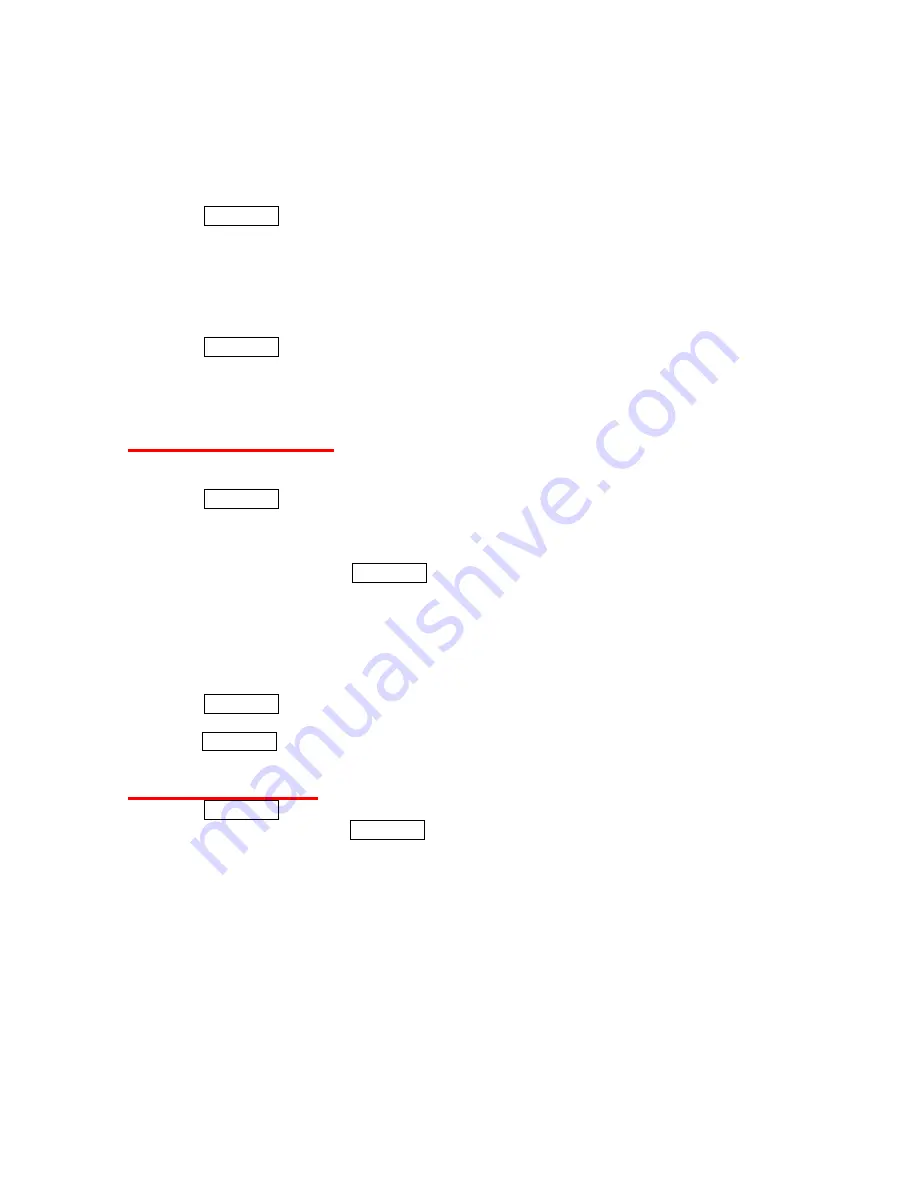
55
Picture Information
You can see the detailed information on each picture.
1. Press
MENU/OK
>
Photos
>
My Albums
.
2. Select a picture and press
OPTIONS
(right softkey) >
Details/Edit
>
Picture Info
.
3. Press
DONE
(left softkey) to go back to the picture.
Full Screen
The picture is displayed in Full Screen mode.
1. Press
MENU/OK
>
Photos
>
My Albums
.
2. Select a picture and press
OPTIONS
(right softkey) >
Details/Edit
>
Full Screen
.
3. Press the Navigation key up or down to show the status bar, or right to left to scroll through
the pictures in My Albums.
Viewing a Slideshow
You can view your pictures as a slideshow.
1. Press
MENU/OK
>
Photos
>
My Albums
.
2. Highlight a picture and press
OPTIONS
(right softkey) >
Slideshow
to view the whole
pictures in My Albums as a slideshow.
- or -
Select pictures by pressing MENU/OK for each selection to view the selected pictures as a
slideshow. A check mark will appear for the selected pictures.
3. Press the right softkey to view the next picture manually, or the left softkey the previous
picture. Also, pressing and holding the right softkey brings you to the last picture and the
left softkey to the first picture.
Setting the Interval Time for Slideshow
1. Press
MENU/OK
>
Photos
>
Settings & Info
>
Slideshow Interval
.
2. Select an option (
2 Seconds
,
3 Seconds
,
5 Seconds
,
10 Seconds
, or
15 Seconds
) and
press MENU/OK.
Settings & Info
1. Press
MENU/OK
>
Photos
>
Settings & Info
.
2. Select an option and press MENU/OK.
Location
to select whether to include the location information to your pictures.
Status Bar
to select whether to display the information bar for each picture.
Slideshow Interval
to select the slideshow interval time. (See “Setting the Interval
Time for Slideshow” above.)
Help
to view the Photos instruction page.
Содержание SCP-2700
Страница 1: ...SCP2700 Operating Guide Draft ...
Страница 8: ...7 Phone Basics Your Phone ...






























