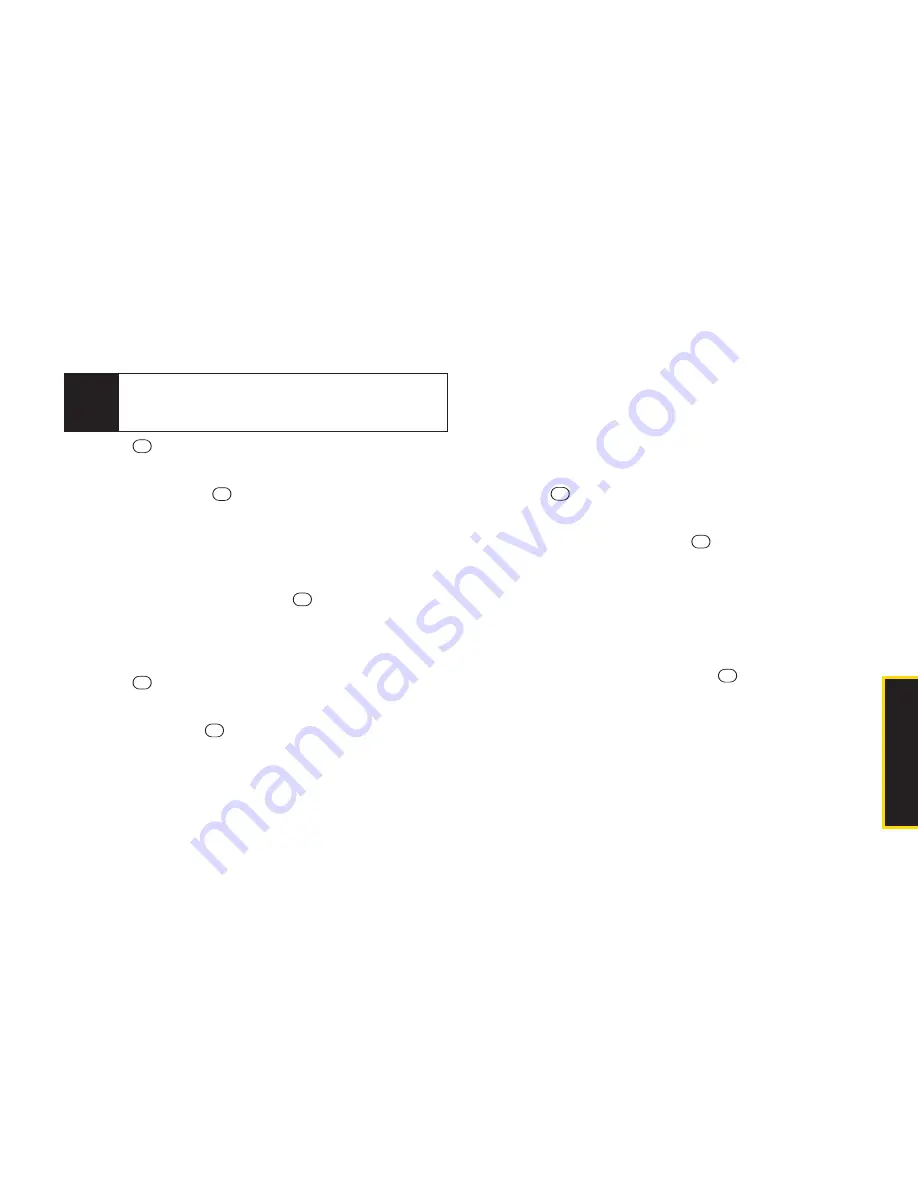
2E. Calendar and Tools
69
Viewing Events
1.
Press
> Tools > Calendar
.
2.
Highlight the day for which you would like to view
events and press
. The day’s event list is
displayed.
– or –
Press
OPTIONS
(right softkey)
> Schedule List
,
Call Alarm List
, or
To Do List
.
3.
Highlight an event and press
. The event’s details
are displayed. You can edit the event on this screen.
Printing Events
1.
Press
> Tools > Calendar
.
2.
Highlight the day for which you would like to print an
event and press
. The day’s event list is displayed.
– or –
Press
OPTIONS
(right softkey)
> Schedule List
,
Call Alarm List
, or
To Do List
.
3.
Highlight an event you want to print and press
OPTIONS
(right softkey)
.
4.
Follow the onscreen instructions to print the entry
using a Bluetooth-enabled printer. (See “Printing
Data via Bluetooth” on page 97.)
Deleting Events
1.
Press
> Tools > Calendar
.
2.
Highlight the day from which you would like to
delete an event and press
.
– or –
Press
OPTIONS
(right softkey)
> Schedule List
,
Call Alarm List
, or
To Do List
.
3.
Highlight an event and press
OPTIONS
(right
softkey)
> Delete
.
4.
Highlight an option and press
.
n
This
to delete the highlighted event.
n
Select
to delete multiple events.
n
All on This List
to delete all events on the list.
n
Completed
to delete completed To Do List items.
5.
Press
YES
(left softkey).
Tip
Days with scheduled events or call reminders set
are indicated by a small triangle just to the lower
right of the date.
C
a
le
n
d
a
r/
To
o
ls
Содержание SCP-2700
Страница 13: ...Section 1 Getting Started ...
Страница 19: ...Section 2 Your Phone ...
Страница 111: ...Section 3 Sprint Service ...
Страница 140: ......
Страница 141: ...Section 4 Safety and Warranty Information ...






























