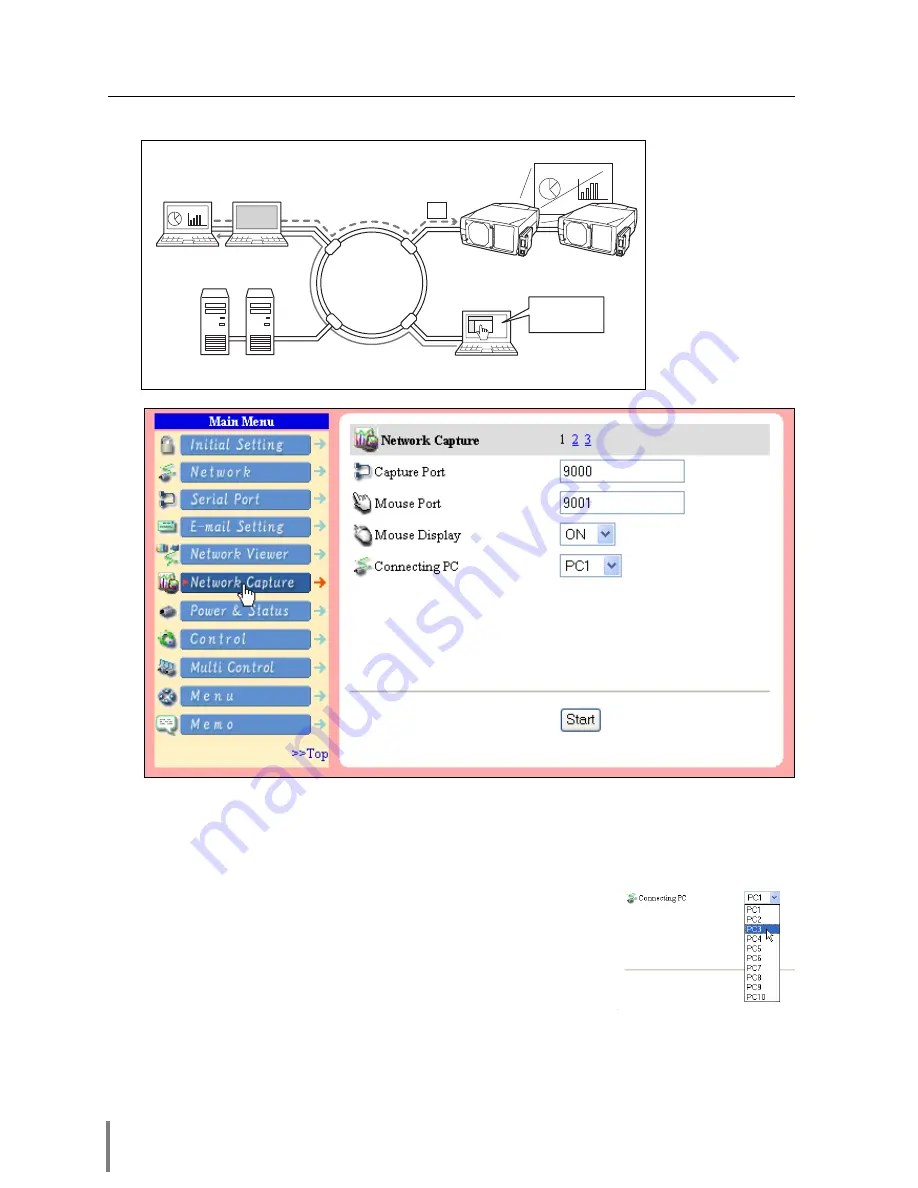
62
Chapter 5 Network Viewer & Capture
[2] Control by the web browser
* Start capturing of
the PC1 from the
PC5.
Select input mode to the “Network” previously.
1
Access to the control page on the projector by using the web browser. From the
main menu, click
Network Capture
to display the setting page (
☞
p.26).
2
Select the computer number to connect from the pull-down menu button of
“Connecting PC” and click
Start
button.
* The IP address of the connecting PC should be registered
previously (
☞
p.63).
* Set the Capture Port and Mouse Port to match to the com-
puter’s port number you intend to connect (
☞
p.61).
* Set “On”on the “Mouse Display” when you want to display
the mouse cursor on the screen.
3
Click
Stop
button to stop capturing.
Internet
Intranet
PC2
PC4
PC3
PC5
PJ2
PJ1
PC1
Capture
Project a screen
image of PC1 with
PJ2.
* PC privided with the Network Capture.
* You can use the capture function by using the web browser or the projector if the Network
Capture software is installed into the computer correctly and its icon stays on the task bar.
Содержание POA-PN02
Страница 5: ...Chapter 1 Preparation 5 Network Unit OWNER S MANUAL ENGLISH 1 ...
Страница 13: ...Chapter 2 Installation 13 Network Unit OWNER S MANUAL ENGLISH 2 ...
Страница 25: ...3 25 Network Unit OWNER S MANUAL ENGLISH Chapter 3 Basic Setting and Operation ...
Страница 37: ...Chapter 4 Controlling the Projector 4 37 Network Unit OWNER S MANUAL ENGLISH ...
Страница 59: ...Chapter 5 Network Viewer Capture 5 59 Network Unit OWNER S MANUAL ENGLISH ...
Страница 78: ...78 Chapter 5 Network Viewer Capture ...
Страница 79: ...Chapter 6 Controlling the Multi Projectors 79 Network Unit OWNER S MANUAL ENGLISH 6 ...
Страница 85: ...Chapter 7 Use of Serial Port 85 Network Unit OWNER S MANUAL ENGLISH 7 ...
Страница 103: ...Appendix B FAQ 103 Network Unit OWNER S MANUAL ENGLISH ...
Страница 113: ...113 Network Unit OWNER S MANUAL ENGLISH FAQ ...
Страница 114: ...Printed in Japan 1AA6P1P3994 b IDJW SANYO Electric Co Ltd ...






























