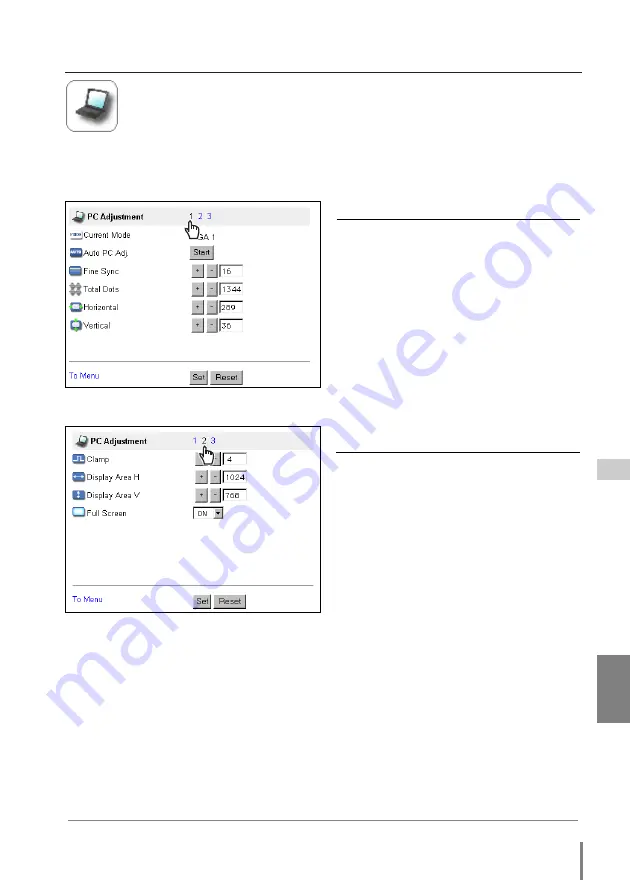
35
Network Board
OWNER’S MANUAL
ENGLISH
PC Adjustment
This function is to adjust the signal from the computer connected to the
projector to obtain the proper picture image on the screen. Click on the
page number linked texts to change the setting pages.
✐
These parameters will appear only when the analog computer input mode is selected.
Item
Description
Current Mode
........Displays current mode of the
computer.
Auto PC Adj.
......Performs automatic adjust-
ment.
Fine Sync.
..........Performs Fine Sync adjust-
ment.
Total Dots
..........Adjust the number of total dots
in the horizontal period.
Horizontal
..........Adjusts horizontal picture posi-
tion.
Vertical
..............Adjusts vertical picture posi-
tion.
Item
Description
Clamp
................Adjusts clamp position of the
picture.
Display Area H
......Adjusts the image area horizontally.
Display Area V
......Adjusts the image area vertically.
Full Screen
........Makes the image full screen
display.
Control the Projector
Содержание POA-MD13NET2
Страница 5: ...5 ENGLISH Chapter 1 Preparation 1 Network Board OWNER S MANUAL HD Series ...
Страница 11: ...11 ENGLISH Chapter 2 Installation 2 Network Board OWNER S MANUAL HD Series ...
Страница 21: ...21 ENGLISH 3 Chapter 3 Basic Setting and Operation Network Board OWNER S MANUAL HD Series ...
Страница 33: ...33 ENGLISH Chapter 4 Controlling the Projector 4 Network Board OWNER S MANUAL HD Series ...
Страница 55: ...55 ENGLISH Chapter 5 Controlling the Multi Projectors 5 Network Board OWNER S MANUAL HD Series ...
Страница 61: ...61 ENGLISH Chapter 6 Use of Serial Port 6 Network Board OWNER S MANUAL HD Series ...
Страница 79: ...79 ENGLISH Appendix B Q A Network Board OWNER S MANUAL HD Series ...
Страница 87: ...87 Network Board OWNER S MANUAL HD Series ENGLISH Q A ...
Страница 88: ...Printed in Japan Network Board Owner s Manual IDRM 165 Manufactured by SANYO Electric Co Ltd ...
Страница 93: ...5 Network Board OWNER S MANUAL ENGLISH Chapter 1 Preparation 1 ...
Страница 99: ...11 Network Board OWNER S MANUAL ENGLISH Chapter 2 Installation 2 ...
Страница 108: ...20 Chapter 2 Installation ...
Страница 109: ...21 Network Board OWNER S MANUAL ENGLISH Chapter 3 Basic Setting and Operation 3 ...
Страница 119: ...4 31 Network Board OWNER S MANUAL ENGLISH Chapter 4 Controlling the Projector ...
Страница 139: ...51 Network Board OWNER S MANUAL ENGLISH Chapter 5 Controlling the Multi Projectors 5 ...
Страница 145: ...57 Network Board OWNER S MANUAL ENGLISH Chapter 6 Use of Serial Port 6 ...
Страница 153: ...65 Network Board OWNER S MANUAL ENGLISH Chapter 7 Appendix A 7 Connection examples Web browser setting Technical data ...
Страница 167: ...79 Network Board OWNER S MANUAL ENGLISH Appendix B Q A ...
Страница 175: ...87 Network Board OWNER S MANUAL ENGLISH Q A ...
Страница 176: ...Printed in Japan Network Board Owner s Manual IDRM 180 Manufactured by SANYO Electric Co Ltd ...
















































