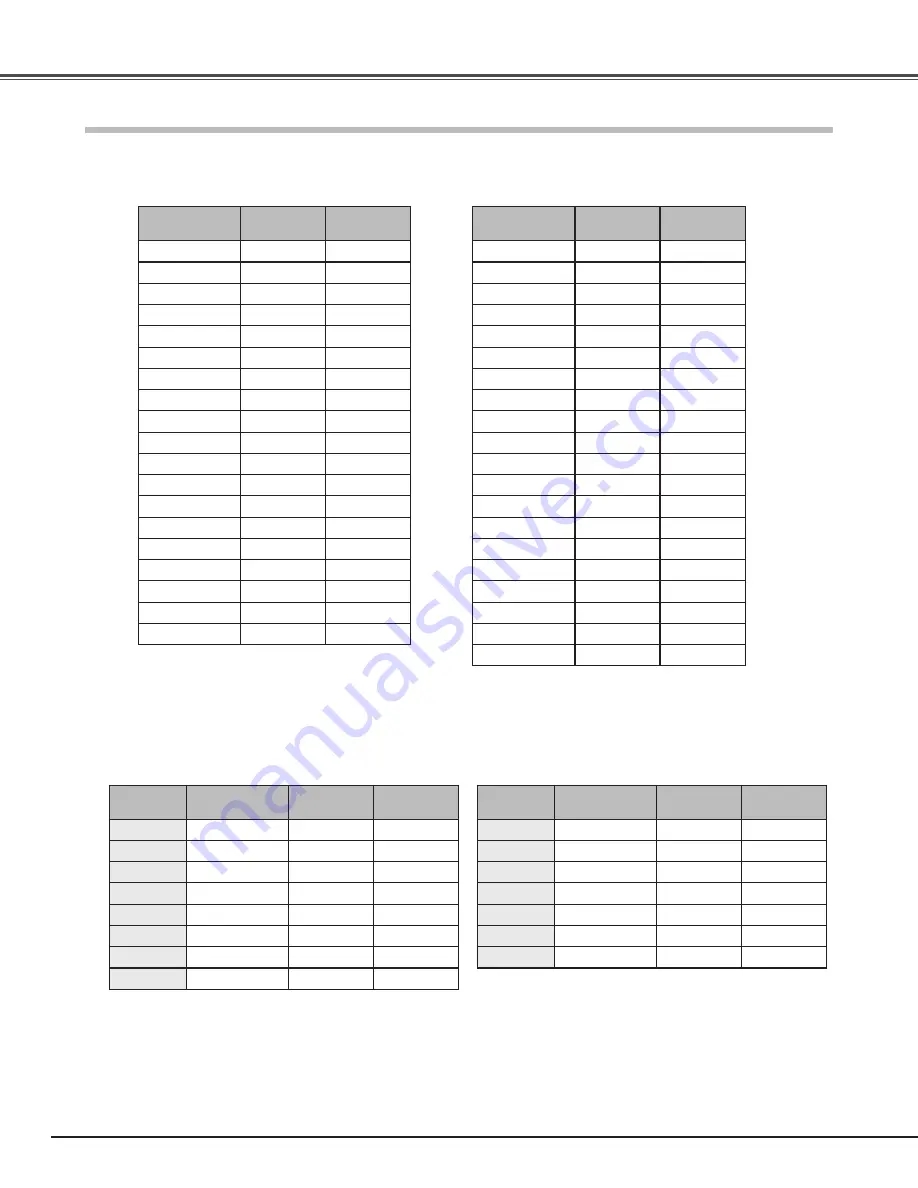
56
System
mode
H-Freq .
(kHz)
V-Freq .
(Hz)
640x480
31.47
59.88
640x480
37.86
74.38
640x480
37.85
72.81
640x480
37.50
75.00
640x480
43.269
85.00
720x400
37.927
85.039
640x480
35.00
66.67
832x624
49.72
74.55
1152x870
68.68
75.06
800x600
35.156
56.25
800x600
37.88
60.32
800x600
46.875
75.00
800x600
53.674
85.06
800x600
48.08
72.19
800x600
37.90
61.03
800x600
34.50
55.38
800x600
38.60
60.31
800x600
32.70
51.09
848x480
31.02
60.00
System
mode
H-Freq .
(kHz)
V-Freq .
(Hz)
1024x768
56.47
70.07
1024x768
44.00
54.58
1024x768
63.48
79.35
1024x768
62.04
77.07
1024x768
61.00
75.70
1024x768
46.90
58.20
1024x768
58.03
72.00
1152x864
64.20
70.40
1152x900
61.20
65.20
1152x900
61.85
66.00
1280x768
47.776
59.87
1280x768
60.289
74.893
720x480
15.73
59.94/60
720x575
15.63
50.00
1280x720
37.50
50.00
720p
45.00
60.00
1080i
33.75
30.00
(Interlace)
1080i
28.12
25.00
(Interlace)
1080p
56.25
50.00
1080p
67.50
60.00
System
mode
RESOLUTION
H-Freq .
(kHz)
V-Freq .
(Hz)
D-VGA
640x480
−
59.94/60
D-WXGA
1280x768
47.776
59.870
D-WXGA
1280x768
60.289
74.893
D-WXGA
1280x768
68.633
84.837
D-480i
720x480
−
59.94/60
D-575i
720x575
−
50.00
D-480p
720x480
−
59.94/60
D-575p
720x575
−
50.00
System
mode
RESOLUTION
H-Freq .
(kHz)
V-Freq .
(Hz)
D-720p
1280x720
−
59.94/60
D-720p
1280x720
−
50.00
D-1080i
1920x1080
−
59.94/60
D-1080i
1920x1080
−
50.00
D-1080p
1920x1080
−
59.94/60
D-1080p
1920x1080
−
50.00
D-1080p
1920x1080
−
24.00
When the input signal is digital from the HDMI terminal, refer to the chart below.
✔
Note:
• You might be able to project images even when signals other than above are inputted, however the functions of the projector
could be limited.
System Mode Chart
PLV-Z700 can basically accept the signal from all computers and some video equipment with V- and H-Frequency mentioned
below and less than 100 MHz of Dot Clock.
Appendix
Содержание PLV Z700 - LCD Projector - 1200 ANSI Lumens
Страница 1: ...Multimedia Projector MODEL PLV Z700 Owner s Manual ...
Страница 60: ...MF4A SANYO Electric Co Ltd ...





































