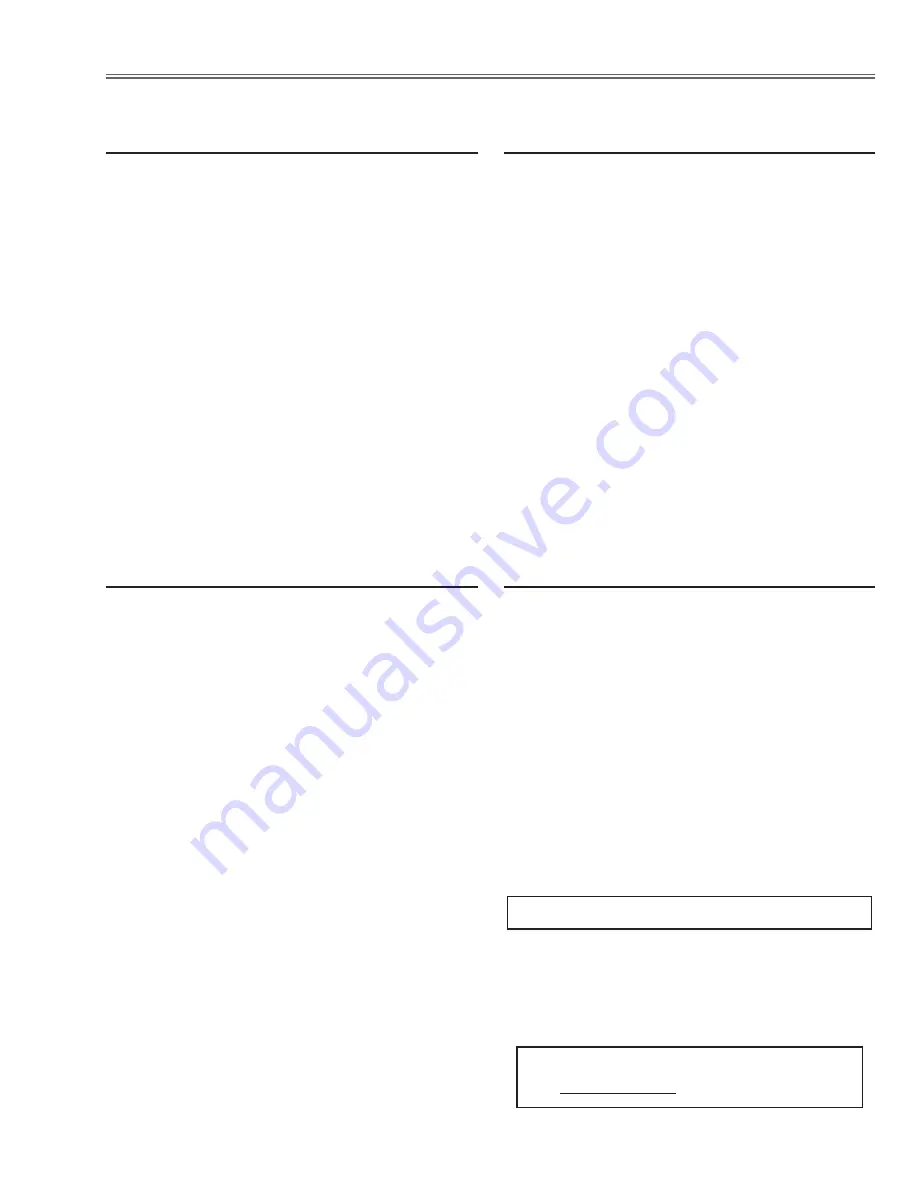
-59-
Electrical Adjustments
Input mode
Component_1
Image mode
Creative Cinema
Input format
480p
component signal
1. Receive the 50% whole-white signal.
2. Enter the service mode.
3. Select group no. “
4
”, item no. “
7
” (
Blue
) or “
8
” (
Red
),
and change data values respectively to make a prop-
er white balance.
Equipment luminance
meter
Input mode
Component_1
Image mode
Creative Cinema
Input format
480p
component signal
1. Receive the 100% whole-white signal.
2. Enter the service mode.
3. Select group/item no. “
4 - 6
” and measure the lumi-
nance on the screen with the luminance meter. It is
B
for the reading of luminance meter.
4. Change the signal source to the 50% whole-white
signal.
5. Change data value to make the reading of luminance
meter to be
B x 22
± 2
%
.
⁄2
Panel Luminance adjustment
[Creative Cinema]
⁄3
White Balance adjustment
[Creative Cinema]
If you find the color shading on the screen, please
adjust the white uniformity by using the proper comput-
er and “Color Shading Correction” software supplied
separately. The software can be ordered as follows;
COLOR SHADING CORRECTION ver.. 4.00
Service Parts No.
645 075 9611
Note on WHITE UNIFORMITY Adjustment
Input mode
Component_1
Image mode
Pure Cinema
Input format
480p
component signal
1. Receive the 50% whole-white signal.
2. Enter the service mode.
3. Select group no. “
4
”, item no. “
7
” (
Blue
) or “
8
” (
Red
),
and change data values respectively to make a prop-
er white balance.
Equipment luminance
meter
Input mode
Component_1
Image mode
Pure Cinema
Input format
480p
component signal
1. Receive the 100% whole-white signal.
2. Enter the service mode.
3. Select group/item no. “
4 - 6
” and measure the lumi-
nance on the screen with the luminance meter. It is
B
for the reading of luminance meter.
4. Change the signal source to the 50% whole-white
signal.
5. Change data value to make the reading of luminance
meter to be
B x 22
± 2
%
.
⁄0
Panel Luminance adjustment
[Pure Cinema]
⁄1
White Balance adjustment
[Pure Cinema]
Electrical Adjustments
Содержание PLV-Z5
Страница 92: ... 92 SiI9023 HDMI Receiver IC8001 IC Block Diagrams ...
Страница 110: ...MC4 Z500 110 Mechanical and Optical Parts List 13 13 16 17 2 20 19 24 14 53 41 S4 S4 77 42 4 4 7 13 S1 S1 ...
Страница 111: ...MC4 Z500 111 Mechanical and Optical Parts List 9 43 44 S5 S14 54 25 76 55 S12 S12 S5 ...
Страница 112: ...MC4 Z500 112 Mechanical and Optical Parts List 1 12 5 46 45 61 51 47 49 ...
Страница 113: ...MC4 Z500 113 Mechanical and Optical Parts List 15 23 6 21 22 22 22 22 3 3 1 26 27 33 8 29 30 10 ...
Страница 114: ...MC4 Z500 114 Mechanical and Optical Parts List 64 52 63 57 66 66 65 65 56 ...
Страница 115: ...MC4 Z500 115 Mechanical and Optical Parts List 60 59 40 62 48 18 101 S15 S15 S15 S15 ...
Страница 116: ...MC4 Z500 116 S7 S7 S10 S10 103 70 69 68 S7 S10 109 71 67 Mechanical and Optical Parts List ...
Страница 118: ...MC4 Z500 118 50 113L 113R 74 72 73 S11 S11 S13 Green Optical filter wv Mechanical and Optical Parts List ...
Страница 119: ...MC4 Z500 119 75 115 116 58 75 BLUE RED GREEN S11 73 72 74 117R 117L 50 S13 S10 Mechanical and Optical Parts List ...
Страница 120: ...MC4 Z500 120 104 114 105 118 110 107 106 119 108 111 111 112 108 Mechanical and Optical Parts List ...
Страница 123: ...MC4 Z500 123 ...
Страница 124: ... MC4A Sep 2006 DC 350 Printed in Japan SANYO Electric Co Ltd ...
















































