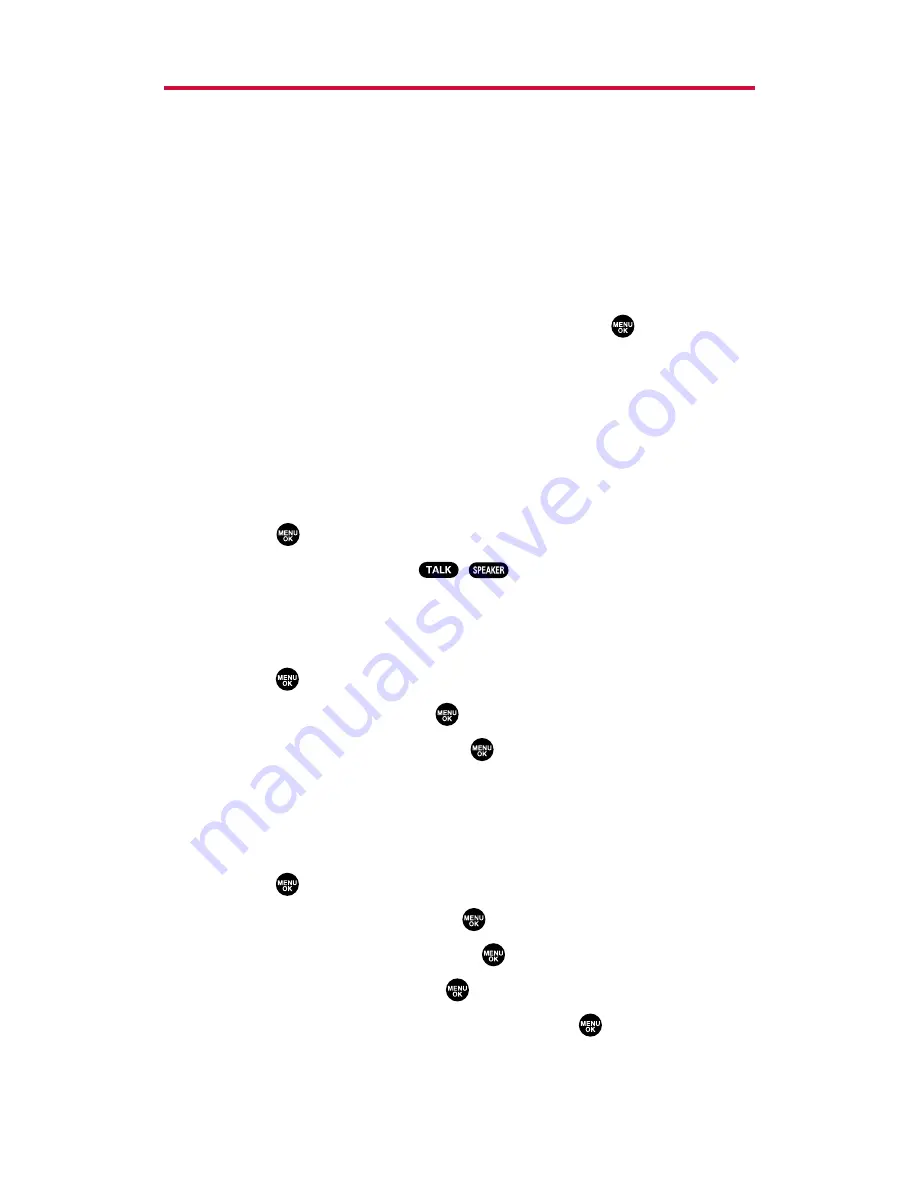
Finding Contacts List Entries
There are several ways to display your Contacts entries: by name, by
speed dial number, and by voice dial tags. Follow the steps outlined
in the sections below to display entries from the Contacts list menu.
Finding Names
To find Contacts list entries by name:
1.
Press the navigation key right to display the Contacts list.
2.
Scroll to select your desired entry or press
Options
(right softkey),
select the option from the following and press
. (The options
appear alternately.)
Find:First Name
will search the entry by first name.
Find:Full Name
will search the entry by part of the name.
3.
Enter the first letter of the name or part of the name. (The
display shows the entries beginning with the letter entered.)
4.
To display the entry’s details, select your desired entry and
press .
5.
To make the call, press
,
, or
Call
(left softkey).
Finding Speed Dial Numbers
To find phone numbers you have stored in speed dial locations:
1.
Press
to access the main menu.
2.
Select
Contacts
and press
.
3.
Select
Speed Dial #s
and press
. (The Speed Dial numbers list
appears.)
Finding Voice Dial Numbers
To find phone numbers you have stored in Voice Dial:
1.
Press
to access the main menu.
2.
Select
Tools/Extras
and press
.
3.
Select
Voice Services
and press
.
4.
Select
Voice Dial
and press
.
5.
Select
Review
or
Review:Speaker
and press
. (The Voice Dial
numbers list appears.)
Section 2G: Using the Contacts Directory
79
Содержание PLS-200
Страница 1: ...User sGuide PLS 200 www sanyowireless com ...
Страница 10: ...Section 1 Getting Started ...
Страница 15: ...Section 2 Your Phone ...
Страница 118: ...Section 3 Service Features ...
Страница 139: ...Section 4 Safety Guidelines ...






























