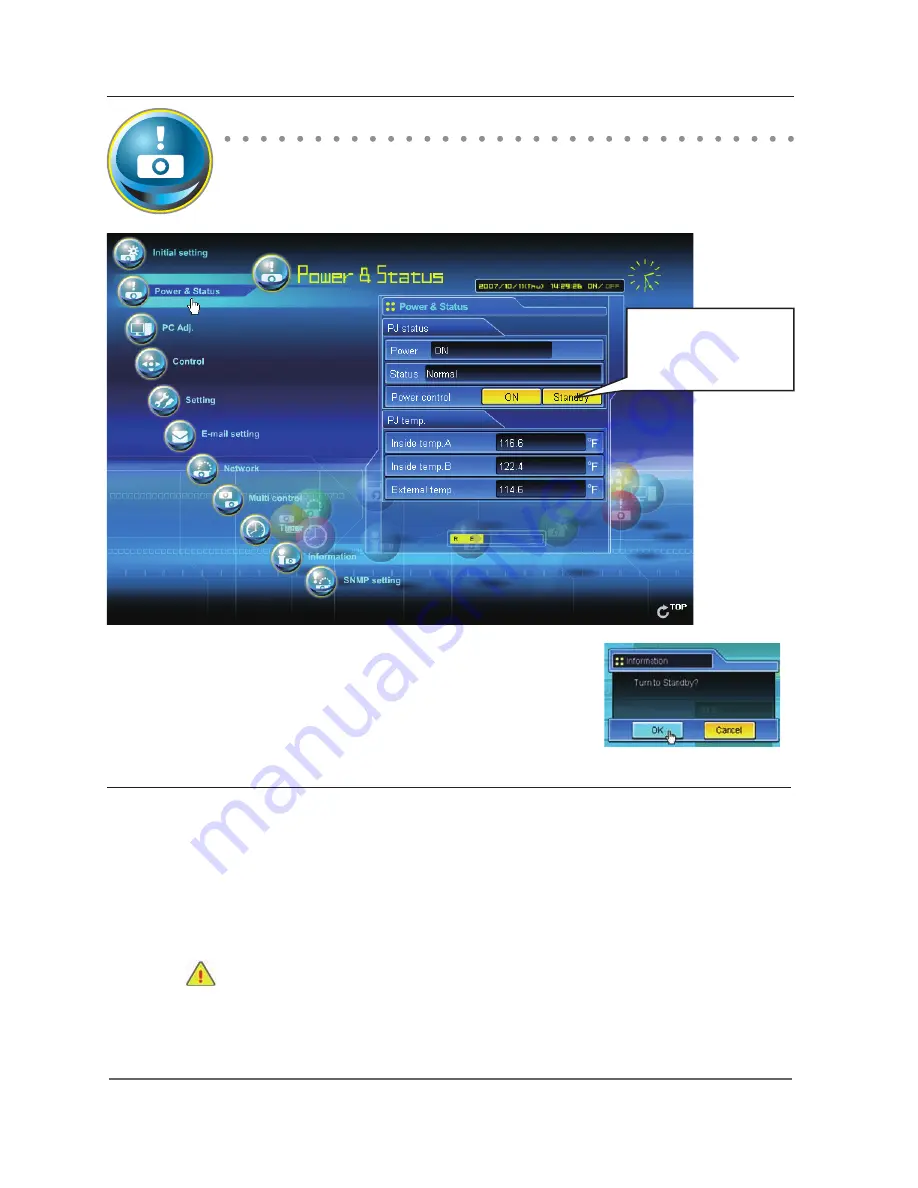
Chapter 7 Controlling the projector
Power control and status check
Click
Power & Status
on the main menu. The control page will be displayed.
By clicking
ON
or
Standby
button on the page, the power of the projector can be
controlled.
Item
Description
PJ status
Power ............................ Displays the status of the lamp. (ON, OFF, On starting up, On cooling down)
Status ............................ Displays the status of the projector's power. (Refer to next page.)
Power control .............. Controls the projector power by clicking the "ON" or "Standby" button.
PJ temp.
Inside temp.A ............. Displays the surrounding temperature of lamp in the projector.
Inside temp.B .............Displays the surrounding temperature of panel in the projector.
External temp. ............Displays the surrounding temperature of the intake vent.
.......... The warning icon will appear if the temperature exceeds a specified value. Check if there
is no object to obstruct the airflow around the intake or exhaust vent. It might be airfilter
clogged. Clean up the airfilter.
* The temperature unit can be set either Centigrade or Fahrenheit in the item "Initial
Setting". (
+
p.50)
Popup confirmation window
Confirmation window as
shown in the below appears
when the
Standby
button is
pressed.
✐
The projector cannot be turned on while the projector is cooling down.
✐
The web browser checks and updates the projector's condition every 30 seconds automatically.
Содержание PLC-XU355A - 3500
Страница 14: ...14 Chapter 1 About LAN functions ...
Страница 62: ...62 Chapter 6 Basic setting and operation ...
Страница 108: ...108 Chapter 8 Network capture functions ...
Страница 126: ...126 Chapter 9 Network Viewer functions ...
Страница 127: ...127 Chapter 127 Use of telnet Web browser setting Firewall setting Troubleshooting Terminology 10 Appendix 10 ...
Страница 143: ...143 Terminology ...
Страница 144: ...SO WIN KG5AC NETWORK OWNER S MANUAL FOR WINDOWS SANYO Electric Co Ltd ...






























