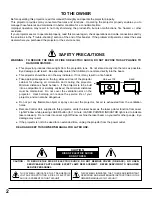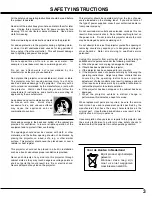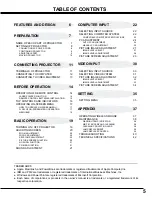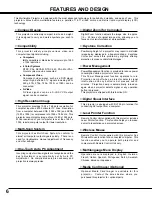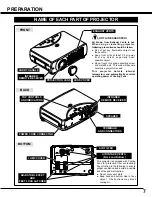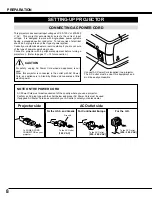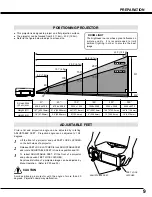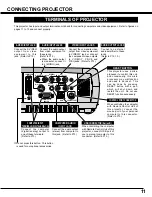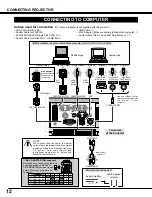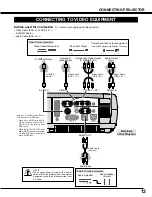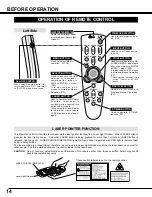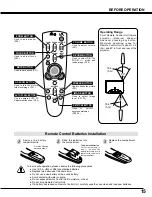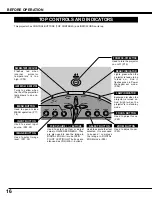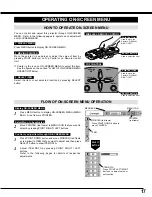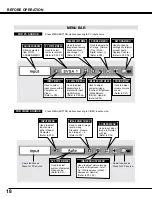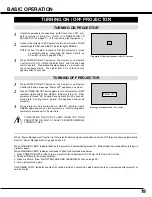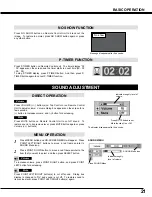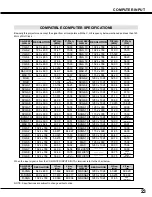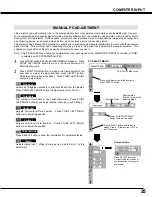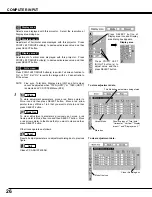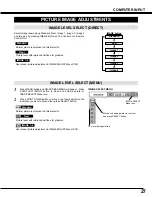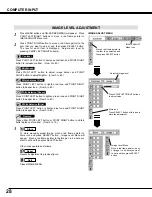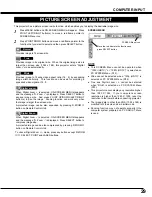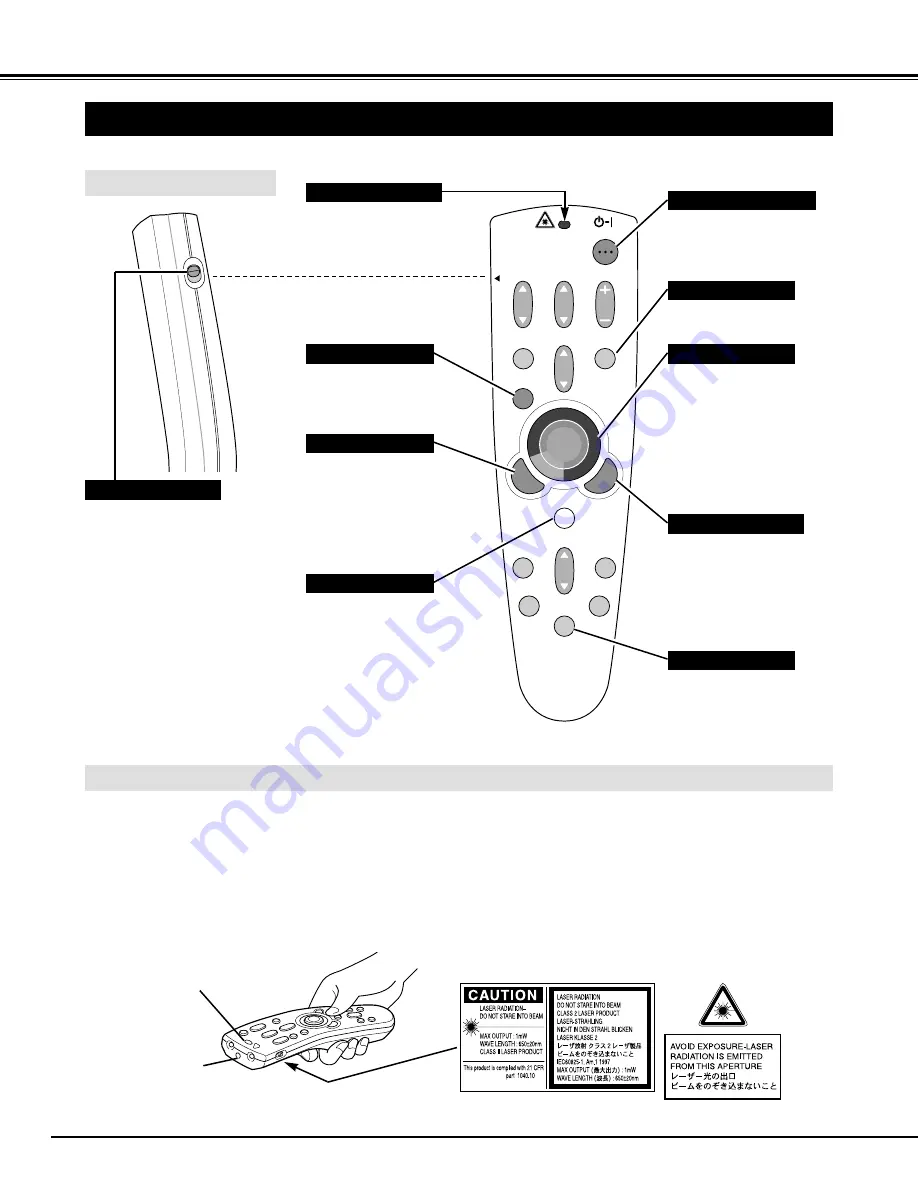
14
BEFORE OPERATION
VOLUME
ON-OFF
FOCUS
ZOOM
D.ZOOM
MENU
MUTE
LASER
KEYSTONE
NO SHOW
FREEZE
AUTO PC ADJ.
IMAGE
P-TIMER
LOCK
INPUT
OPERATION OF REMOTE CONTROL
ON
ALL OFF
ALL-OFF SWITCH
Left Side
When using Remote Control Unit,
turn this switch to “ON.” And turn it
to “ALL OFF” when it is not used.
This Remote Control Unit emits a laser beam as the laser pointer function from Laser Light Window. When LASER button is
pressed, the laser light goes on. And when LASER button is being pressed for more than 1 minute or LASER button is
released, light goes off. LASER POINTER INDICATOR lights RED and Laser is emitted with RED light to indicate laser
beam is being emitted.
The laser emitted is a class
II
laser; therefore, do not look into Laser Light Window or shine the laser beam on yourself or
other people. The three marks bellow are the caution labels for the laser beam.
CAUTION : Use of controls, adjustments or performance of procedures other than those specified herein may result
hazardous radiation exposure.
Laser Light Window
These caution labels are put on the remote control.
LASER POINTER FUNCTION
Used to select input source.
(P22, 30)
Used to execute the item
selected, or to expand or
compress the image in
DIGITAL ZOOM +/– mode.
(P29)
It is also used as a PC
mouse in Wireless Mouse
Operation. (P37)
POWER ON-OFF BUTTON
Used to turn projector on or
off. (P19)
MENU BUTTON
Used to select MENU
operation. (P17, 18)
INPUT BUTTON
LASER BUTTON
Used to operate Laser Pointer
Function. Laser beam is
emitted while pressing this
button within 1 minute.
When using this Laser Pointer
for more than 1 minute, release
LASER button and press it
again.
Used to move a pointer on ON-
SCREEN MENU, adjust each
item, or pan image in DIGITAL
ZOOM +/– mode. (P29)
It is also used as a PC mouse
in Wireless Mouse Operation.
(P37)
✽
When pressing the center of this
button, it works as SELECT
button.
POINT BUTTON
Used as a PC mouse in
Wireless Mouse Operation.
(P37)
RIGHT CLICK BUTTON
Used to operate P-TIMER
function. (P21)
Lights red while laser beam
is emitted from Laser Light
Window.
LASER POINTER INDICATOR
P-TIMER BUTTON
LASER POINTER INDICATOR
SELECT BUTTON