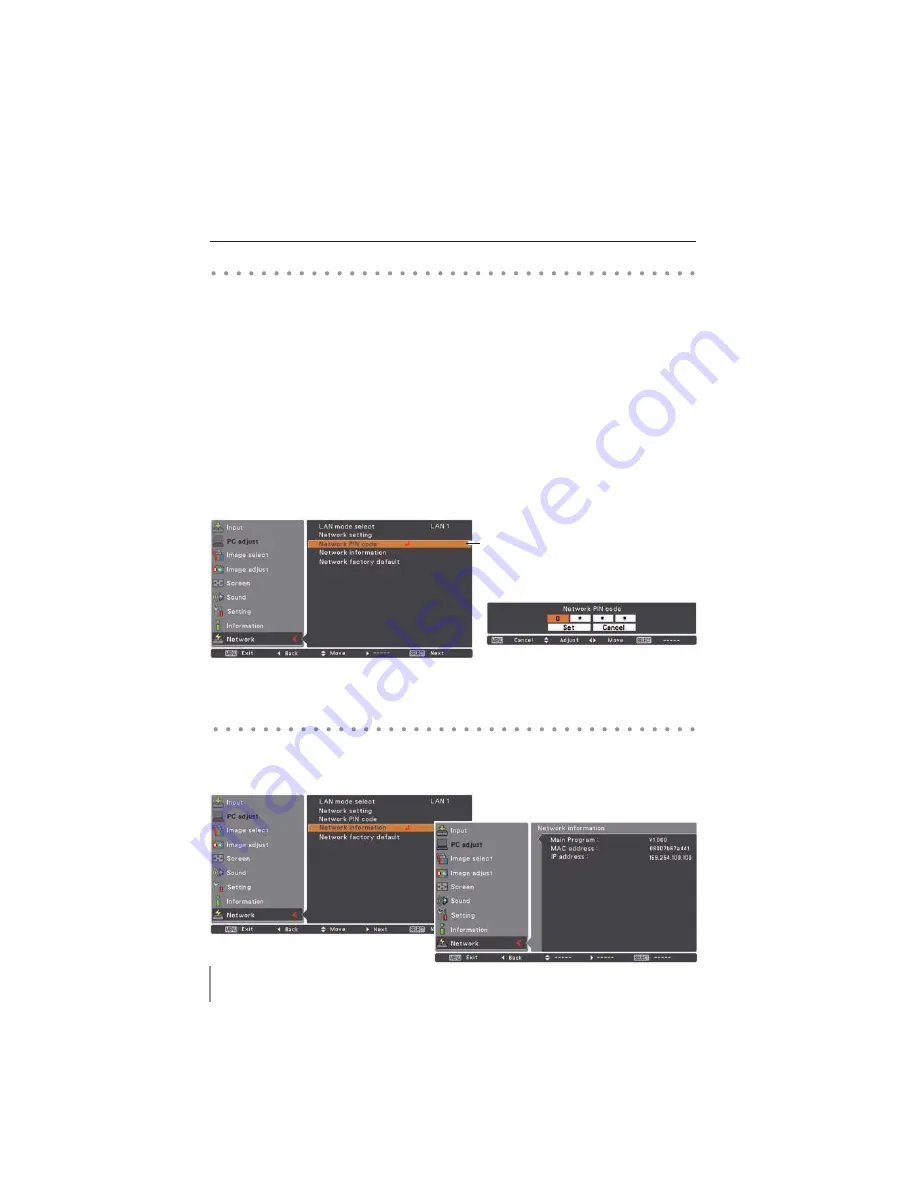
14
Chapter 2 Setup Procedures
The Network PIN code is to restrict the access from the networks to the projector.
After setting the Network PIN code, you need to enter it to operate the projector via the
networks.
Network PIN code
Network information
1. Select "Network PIN code" in the Network menu, and press
SELECT
button.
The Network PIN code screen will appear.
2. Set the Network PIN code.
Set the figures with the Point
!
buttons and move to the next items with the Point
buttons. Select “Set” and press
SELECT
button to set. To cancel the preset Network PIN
code, select “Cancel”. When you do not want to set the Network PIN code, set "0000".
It is recommended to set the Network PIN code if you use the projector via the networks.
The Network PIN code can be set also through the networks. See “3. Basic setting and
operation”
“Initial setting”
“Network PIN code setting” (p.23).
Select "Network information" in the Network menu and press Point
or
SELECT
button
to show LAN setting environment of the currently selected projector. (The description
below is an example and different from what will be shown.)
Network PIN code
Network PIN code screen
Содержание PLC-XU301
Страница 79: ... SANYO Electric Co Ltd ...
Страница 84: ...ENGLISH 5 ENGLISH 1 Chapter 1 Preparation Describes features and operating environment of this projector ...
Страница 89: ...10 Chapter 1 Preparation ...
Страница 90: ...ENGLISH 11 ENGLISH Chapter 2 Setup Procedures 2 Describes how to configure the network ...
Страница 122: ...ENGLISH 43 ENGLISH Chapter 5 Appendix 5 Connection examples Use of telnet Web browser setting Technical data Q A ...
Страница 137: ...NETWORK OWNER S MANUAL SO KD5AC SANYO Electric Co Ltd ...
Страница 142: ...5 PJ NETWORK MANAGER OWNER S MANUAL Chapter 2 Set up 2 ...
Страница 144: ...7 PJ NETWORK MANAGER OWNER S MANUAL Chapter 3 Basic Operation 3 ...
Страница 169: ...PM KF5AC PJ NETWORK MANAGER OWNER S MANUAL FOR WINDOWS SANYO Electric Co Ltd ...






























