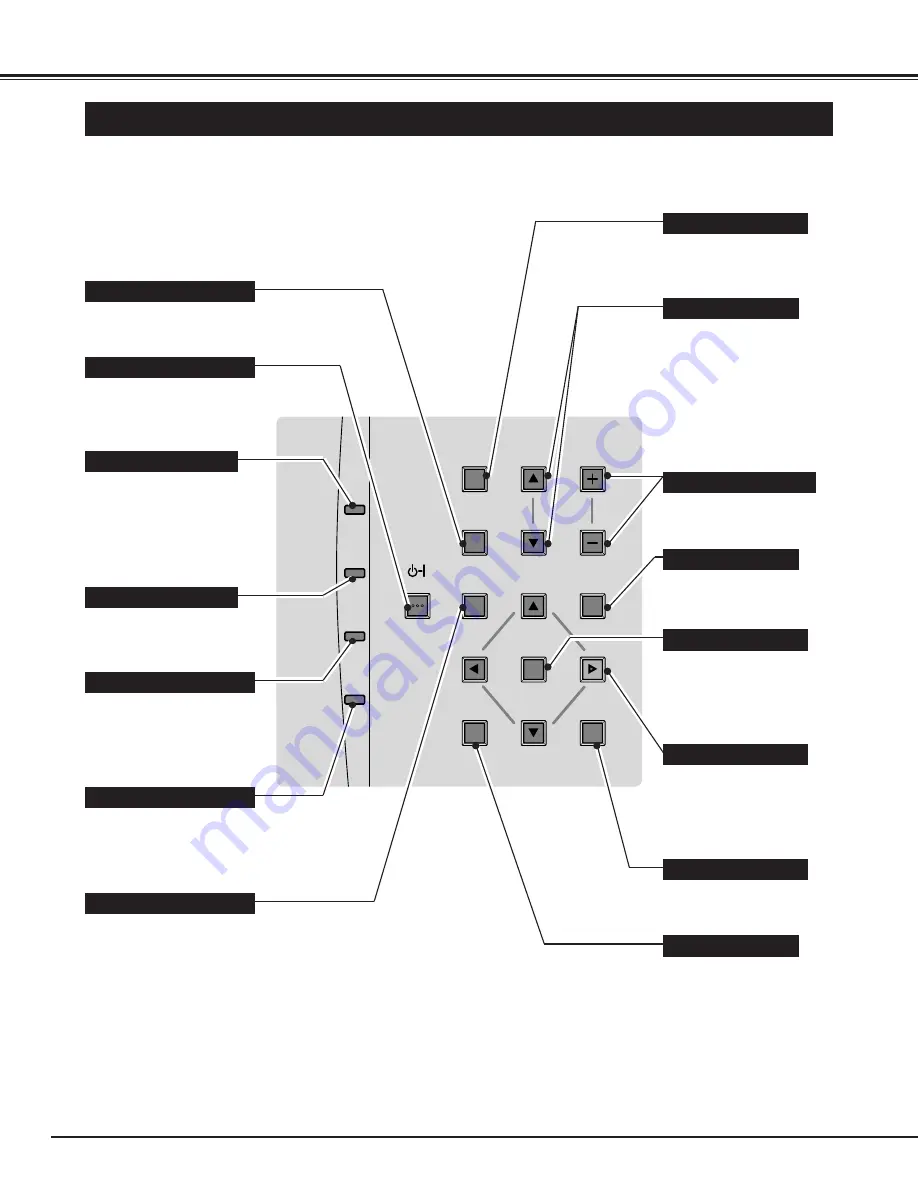
16
BEFORE OPERATION
TOP CONTROLS AND INDICATORS
NORMAL
PAGE
VOLUME
MENU
MODE
SELECT
ZOOM
FOCUS
ON–OFF
LAMP
READY
WARNING
TEMP.
LAMP
REPLACE
AUTO IMAGE
Used to open or close the
MENU operation.
(P17, 19)
MENU BUTTON
AUTO IMAGE BUTTON
READY INDICATOR
POWER ON–OFF BUTTON
WARNING TEMP. INDICATOR
LAMP INDICATOR
LAMP REPLACE INDICATOR
Used to operate AUTO
IMAGE function. (P28)
This indicator is lit in green
when the projector is ready
to be turned on.
This indicator is lit in dim
when the projector is
turned on. And the light is
brightened when the
projector is in stand-by
mode.
This indicator turns to
yellow when the life of the
projection lamp draws to an
end. (P43)
This indicator flashes red
when internal projector
temperature is too high.
(P42)
Used to turn the projector
on or off. (P20)
Used to select zoom adjust.
(P21)
MODE BUTTON
SELECT BUTTON
FOCUS BUTTONS
NORMAL BUTTON
VOLUME BUTTONS
POINT BUTTONS
Used to select input source
among Computer, Video or
MCI. (P23, 30, 33)
Used to select focus adjust.
(P21)
Used to adjust volume.
(P22)
Used to reset to normal
picture adjustment preset
by factory. (P27, 31, 36)
Used to select an item and
adjust the value on the
MENU. It is also used to
pan the image in DIGITAL
ZOOM mode. (P29, 37)
Used to execute the item
selected. It is also used to
expand the image in
DIGITAL ZOOM mode.
(P29, 37)
ZOOM BUTTONS
PAGE BUTTONS
Used to move to the next /
previous page of the data in
the memory card plugged
into PC CARD SLOT.
These buttons are used to
stop or resume AUTO-
PLAY function. Page
buttons are activated in
MCI mode. (P34.)






























