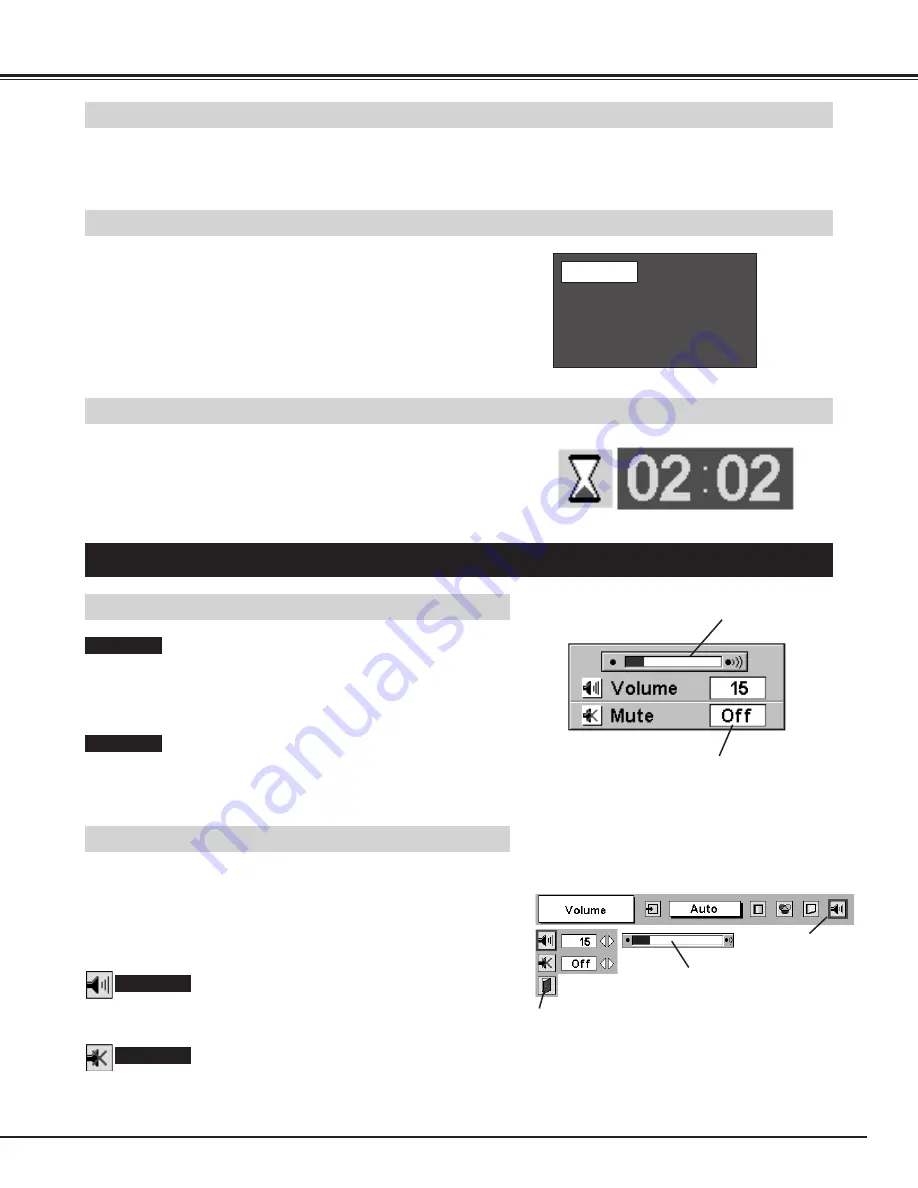
21
BASIC OPERATION
Press FREEZE button on Remote Control Unit to freeze the picture
on-screen. To cancel FREEZE function, press FREEZE button again
or press any other button.
Press NO SHOW button on Remote Control Unit to black out the
image. To restore to normal, press NO SHOW button again or press
any other button.
NO SHOW FUNCTION
PICTURE FREEZE FUNCTION
Message disappears after 4 seconds.
No show
Press P-TIMER button on Remote Control Unit. The timer display “00
: 00” appears on the screen and the timer starts to count time (00 : 00
~ 59 : 59).
To stop P-TIMER display, press P-TIMER button. And then, press P-
TIMER button again to cancel P-TIMER function.
P-TIMER FUNCTION
1
2
Press MENU button and ON-SCREEN MENU will appear. Press
POINT LEFT/RIGHT buttons to move a red frame pointer to
SOUND Menu icon.
Volume
Press VOLUME (+/–) button(s) on Top Control or on Remote Control
Unit to adjust volume. Volume dialog box appears on the screen for a
few seconds.
(+) button to increase volume, and (–) button for decreasing.
Mute
Press MUTE button on Remote Control Unit to cut off sound. To
restore sound to its previous level, press MUTE button again or press
Volume (+/–) button(s).
To increase volume, press POINT RIGHT button, and press POINT
LEFT button to decrease volume.
Press POINT LEFT/RIGHT button(s) to cut off sound. Dialog box
display is changed to “On” and sound is cut off. To restore sound to
its previous level, press POINT LEFT/RIGHT button(s) again.
Press POINT DOWN button to move a red frame pointer to the
item that you want to select, and then press SELECT button.
Indicates approximate
level of volume.
Close SOUND Menu.
SOUND ADJUSTMENT
DIRECT OPERATION
MENU OPERATION
Volume
Mute
Indicates approximate
level of volume.
Press MUTE button to set
Mute function On or Off.
The display disappears after 4 seconds.
SOUND MENU
SOUND Menu icon






























