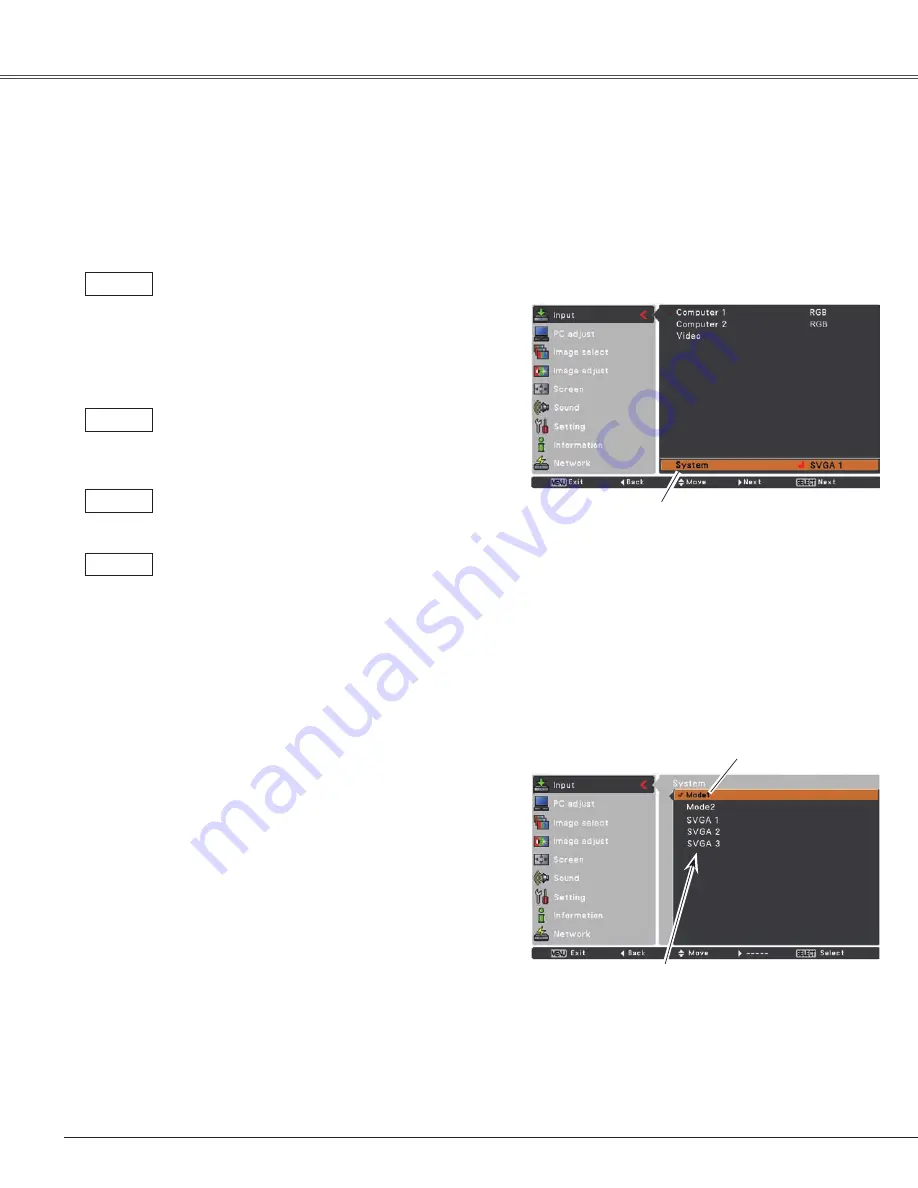
28
Computer Input
PC System Menu
PC System Menu
Computer System Selection
This projector automatically tunes to various types of computers based on VGA, SVGA, XGA, SXGA, WXGA
or UXGA with its Multi-scan system and Auto PC Adjustment. If a computer is selected as a signal source, this
projector automatically detects the signal format and tunes to project a proper image without any additional
settings. (Signal formats provided in this projector are shown on page 70.)
One of the following messages may appear when:
The projector cannot recognize the connected
signal conforming to the provided PC Systems.
Auto
is displayed on the System Menu box
and the Auto PC Adjustment function works
to display proper images. If the image is not
projected properly, a manual adjustment is
required (pp.30-31).
There is no signal input from the computer.
Check the connection between your computer
and the projector. (See “Troubleshooting” on
p.63.)
Auto
-----
The preset system is manually adjusted in the
PC adjust Menu. The adjusted data can be
stored in
Mode 1–5
(pp.30-31).
Mode 1
PC Systems provided in this projector is chosen.
The projector chooses a proper system provided
in the projector and displays it.
SVGA 1
*Mode 1 and SVGA 1 are examples.
1
2
PC system can also be selected manually.
Selecting Computer System Manually
Press the MENU button to display the On-Screen
Menu. Use the Point
▲▼
buttons to select
Input
and
then press the Point
►
or the SELECT button.
Use the Point
▲▼
buttons to select
System
and then
press the Point
►
or the SELECT button.
Use the Point
▲▼
buttons to select the desired system
and then press the SELECT button.
3
The PC System Menu
Selected system is
displayed.
RGB(Computer 1)
Systems in this dialog box
can be selected.
Customized
Mode
(1–5)
set in the
PC adjust Menu
(pp.30-31).
Содержание PLC-XR301 - XGA Projector With 3000 Lumens
Страница 77: ...KR5AC SANYO Electric Co Ltd ...
















































