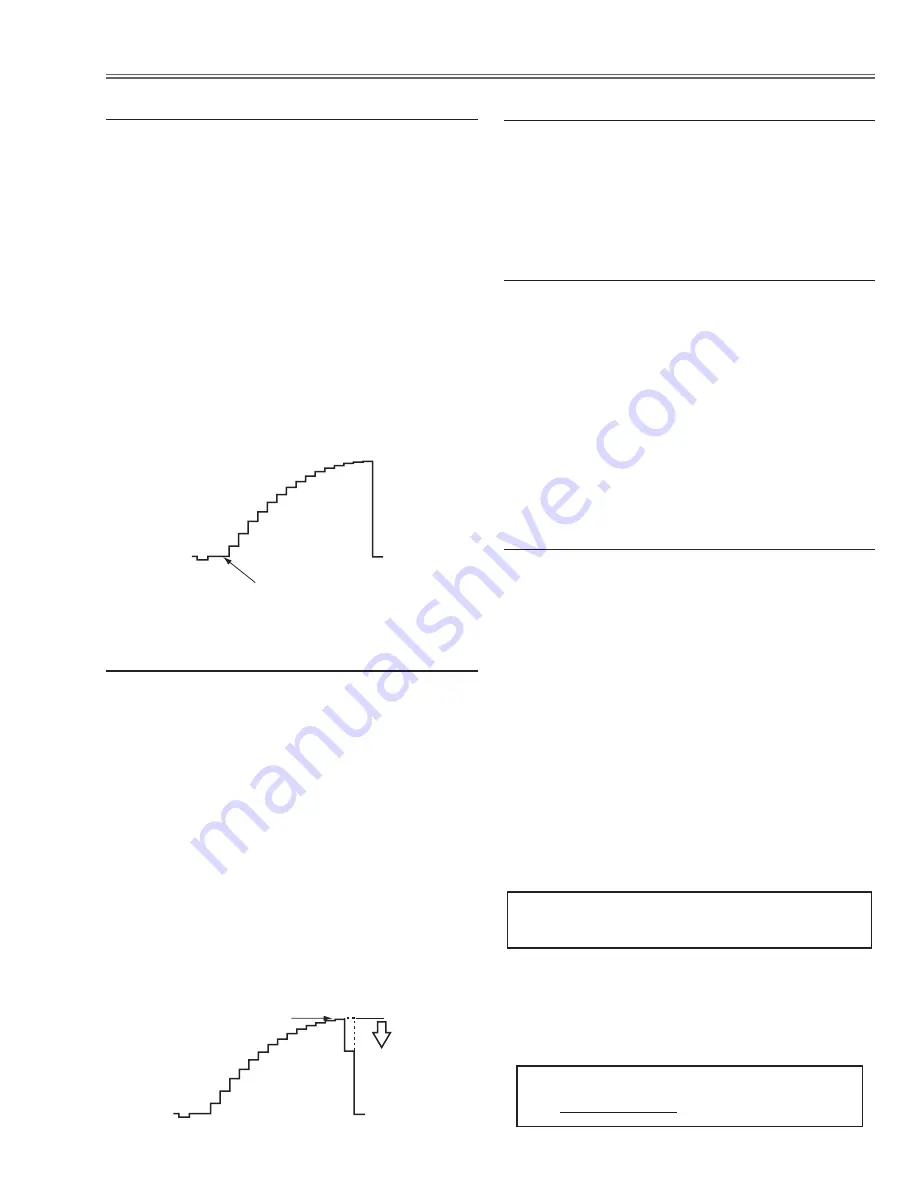
-9-
1. Receive the 16-step gray scale video signal with
Input 3 [VIDEO]
mode.
2. Enter the service mode.
3. Connect an oscilloscope to test point “
TP531
” (+) and
chassis ground (-).
4. Select group no. “
6
”, item no. “
11
” and change data
value to adjust the pedestal level and black level to be
the same level.
5. Connect an oscilloscope to test point “
TP501
” (+) and
chassis ground (-).
6. Select item no. “
12
” and change data value to adjust
the pedestal level and black level to be the same
level.
7. Connect an oscilloscope to test point “
TP561
” (+) and
chassis ground (-).
8. Select item no. “
10
and change data value to adjust
the pedestal level and black level to be the same
level.
Pedestal Lebel = Black Lebel
1. Receive the 16-step gray scale computer signal with
Input 1 [COMPUTER]
mode.
2. Enter the service mode.
3. Project only green light component to the screen.
4. Select group no. “
5
”, item no. “
11
” and change data
value to obtain the minimum flicker on the screen.
5. Project only blue light component to the screen.
6. Select item no. “
12
” and change data value to obtain
the minimum flicker on the screen.
7. Project only red light component to the screen.
8. Select item no. “
10
” and change data value to obtain
the minimum flicker on the screen.
A/D Offset adjustment
Common Center adjustment
[PC WHITE BALANCE ADJUSTMENT]
1. Receive the 16-step gray scale computer signal with
Input 1 [COMPUTER]
mode.
2. Enter the service mode.
3. Select group no. “
4
”, item no. “
7
” (Red) or “
8
” (Blue),
and change data values respectively to make a prop-
er white balance.
[AV WHITE BALANCE ADJUSTMENT]
4. Receive the 16-step gray scale video signal with
Input 3 [VIDEO]
mode.
5. Enter the service mode.
6. Select group no. “
4
”, item no. “
7
” (Red) or “
8
” (Blue),
and change data values respectively to make a prop-
er white balance.
Confirm that the same white balance is obtained in
video and computer input.
White Balance adjustment
If you find the color shading on the screen, please
adjust the white uniformity by using the proper comput-
er and “Color Shading Correction” software supplied
separately. The software can be ordered as follows;
COLOR SHADING CORRECTION SOFTWARE
Service Parts No.
645 051 2308
NOTE ON WHITE UNIFORMITY
ADJUSTMENT
1. Receive the 16-step gray scale video signal with
Input
3 [VIDEO]
mode.
2. Enter the service mode.
3. Connect an oscilloscope to test point “
TP531
” (+)
and chassis ground (-).
4. Select group no. “
4
”, item no. “
4
” and set data value
to “600”, and then decrease data to adjust waveform
“a” to be minimum amplitude.
5. Connect an oscilloscope to test point “
TP501
” (+)
and chassis ground (-).
6. Select item no. “
5
” and set data value to “600”, and
then decrease data to adjust waveform “a” to be mini-
mum amplitude.
7. Connect an oscilloscope to test point “
TP561
” (+)
and chassis ground (-).
8. Select item no. “
3
” and set data value to “580”, and
then decrease data to adjust waveform “a” to be mini-
mum amplitude.
White Level
(a)
Video Gain adjustment
1. Receive the 16-step gray scale video signal with
Input 3 [VIDEO]
mode.
2. Enter the service mode.
3. Select group no. “
4
”, item no. “
6
” and change data
value to reproduce the proper gray scale picture on
the screen.
Video Gamma Shift adjustment
Electrical Adjustments
Содержание PLC-XP46
Страница 42: ...MA8 XP4602 MA8 XP46L01 Electrical Parts List 42 Key No Part No Description Key No Part No Description ...
Страница 45: ...MA8 XP4602 MA8 XP46L01 45 Mechanical Parts List 51 a 51 43 43 51 b 23 a 23 b 23 Model PLC XP46 only ...
Страница 47: ...MA8 XP4602 MA8 XP46L01 47 Optical Parts List 46 58 45 45 53 a Red 53 b Green 53 c Blue 53 46 46 46 53 d ...
Страница 49: ...MA8 XP4602 MA8 XP46L01 49 Mechanical Parts List ...
Страница 50: ...MA8 XP4602 MA8 XP46L01 Mechanical Parts List 50 ...
Страница 51: ...MA8 XP4602 MA8 XP46L01 51 Mechanical Parts List ...
Страница 52: ... MK3AA Jun 2004 BB 400 Printed in Japan SANYO Electric Co Ltd ...
Страница 56: ...Diagrams Drawings PLC XP46 PLC XP46L ...
























