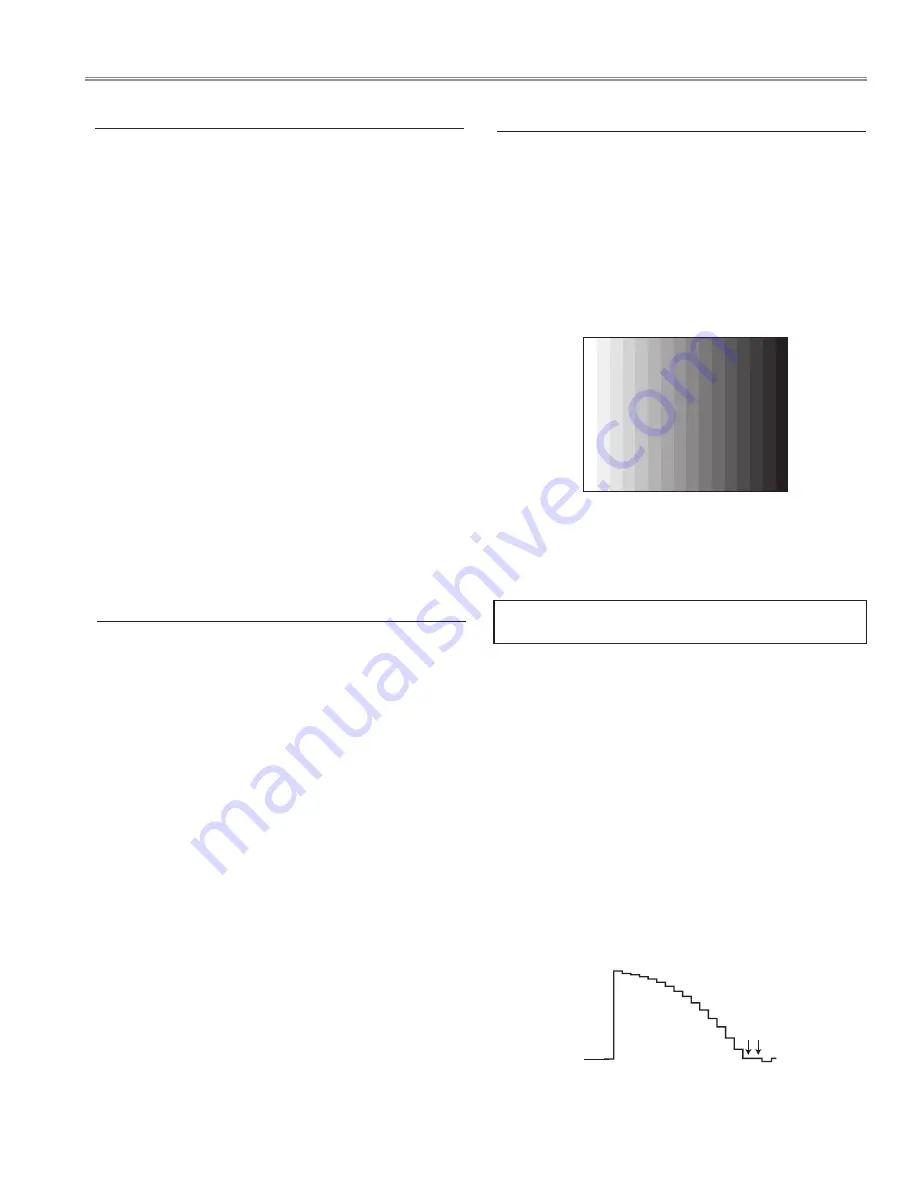
- 43 -
Service Adjustment
1. Enter the service mode.
2. Connect a digital voltmeter to test point “
TPFANA
” (+) and
chassis ground (-). Select group no. “
250
”, item no. “
0
” and
change data value to adjust voltage to be
5.0 ±0.1V
.
3. Connect a digital voltmeter to test point “
TPFANB
” (+)
and chassis ground (-). Select item no. “
2
” and change data
value to adjust voltage to be
5.0 ±0.1V
.
4. Connect a digital voltmeter to test point “
TPFANC
” (+)
and chassis ground (-). Select item no. “
4
” and change data
value to adjust voltage to be
5.0 ±0.1V
.
5. Connect a digital voltmeter to test point “
TPFANA
” (+)
and chassis ground (-). Select item no. “
1
” and change
data value to adjust voltage to be
13.5 ±0.1V
.
6. Connect a digital voltmeter to test point “
TPFANB
” (+)
and chassis ground (-). Select item no. “
3
” and change data
value to adjust voltage to be
13.5 ±0.1V
.
7. Connect a digital voltmeter to test point “
TPFANC
” (+)
and chassis ground (-). Select item no. “
5
” and change data
value to adjust voltage to be
13.5 ±0.1V
.
1. Fan Control adjustment
* Before setting, you need to check which type of LCD panel is
placed on the projector according to the item "LCD Panel/Prism
Ass'y removal" in the chapter "Optical Parts Disassembly".
1. Enter the service mode.
2. Panel Type Check
Select group no. “
290
”, item no. “
0
”. Check the data value
as follows;
Data value: 0
For L-Type of LCD Panel
Data value: 20 For R-Type of LCD panel
3. Panel Type Setting
Select group no. “
290
”, item no. “
1
” and change data val-
ue from 10 to 0 or 20 depending on your LCD Panel type.
When the data value reaches 0 or 20, it returns to 10 quick-
ly. The gamma-characteristics changes according to your
selection.
2. Panel Type Check and Setting
1. Enter the service mode.
2. Receive the 16-step grey scale computer signal with
Com-
puter1 [RGB]
mode.
Lamp control
Normal
mode.
G-sync Off
3. To start the auto-calibration for PC adjustment, select
group no. “
260
”, item no. “
0
” and then change data value
from “
0
” to “
1
”. After the auto-calibration completed, "OK"
will appear on the screen.
3. Auto Calibration adjustment [PC]
White 100%
Black 100%
Pedestal adjustment [PC]
1. Enter the service mode.
2. Receive the 16-step grey scale computer signal with
Com-
puter1 [RGB]
mode.
3. Connect an oscilloscope to test point “
TP35G
” (+) and
chassis ground (-).
4. Select group no. “
0
”, item no. “
0
” and change data value
to adjust the pedestal level and black level to be the same
level.
5. Connect an oscilloscope to test point “
TP35R
” (+) and
chassis ground (-).
6. Select item no. “
1
” and change data value to adjust the
pedestal level and black level to be the same level.
7. Connect an oscilloscope to test point “
TP35B
” (+) and
chassis ground (-).
8. Select item no. “
2
” and change data value to adjust the
pedestal level and black level to be the same level.
P
edestal Lebel
Blac
k Lebel
Below adjustments are performed when the above auto
calibration is failed.
Содержание PLC-XL50A
Страница 78: ... 78 IC Block Diagrams BA7078 Sync Separator IC5301 AN5870 Signal Switch IC5201 ...
Страница 79: ... 79 FA5502 P F Control IC601 HIN202EIB RS 232C Driver IC3801 IC Block disgrams ...
Страница 80: ... 80 L3E07110 LCD Driver Gamma Correction IC401 L3E06150 D A S H LCD Driver IC501 IC531 IC561 IC Block disgrams ...
Страница 81: ... 81 L3E01060 Level Shift IC2501 IC2531 IC2561 M62334 DAC IC3501 IC Block disgrams ...
Страница 82: ... 82 NJW1141 Audio Control IC5001 PW190 Scaler IC301 IC Block disgrams ...
Страница 107: ... 107 S4 S4 S4 S4 S5 S5 C15 C16 C16 C17 C17 C18 C18 Mechanical Parts Location ...
Страница 109: ... 109 Integrator Lens In L09 L14 Optical Parts Location Relay Lens Out S6 S6 S6 S6 ...
Страница 110: ... 110 L03 L13 L04 L11 L17 L18 L08 L12 L12 L07 L05 L06 110 Optical Parts Location In the Optical Unit ...
Страница 112: ...SM5111155 00 PLC XL50A Oct 2009 DC 200 Printed in Japan SANYO Electric Co Ltd ...
















































