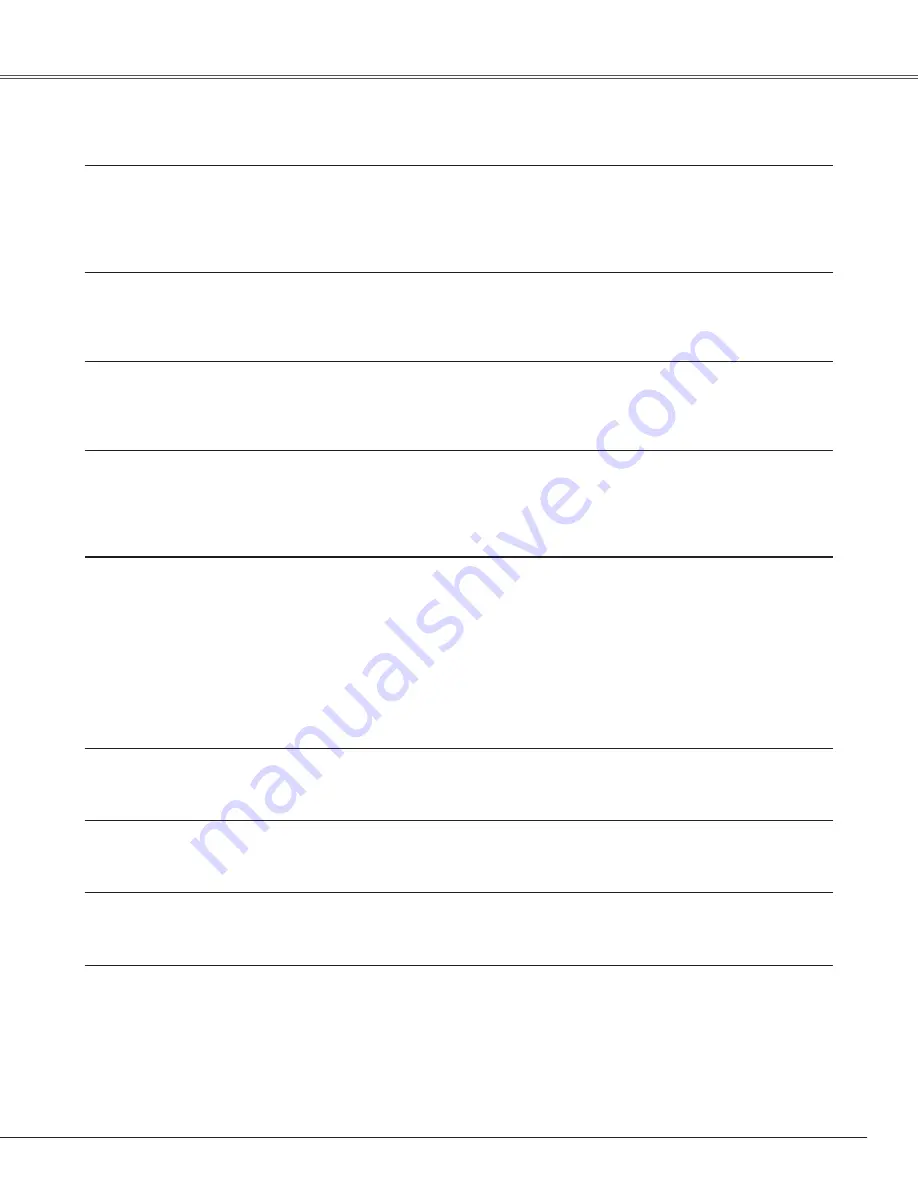
Appendix
Technical Specifications
Mechanical Information
Projector Type
Multi-media Projector
Dimensions (W x H x D)
14.72” x 7.75” x 19.49” (374 mm x 196.8 mm x 495 mm) (Not including Rear leg)
Net Weight
16.74 lbs (7.6 kg)
Feet Adjustment
0˚ to 1.0˚
Panel Resolution
LCD Panel System
0.8” P-Si TFT Active Matrix type
Panel Resolution
1,024 x 768 dots
Number of Pixels
2,359,296 (1,024 x 768 x 3 panels)
Signal Compatibility
Color System
PAL, SECAM, NTSC, NTSC4.43, PAL-M, and PAL-N
High Definition TV Signal
480i, 480p, 575i, 575p, 720p, 1035i, and 1080i
Scanning Frequency
H-sync. 15 kHz–100 kHz, V-sync. 50–100 Hz
Optical Information
Projection Image Size (Diagonal)
Adjustable from 60” to 80”
Projection Lens
F 1.85 lens with f 4.83 mm with manual focus
Distance (Screen - Projector)
-0.131’ – 0.265’ (-4.0 cm – 8.1 cm)
Projection Lamp
275 W
Interface
Video Input Jack
RCA Type x 1
S-Video Input Jack
Mini DIN 4 pin x 1
Audio Input Jacks
RCA Type x 2
Component Input Jacks
RCA Type x 3
Computer Input 1 Input Terminal
Analog RGB (Mini D-sub 15 pin) Terminal x 1
Computer Input 2 / Monitor Output Terminal
Analog RGB (Mini D-sub 15 pin) Terminal x 1 (In/Out switchable)
Audio Input Computer Jack
Mini Jack (stereo) x 1
Service Port Connector
Mini DIN 8 pin x 1
Audio Output Jack
Mini Jack (stereo) x 1 (Variable)
Audio
Internal Audio Amp
2.0 W RMS
Built-in Speaker
1 speaker, ø2.0” (50 mm)
Power
Voltage and Power Consumption
AC 100–120 V (3.2 A Max. Ampere), 50/60 Hz (The U.S.A and Canada)
AC 200–240 V (1.6 A Max. Ampere), 50/60 Hz (Continental Europe and The U.K.)
Operating Environment
Operating Temperature
41˚F–95˚F (5˚C–35˚C)
Storage Temperature
14˚F–140˚F (-10˚C–60˚C)
Remote Control
Battery
AA or LR6 1.5V ALKALINE TYPE x 2
Operating Range
11.5’ (3.5 m) / ±90˚
Dimensions
1.9” (W) x 0.87” (H) x 5.7” (D) (49 mm x 22 mm x 145.3 mm)
Net Weight
3.53 oz (100 g) (including batteries)
1
Содержание PLC-XL50
Страница 1: ...Multimedia Projector MODEL PLC XL50 Owner s Manual ...
Страница 75: ...SANYO Electric Co Ltd KM3A ...





































