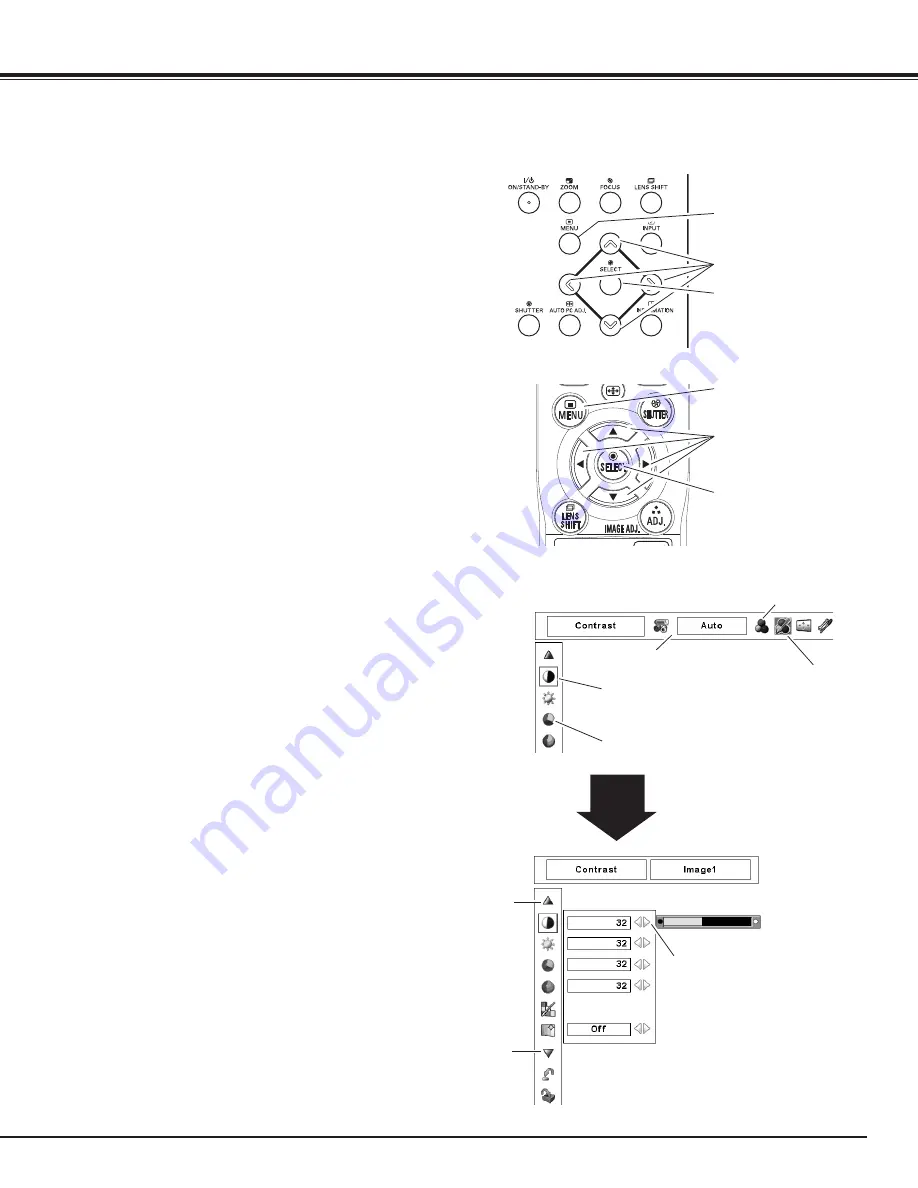
5
Side Control
SELECT
button
How to Operate the On-Screen Menu
MENU button
SELECT button
POINT buttons
On-Screen Menu
The projector can be adjusted or set via the On-Screen
Menu. For each adjustment and setting procedure, refer
to the respective sections in this manual.
Use the Point
7 8
buttons to select a Menu icon.
Use the Point
ed
buttons to select an item in the
selected menu.
Press the SELECT button to show the item data.
Use the Point
7 8
buttons to adjust the values.
To close the On-Screen Menu, press the MENU
button again.
Press the MENU button on the side control or the
remote control to display the On-Screen Menu.
✔
Note:
• The selected item is not active until the SELECT button is
pressed.
1
2
3
Remote Control
POINT buttons
SELECT button
MENU button
Basic Operation
Pointer
(red frame )
Pointer (red frame )
Press the Point
ed
buttons
to move the pointer.
Item
Menu icon
Menu bar
Item data
Press the Point
7 8
buttons to adjust the
value.
Press the SELECT button here
to display next items.
Press the SELECT button here
to display previous items.






























