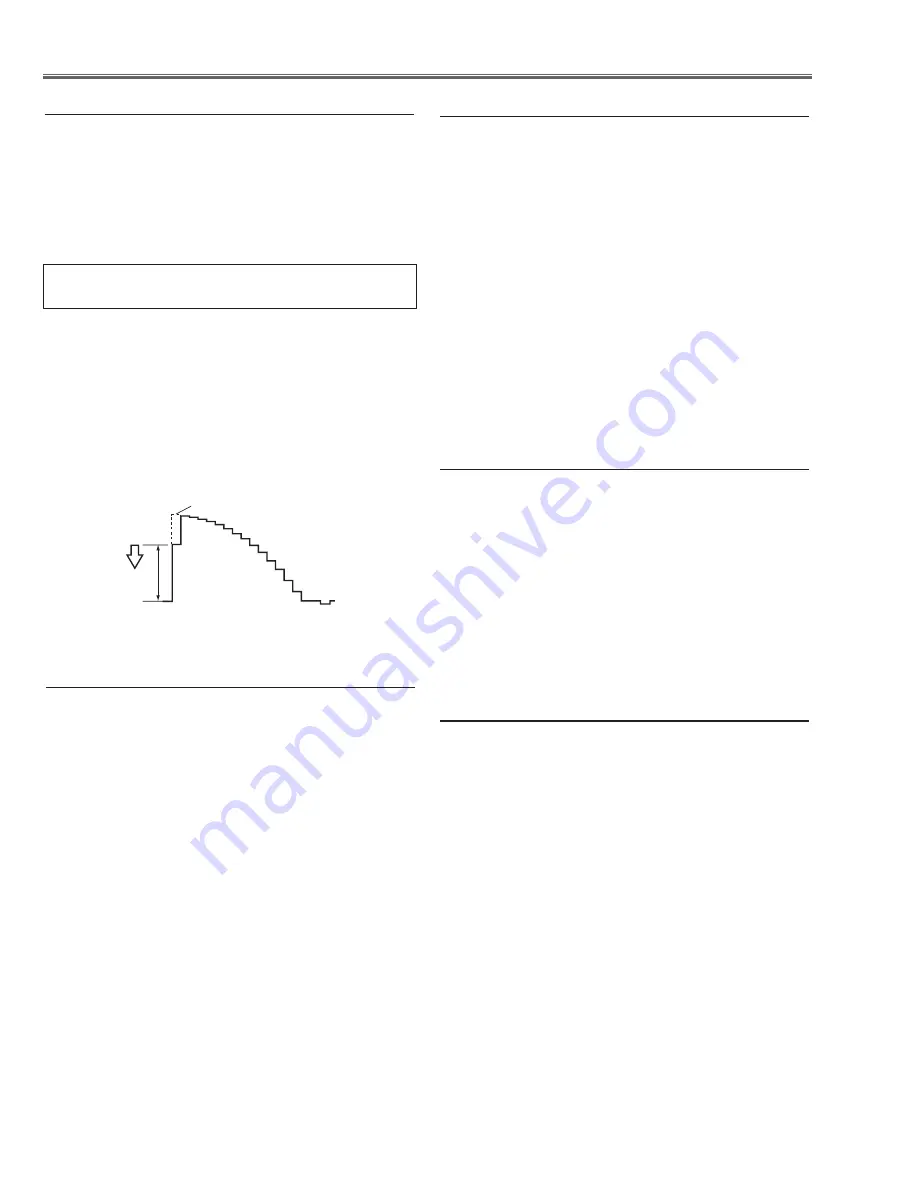
-4-
Electrical Adjustments
1. Enter the service mode.
2. Receive the 16-step grey scale composite video sig-
nal with
Video
mode.
. To start the auto-calibration for Component adjust-
ment, select group no. “
260
”, item no. “
0
” and then
change data value from “
0
” to “
1
”. After the auto-cali-
bration completed, "OK" will appear on the screen.
6. Auto calibration adjustment [Video]
Gain adjustment [Video]
1. Enter the service mode.
2. Receive the 16-step grey scale composite video signal
with
Video
mode.
. Connect an oscilloscope to test point “
tP35G
” (+)
and chassis ground (-).
4. Select group no. “
20
”, item no. “
0
” and adjust the
amplitude “
a
” to be minimum by changing the Data
value.
(a)
White Level
below adjustment is performed when the above auto
calibration is failed.
1. Enter the service mode.
2. Receive the 50%-Whole Gray computer signal with
computer1 [rGB]
mode.
. Select group no. “
100
”, item no. “
92
” and change
data value to “
2
” to reduce the panel frequency.
4. Project only green light component to the screen.
5. Select group no. “
101
”, item no. “
1
” and change
data value to obtain the minimum flicker on the
screen.
6. Project only red light component to the screen.
7. Select item no. “
0
” and change data value to obtain
the minimum flicker on the screen.
8. Project only blue light component to the screen.
9. Select item no. “
2
and change data value to obtain
the minimum flicker on the screen.
10. Select group no. “
100
”, item no. “
92
” and change
data value to “
0
” to reset the panel frequency.
7. common center adjustment
Equipment Luminance meter
Input mode Video (Video)
Input signal 100%-white and 50%-gray
composite video signal
1. Enter the service mode.
2. Input the 100%-white composite video signal and
measure luminance on the screen with the
luminance meter. It is
A
for the reading of luminance
meter.
. Change the signal source to the 50%-white
composite video signal.
4. Select group no. “
100
”, item no. “
6
” and change the
Data value to make the reading of luminance meter
to be
A x 22%.
10. 50% White adjustment [Video]
1. Enter the service mode,
2. Receive the 16-step gray scale computer signal with
computer1 [rGB]
mode.
. Select group no. “
100
” item no. “
7
” (Red) or “
8
”
(Blue), and change Data values respectively to make
a proper white balance.
Confirm that the same white balance is obtained in vid-
eo and computer input.
9. White Balance adjustment [Pc]
Equipment Luminance meter
Input mode Computer 1 (RGB)
Input signal 100%-white and 50%-gray computer
signal
1. Enter the service mode.
2. Input the 100%-white computer signal and measure
luminance on the screen with the luminance meter.
It is
A
for the reading of luminance meter.
. Change the signal source to the 50%-white
computer signal.
4. Select group no. “
100
”, item no. “
6
” and change the
Data value to make the reading of luminance meter
to be
A x 22%.
8. 50% White adjustment [Pc]
Содержание PLC-XD2200
Страница 67: ... 67 FA5550NG P F Control IC621 LC87F2G08A5AN6 UART IC9885 IC Block Diagrams ...
Страница 68: ... 68 IC Block Diagrams MAX232ECPWRP RS 232C Driver IC3801 L3E06170 D A S H LCD Driver IC501 IC531 IC561 ...
Страница 70: ... 70 IC Block Diagrams PW190 Scaler IC301 MR4010 Power OSC IC631 ...
Страница 71: ... 71 IC Block Diagrams PIC18F67J60 LAN CONTROL IC8801 FA7703 DC DC Converter IC7811 ...
Страница 98: ... KR8AC KS8AC April 2010 DC 200 Printed in Japan SANYO Electric Co Ltd ...
Страница 110: ...A10 SCH_KR8AC 1 2 3 4 5 6 7 8 9 10 11 12 13 14 15 16 A B C D E F G H I J K L A B C D E F G H I J K L NO DATA ...
Страница 114: ...A14 PCB_KR8AC NO DATA ...






























