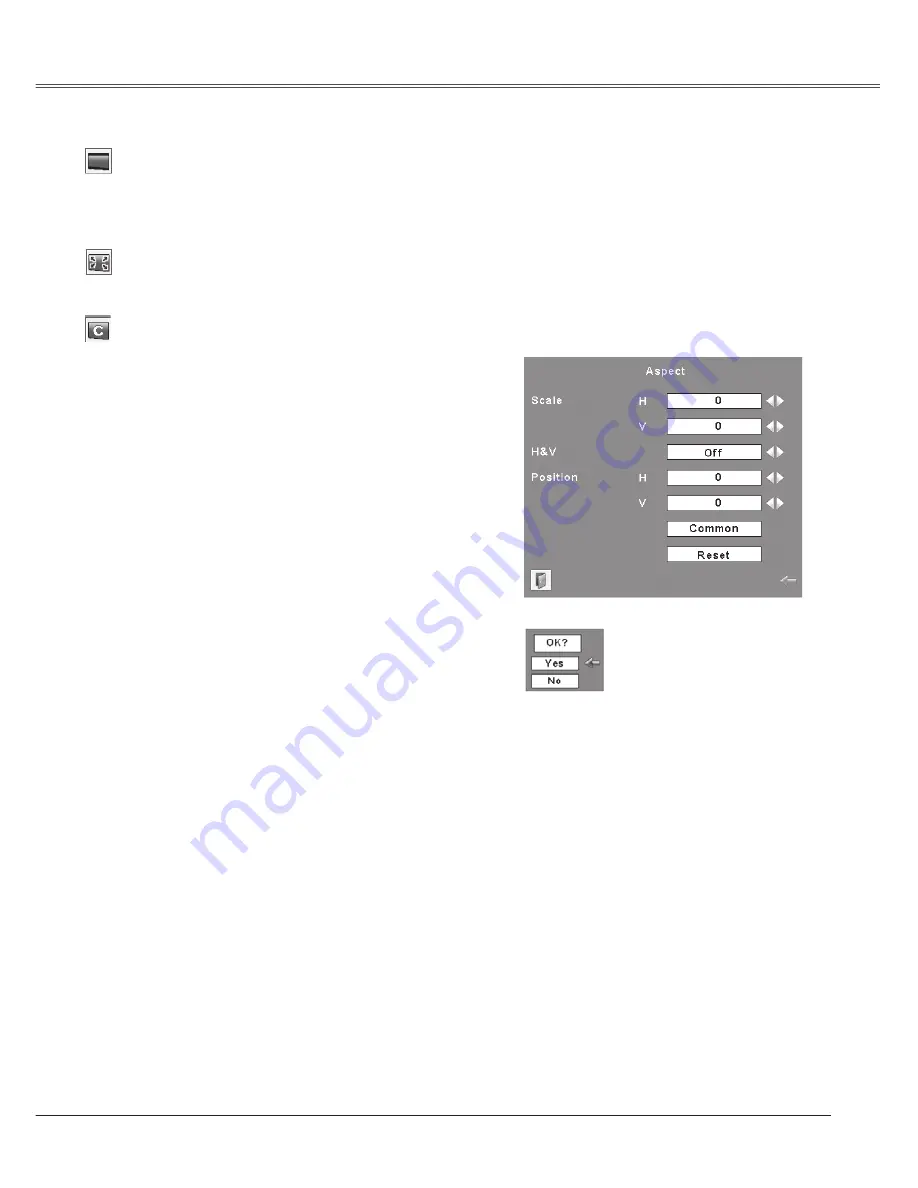
5
Computer Input
Custom
Adjust the screen scale and position manually with this
function.
Press the SELECT button at Custom and the "Custom" is
displayed on the screen for a few seconds and then the
Aspect dialog box appears.
Scale H/V .................. Adjust the Horizontal/Vertical screen
scale.
H&V ........................... When set to "On", the aspect ratio
is fixed. The "Scale V" appears
dimmed and becomes unavailable.
Adjust the "Scale H", then the
screen scale is automatically
modified based on the aspect ratio.
Position H/V............. Adjust the Horizontal/Vertical screen
position.
Common ................... Save the adjusted scale to all the
inputs. Press the SELECT button at
Common to display a confirmation
box. To save the scale, press the
SELECT button at "Yes", When
Custom is selected, the saved scale
is used.
Reset ......................... Reset the all adjusted values. Press
the SELECT button at Reset to
display a confirmation box. To reset,
press the SELECT button at "Yes".
Press the SELECT button at
Common or Reset, to display
a confirmation box.
Computer Input
Notes:
• W h e n n o s i g n a l i s d e t e c t e d , " N o r m a l " i s s e t
automatically and the Aspect dialog box disappears.
• The adjustable range for Scale H/V and Position H/V
is limited depending on the input signal.
Wide
Provide the image to fit wide video aspect ratio (16:9) by
expanding the image width uniformly. This function can be
used for providing a squeezed video signal at 16:9.
Full
Provide the full screen image.
Содержание PLC-XC50 - 2600 Lumens
Страница 1: ...Multimedia Projector MODEL PLC XC50 PLC XC55 Owner s Manual ...
Страница 80: ...KK7AC SANYO Electric Co Ltd ...
















































