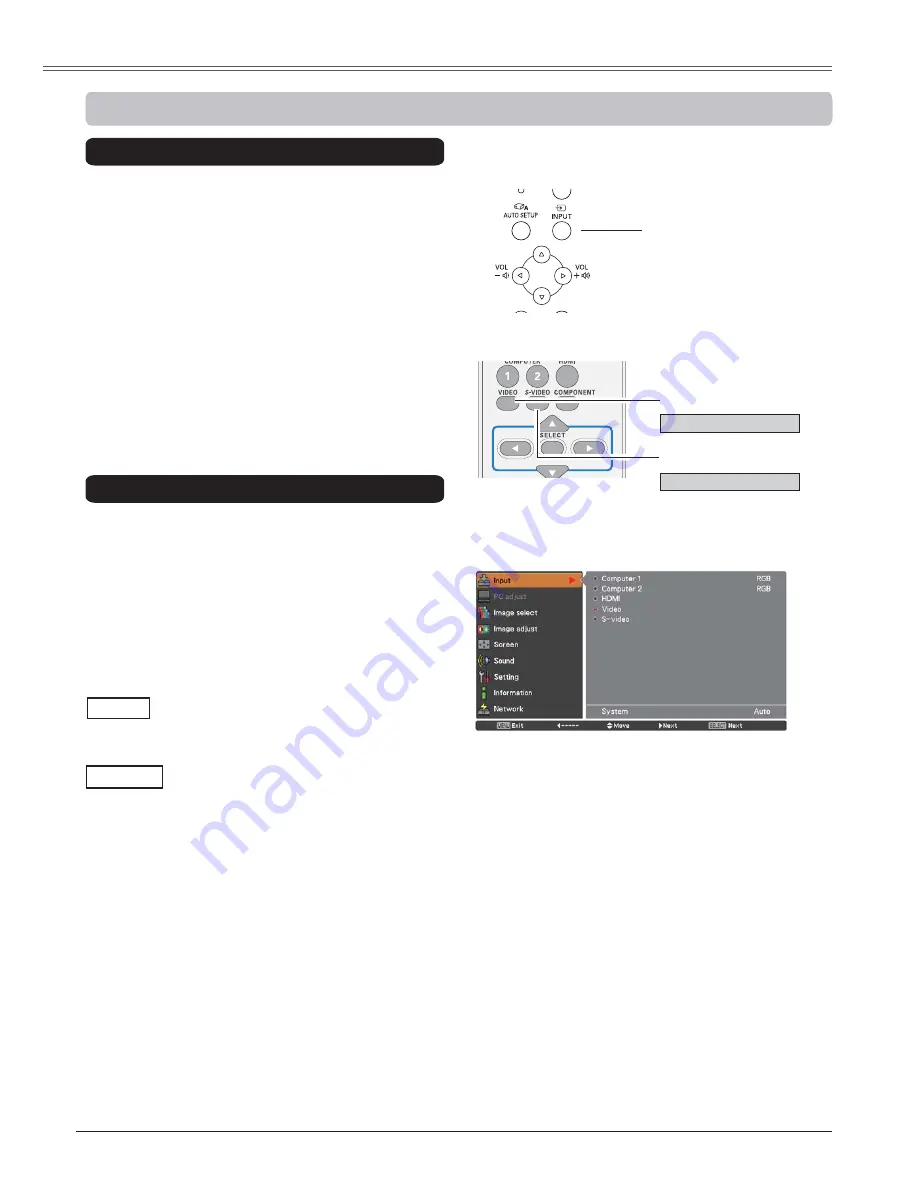
36
9LGHR,QSXW
Choose
9,'(2
or
69,'(2
by pressing the
INPUT button on the top control, or the VIDEO or
the S-VIDEO button on the remote control.
Before using these buttons, correct input source
should be selected through menu operation as
described below.
1
2
Video
,QSXW6RXUFH6HOHFWLRQ9LGHR
,
6YLGHR
Direct Operation
S-video
3
1RWH
When the Input search function is set to
On 1
or
On
2
in the Auto setup function, the input signal will be
searched automatically (p.45).
5HPRWHFRQWURO
9,'(2EXWWRQ
Press the MENU button to display the
2Q6FUHHQ0HQX8VHWKH3RLQWŸźEXWWRQV
to select
,QSXW
and then press the Point
Ź
button or the SELECT button.
8VHWKH3RLQWŸźEXWWRQVWRVHOHFW
Video
or
S-video
, and then press the SELECT
button.
69,'(2EXWWRQ
Video
S-video
Menu Operation
When video input signal is connected
to the S-video jack, select
S-video
.
7RS&RQWURO
When video input signal is connected
to the Video jack, select
Video
.
Video
,1387EXWWRQ
Содержание plc-wu3001
Страница 80: ...LA2DD ...
Страница 85: ...ENGLISH 5 ENGLISH 1 Chapter 1 Preparation Describes features and operating environment of this projector ...
Страница 90: ...10 Chapter 1 Preparation ...
Страница 91: ...ENGLISH 11 ENGLISH Chapter 2 Setup Procedures 2 Describes how to configure the network ...
Страница 112: ...32 Chapter 3 Basic Setting and Operation ...
Страница 126: ...46 Chapter 4 Controlling the Projector ...
Страница 127: ...ENGLISH 47 ENGLISH Chapter 5 Appendix 5 Connection examples Use of telnet Web browser setting Q A ...
Страница 141: ...NETWORK OWNER S MANUAL SO LA2DD SANYO Electric Co Ltd ...
















































