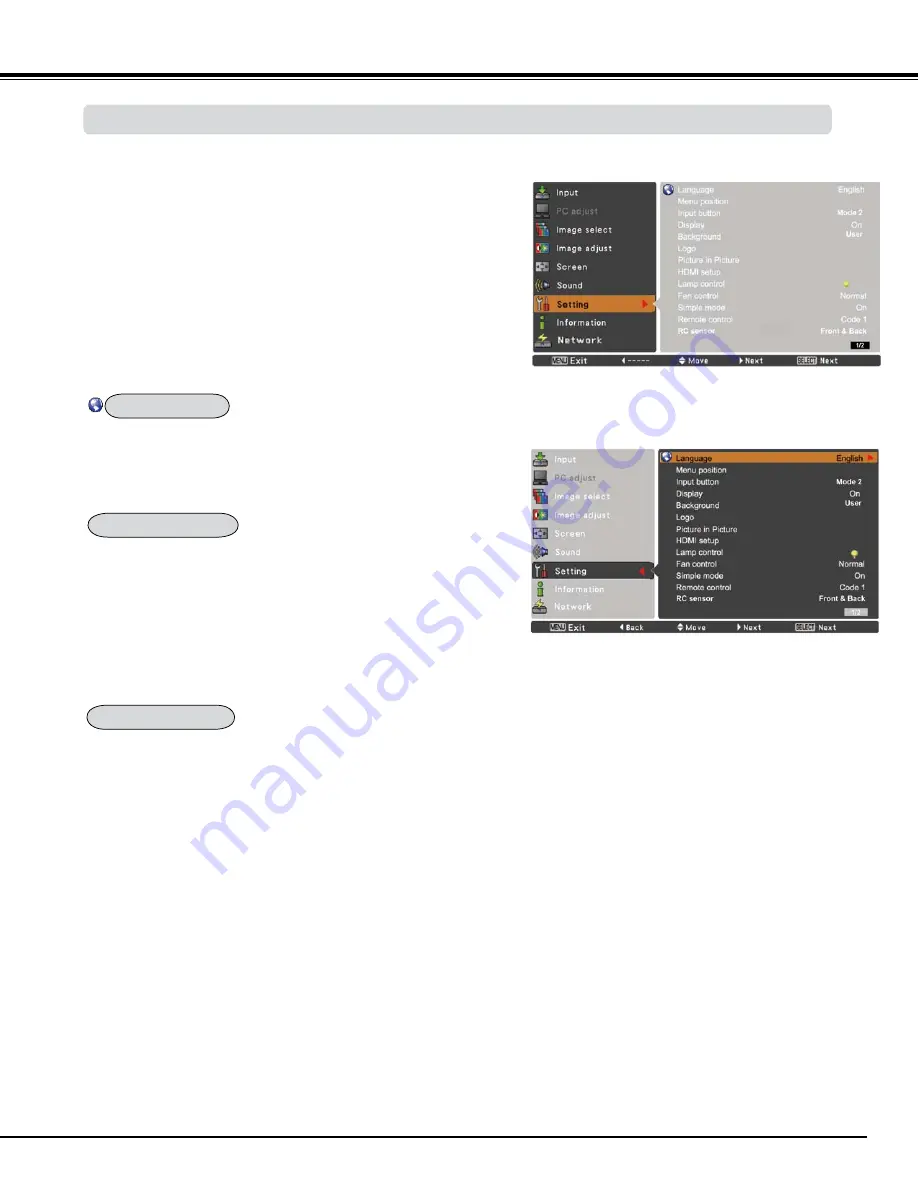
51
Setting
Setting Menu
Press the MENU button to display the On-Screen Menu.
Press the Point
pq
buttons to select
Setting
and press the
Point
u
or the SELECT button to access the submenu items.
1
Use the Point
pq
buttons to select the desired item and
then press the Point
u
or the SELECT button to access the
selected item.
This projector has a Setting menu that allows you to set up the
other various functions described below.
Use the Point
pq
buttons to select the desired item and
then press the SELECT button.
The language used in the On-Screen Menu is available in English,
German, French, Italian, Spanish, Portuguese, Dutch, Swedish,
Russian, Chinese, Korean and Japanese.
Language
This function is used to change the position of the On-Screen Menu.
Select
Menu position
and press the SELECT button.
The Menu position changes each time you press the SELECT button
as follows.
the top left
‡
the top right
‡
the center
‡
the bottom left
‡
the
bottom right
‡
the top left
‡
.....
This function detects the input signal automatically. When a signal is
found, the search will stop. Use the Point
pq
buttons to select one
of the following options.
Mode 1
......Input search will not work.
Mode
......Input search works under the following situation:
– When pressing the INPUT button on the side control.
or the remote control.
Mode
......Input search works under the following situation:
– When turning on the projector by pressing the ON/
STAND-BY button on the side control or pressing the
ON button on the remote control.
– When pressing the INPUT button on the remote
control or on the side control.
- When no signal is detected.
P
Note:
•While Input button is set to Mode 3, and no signal is
detected, if the No Show or Freeze function is active,
cancel it to activate the Input search.
•While Input button is set to Mode 1 or Mode 2, the status
of Input and Lamp are displayed every time the signal is
switched.
•Only the last selected input source can be detected.
•If the INPUT, INPUT 1, INPUT 2, INPUT 3, ON / STAND-
BY or MENU button is pressed during Input search is
in progress, Input search will stop and go back to the
previous input signal.
Setting
Language
Menu position
Input button
Содержание PLC-WM4500
Страница 91: ...KP8AL ...






























