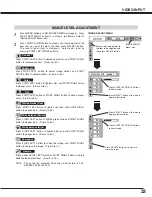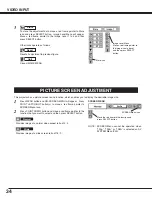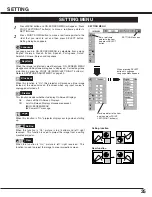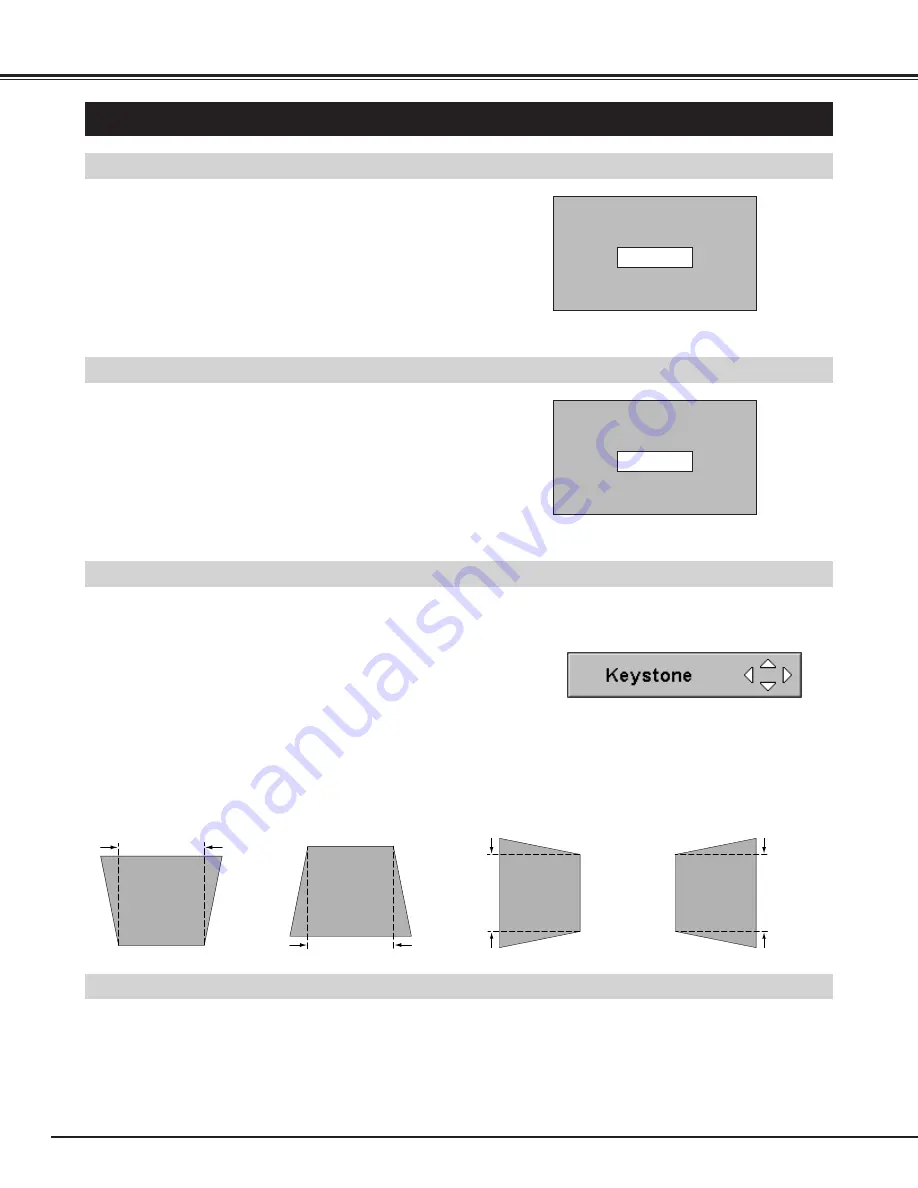
20
Press FREEZE button on Remote Control Unit to freeze the picture
on-screen. To cancel FREEZE function, press FREEZE button again
or press any other button.
PICTURE FREEZE FUNCTION
KEYSTONE ADJUSTMENT
1
Press KEYSTONE button on Remote Control Unit or select
Keystone on SETTING menu. (Refer to page 35.) Keystone
dialog box appears.
2
Correct keystone distortion by pressing POINT
UP/DOWN/LEFT/RIGHT button(s). Press POINT UP button to
reduce the upper part of the image, and press POINT DOWN
button to reduce the lower part. Press POINT LEFT button to
reduce the left part, and press POINT RIGHT button to reduce
the right part.
Reduce the upper width
with POINT UP button.
Reduce the lower width
with POINT DOWN button.
If a projected picture has keystone distortion, correct the image with KEYSTONE adjustment.
BASIC OPERATION
ADJUSTING SCREEN
Message disappears after 4 seconds.
Message disappears after 4 seconds.
Zoom
Focus
ZOOM ADJUSTMENT
FOCUS ADJUSTMENT
1
Press ZOOM button on Top Control or ZOOM
▲
/
▼
button on
Remote Control Unit. The message “Zoom” is displayed.
2
Press ZOOM
▲
button or POINT UP button to make image
larger, and press ZOOM
▼
button or POINT DOWN button to
make image smaller.
1
Press FOCUS button on Top Control or FOCUS
▲
/
▼
button on
Remote Control Unit. The message “Focus” is displayed.
2
Adjust focus of image by pressing FOCUS
▲
/
▼
button or
POINT UP/DOWN button(s) .
Reduce the left part with
POINT LEFT button.
Reduce the right part with
POINT RIGHT button.
• Arrows are white in no correction.
• Arrow(s) of direction being corrected turn(s) red.
• Arrow(s) disappear(s) at the maximum
correction.