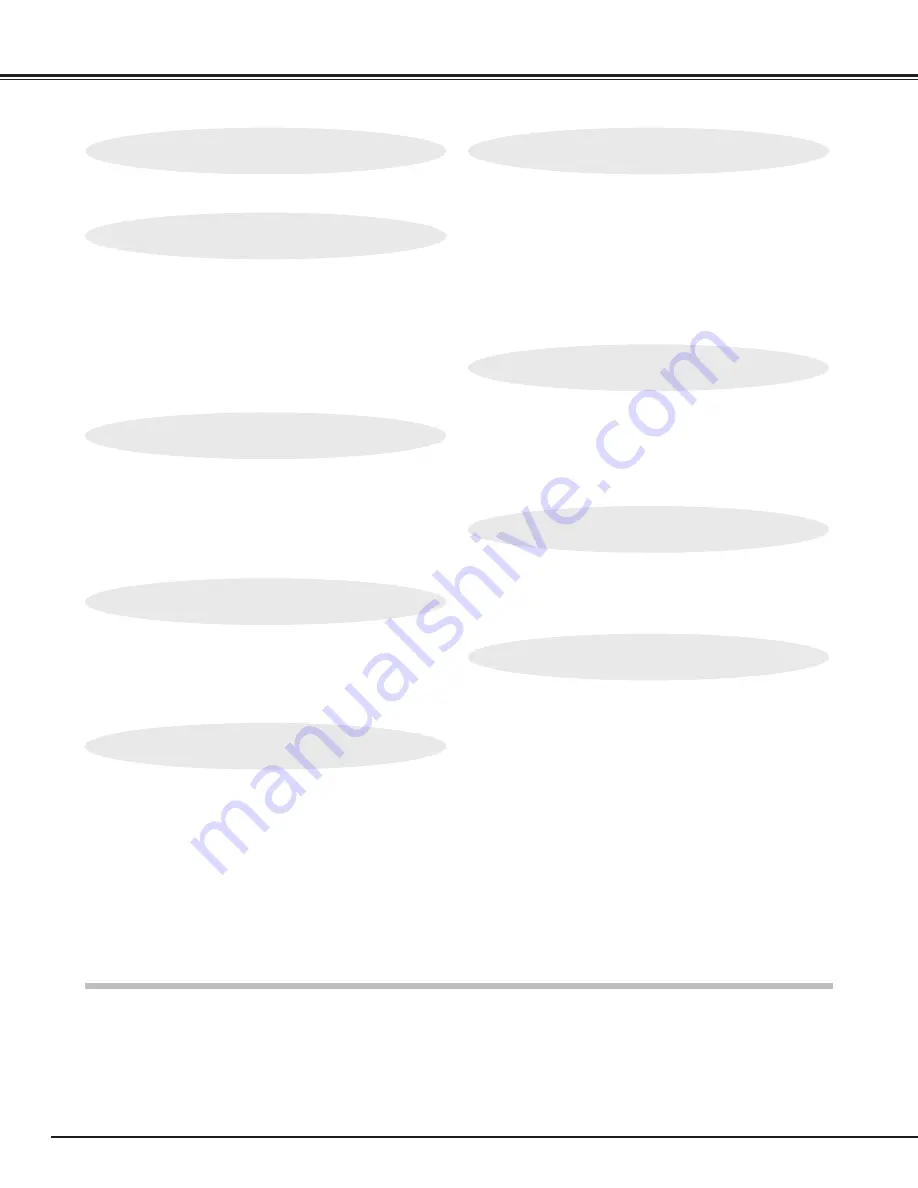
4
TABLE OF CONTENTS
FEATURES AND DESIGN
5
BEFORE OPERATION
16
COMPUTER MODE
24
VIDEO MODE
30
SETTING
32
APPENDIX
33
PREPARATION
6
NAME OF EACH PART OF THE PROJECTOR
6
SETTING-UP THE PROJECTOR
7
POSITIONING THE PROJECTOR
7
ADJUSTABLE FEET
7
CONNECTING THE AC POWER CORD
8
VENTILATION
8
MOVING THE PROJECTOR
9
CONNECTING THE PROJECTOR
10
TERMINALS OF THE PROJECTOR
10
CONNECTING TO THE VIDEO EQUIPMENT
11
CONNECTING TO THE IBM-COMPATIBLE COMPUTER 12
CONNECTING TO THE MACINTOSH COMPUTER
14
OPERATION OF THE REMOTE CONTROL
16
TOP CONTROLS AND INDICATORS
18
OPERATING ON-SCREEN MENU
19
SELECTING COMPUTER MODE
24
SELECTING COMPUTER SYSTEM
24
PC ADJUSTMENT
25
COMPATIBLE COMPUTER SPECIFICATIONS
26
PICTURE IMAGE ADJUSTMENT
27
PICTURE POSITION ADJUSTMENT
29
PICTURE SCREEN ADJUSTMENT
29
SELECTING VIDEO MODE
30
SELECTING COLOR SYSTEM
30
PICTURE IMAGE ADJUSTMENT
31
PICTURE SCREEN ADJUSTMENT
31
SETTING MENU
32
SELECTING LANGUAGE
32
OPERATING WIRELESS MOUSE
33
MAINTENANCE
34
AIR FILTER CARE AND CLEANING
34
LAMP REPLACEMENT
35
TROUBLESHOOTING
36
TECHNICAL SPECIFICATIONS
38
BASIC OPERATIONS
21
TURNING ON / OFF THE PROJECTOR
21
ADJUSTING THE PICTURE
22
NO SHOW FUNCTION
23
SOUND ADJUSTMENT
23
TRADEMARKS
●
Apple, Macintosh, and PowerBook are trademarks or registered trademarks of Apple Computer,Inc.
●
IBM and PS/2 are trademarks or registered trademarks of International Business Machines, Inc.
●
Each name of corporations or products in the owner's manual is a trademark or a registered trademark of its
respective corporation.
Содержание PLC-SU07E
Страница 1: ...Owner s Manual PLC SU07N Multimedia Projector MODEL ...
Страница 6: ...6 PREPARATION NAME OF EACH PART OF THE PROJECTOR ...
Страница 9: ......
Страница 39: ......





































