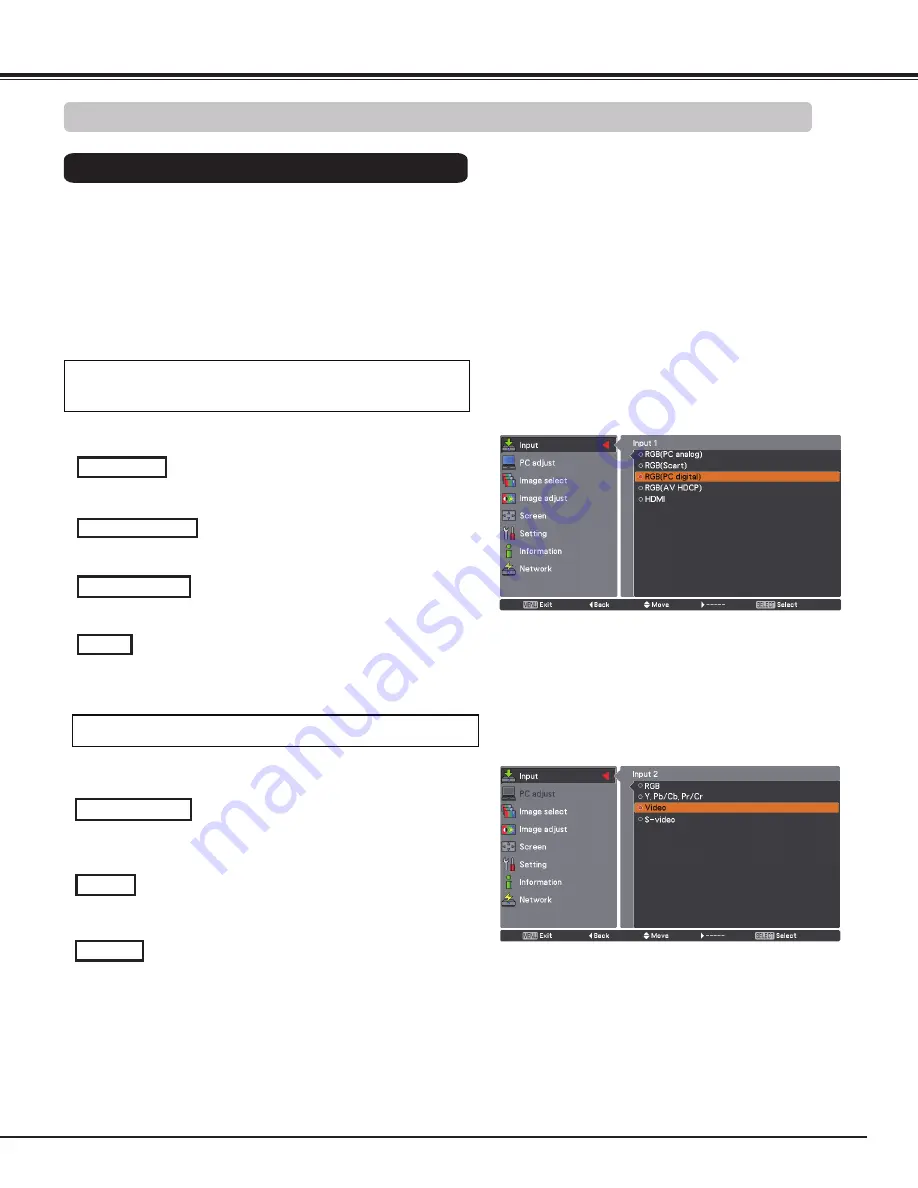
5
Input Selection
When the video input signal is connected
to the Y, Pb/Cb, Pr/Cr jacks, select Y, Pb/
Cb, Pr/Cr.
When the video input signal is connected
to the VIDEO jack, select Video.
When connecting to video equipment, select the type of
Video source in the Source Select Menu.
Video
y, Pb/Cb, Pr/Cr
When connecting to video equipment, select the type of
Video source in the Source Select Menu.
INPUT 1 MENU
HDMI
RGB(Scart)
When scart video equipment is connected to the INPUT 1
(ANALOG) terminal, select RGB (Scart).
When the video signal is connected to the HDMI terminal,
select HDMI.
INPUT MENU
1
Press the MENU button to display the On-Screen
Menu. Use the Point
ed
buttons to select Input and
then press the Point
8
or the SELECT button.
Use the Point
ed
buttons to select the desired input
and then press the Point
8
button to access the
submenu items.
Use the Point
ed
buttons to select the desired
source and then press the SELECT button.
Menu Operation
WHEN SELECTING INPUT 1 (COMPUTER INPUT
TERMINALS )
WHEN SELECTING INPUT (5 BNC INPUT jACKS )
✔
Note:
• When the video input signal is connected to the Y-Pb/Cb-Pr/
Cr jacks, Y,Pb/Cb,Pr/Cr takes precedence of RGB.
• Y,Pb/Cb,Pr/Cr input can accept the component signal and
the analog RGB signal. When analog RGB signal is not
recognized in Y,Pb/Cb,Pr/Cr input source, set to RGB input
manually.
RGB(AV HDCP)
If the HDCP-compatible signal source is connected to the
INPUT 1 (DIGITAL) terminal, select RGB (AV HDCP).
When the video input signal is connected to
the S-VIDEO jack, select S-Video.
S-Video
Video Input Source Selection
RGB(PC digital)
When your computer is connected to INPU T 1 (DIGITAL)
terminal, select RGB (PC digital).
















































