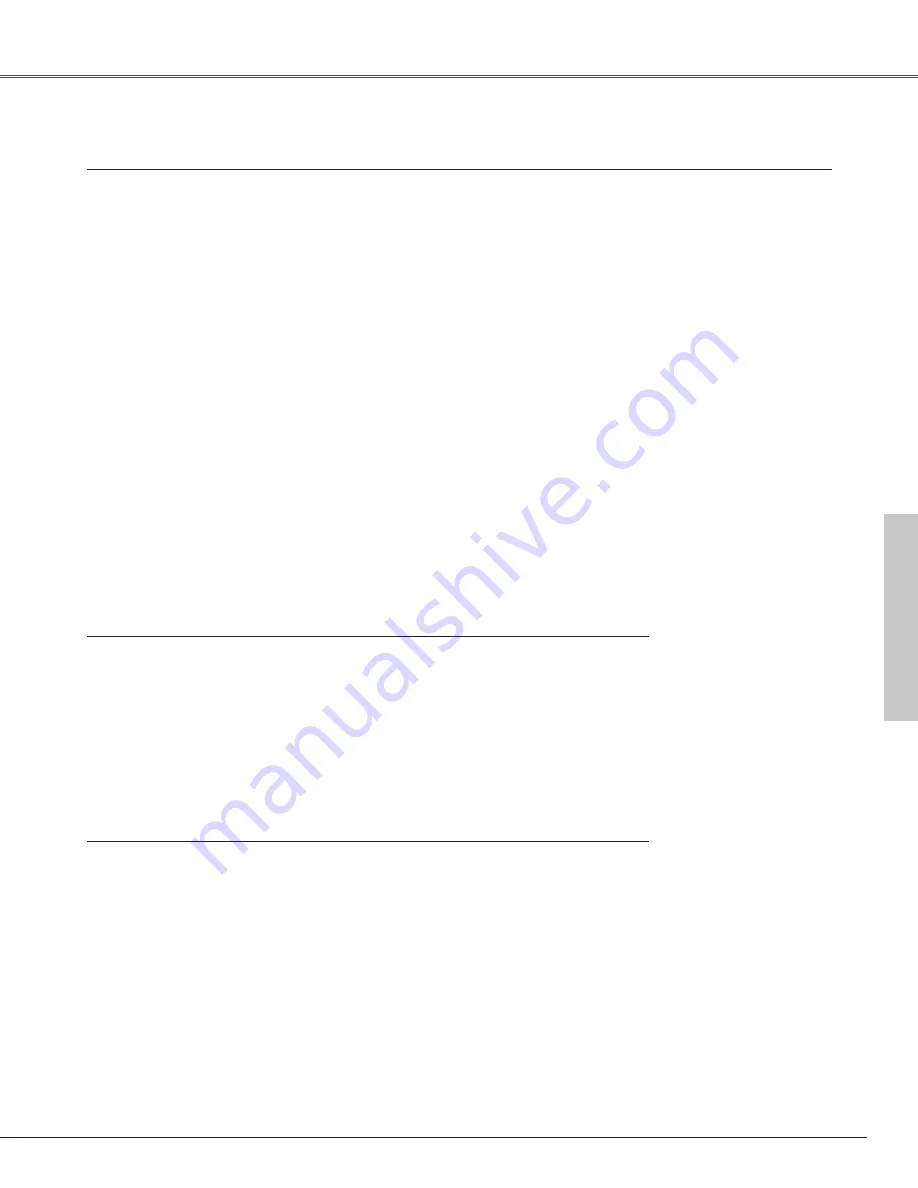
75
Appendix
Model No.
SCART-VGA Cable
:
POA-CA-SCART
Projector USB Key
:
POA-USB01
Smoke Resist Box
:
POA-SR-140
Wired Remote Cable (30m)
:
POA-CA-RC30
Optional Interface Board
Model No.
Advanced Network
:
POA-MD19NET (Option Control No. 06)
Dual SDI
:
POA-MD17SDID
Faroudja
:
POA-MD09VD3
DVI (HDCP compatible)
:
POA-MD18DVI
D-Sub
:
POA-MD04VGA
The parts listed below are optionally available. When ordering those parts, give the item name, Model No. and Option
Control No. (if necessary) to the sales dealer.
Optional Parts
(This cable is used for RGB Scart 21-Pin
Video output of video equipment.)
Accessories
Owner's Manual
AC Power Cord
Remote Control and Batteries
DVI-D Cable
VGA Cable
Wired Remote Cable
Lens Attachment
Light Block Plates (2types)
Advanced Screen Manager (CD-ROM)
Real Color Manager Pro (CD-ROM)
Protective Dust Cover
Cord Cover Strap
Security Label (PIN Code/USB Key)
●
The specifications are subject to change without notice.
●
LCD panels are manufactured to the highest possible standards. Even though 99.99% of the pixels are effective, a tiny fraction of
the pixels (0.01% or less) may be ineffective by the characteristics of the LCD panels.
●
The On-Screen Menu and figures in this manual may differ slightly from the product.
Appendix










































