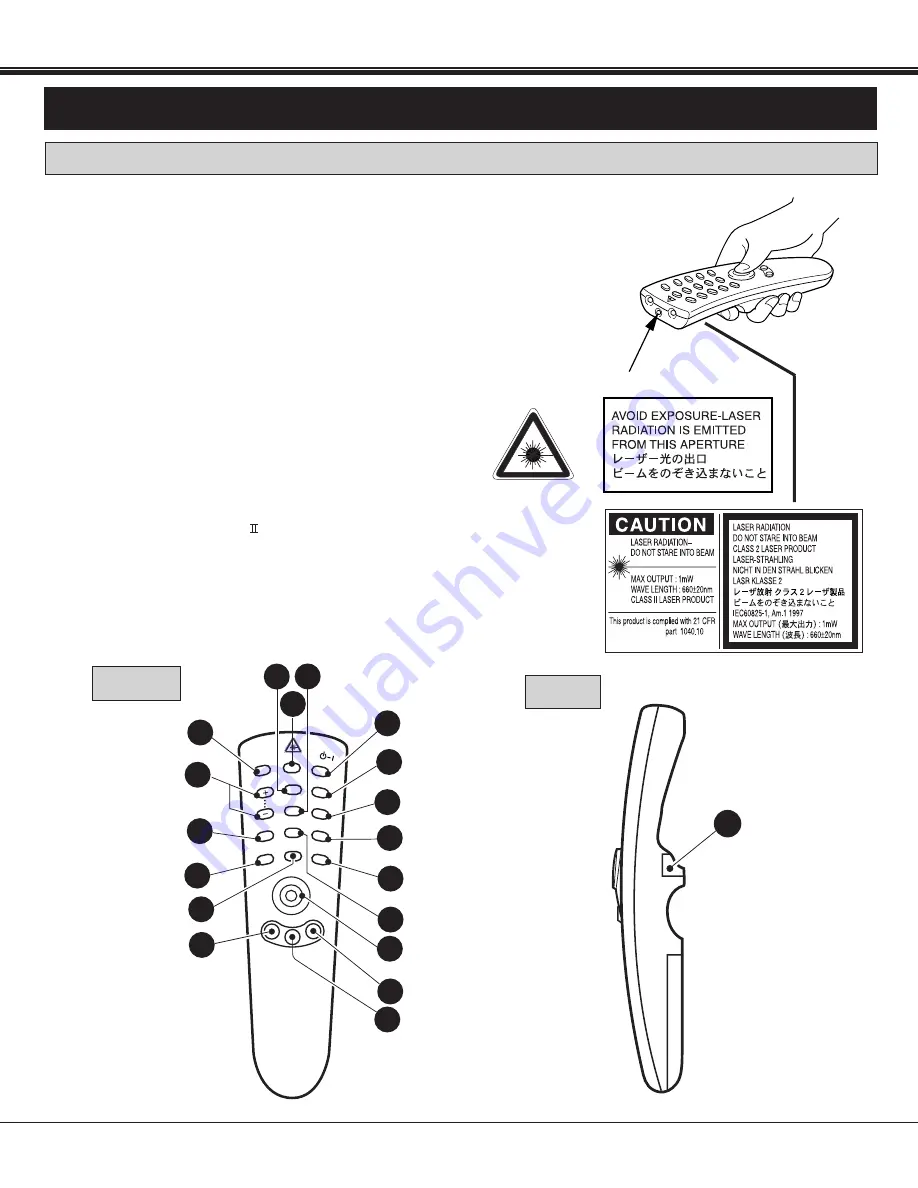
24
BEFORE OPERATION
OPERATION OF THE REMOTE CONTROL
LASER POINTER button
This remote control emits a laser beam light as the Laser
Pointer from the Laser Light Window.
When the LASER POINTER button is pressed, laser light goes
on: when the button is released, light goes off.
Laser light is emitted with the RED light indicating that the
laser beam is being emitted.
The laser emitted is a class
laser; therefore, do not look into
the laser light window or shine the laser beam on yourself or
other people. The three marks to the right are the caution
labels for the laser beam.
CAUTION-use of controls or adjustments or performance of
procedures other than those specified herein may result in
hazardous radiation exposure.
P-TIMER
MENU
AUTO IMAGE
MUTE
VOLUME
COMPUTER
FOCUS
ZOOM
ON-OFF
FREEZE/
NO SHOW
LENS SHIFT
NORMAL
1
2
3
4
5
6
9
7
12
11
10
13
14
8
VIDEO
CURSOR
D.ZOOM
LASER
15
17
18
16
19
This remote control unit is not only able to operate the projector but also usable
as a wireless mouse for a PC. One pointing pad and two click buttons are used
for wireless mouse operation.
Wireless mouse is usable when PC mouse pointer is displayed on the screen.
When the menu or indicator of the projector is displayed on the screen instead
of the PC mouse pointer, the wireless mouse cannot be used.
NOTE: To use the unit as a PC wireless mouse, connect the projector to the
PC with the attached cable. Signals from the projector are transmitted
to the PC, enabling the remote control unit of the projector to be used
as a PC wireless mouse. (Refer to "CONNECTING THE PROJECTOR"
in pages 14 to 19 for the connection.)
FRONT
SIDE
WIRELESS REMOTE CONTROL UNIT
LASER LIGHT WINDOW
LASER POINTER
button
Содержание PLC-EF10NA
Страница 1: ...Multimedia Projector MODEL PLC EF10NA MOD PLC EF10NAL Without Lens Owner s Manual ...
Страница 17: ......
















































