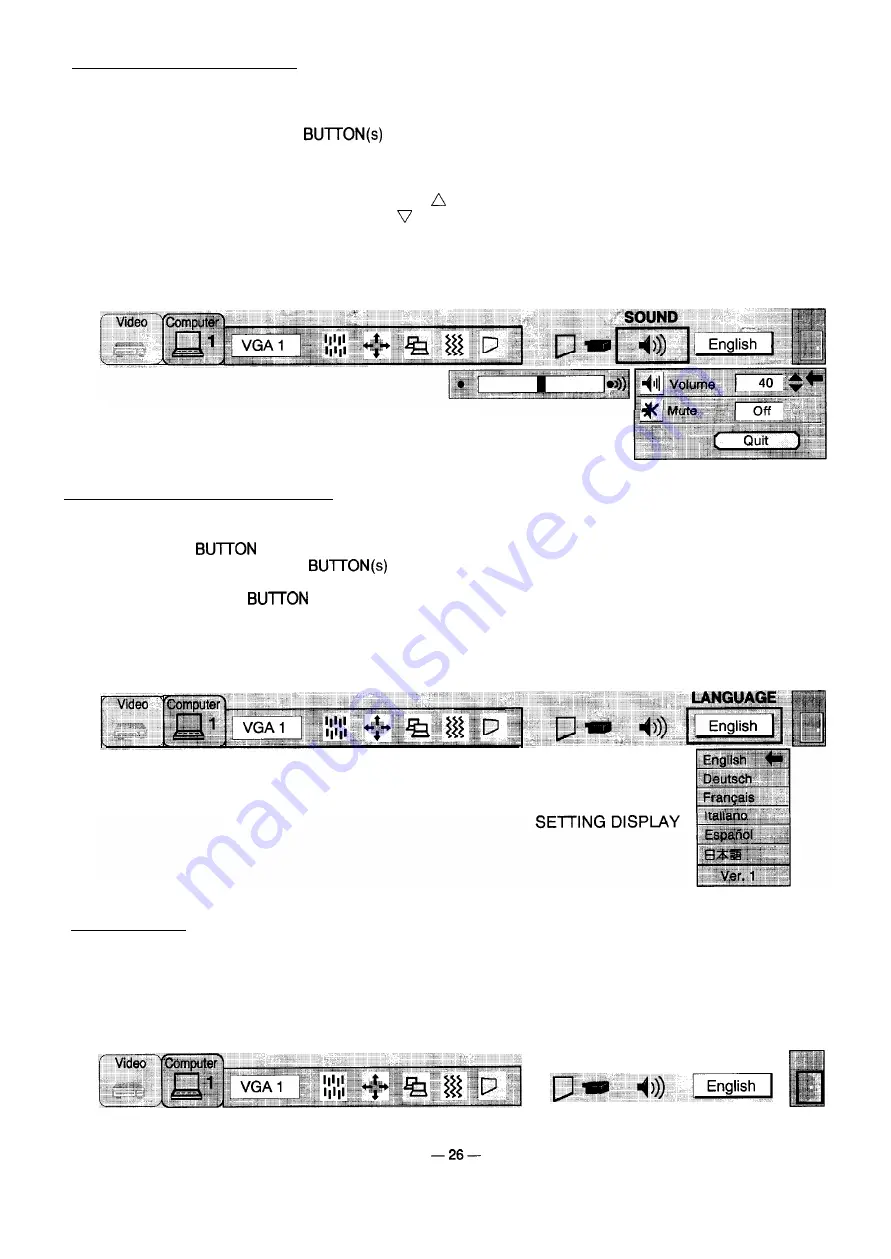
SOUND ADJUSTMENT
You can adjust the sound volume and sound mute used in the MENU.
1. Press the MENU BUTTON and the MAIN MENU DISPLAY dialog box will appear.
2. Press the POINT LEFT/RIGHT
to select SOUND and press the SELECT (REAR CLICK) BUTTON.
Another dialog box SOUND ADJUST DISPLAY will appear.
3. Press the POINT DOWN BUTTON and a red arrow will appear.
4. Move the arrow to an item that you want to adjust by pressing the POINT UP/DOWN BUTTON(s).
5. To increase the sound volume, point the arrow to
and then press the SELECT (REAR CLICK) BUTTON. To
decrease the sound volume, point the arrow to
and then press the SELECT (REAR CLICK) BUTTON.
6. To mute the sound, point the arrow to Mute and then press the SELECT (REAR CLICK) BUTTON. The mute
display is changed On from Off and mute the sound.
7. To quit the MENU, point to Quit and then press the SELECT (REAR CLICK) BUTTON.
MAIN MENU DISPLAY
SOUND ADJUST
DISPLAY
LANGUAGE ADJUSTMENT
A language used in the MENU is selectable from among English, German, French, Italian, Spanish and Japanese.
1. Press the MENU
and the MAIN MENU DISPLAY dialog box will appear.
2. Press the POINT LEFT/RIGHT
to select LANGUAGE and press the SELECT (REAR CLICK)
BUTTON. Another dialog box LANGUAGE SETTING DISPLAY will appear.
3. Press the POINT DOWN
and a red arrow will appear.
4. Move the arrow to the language you want to use by pressing the POINT UP/DOWN BUTTON(s) and then press
the SELECT (REAR CLICK) BUTTON.
5. The setting is permanently held even if the MAIN ON/OFF is switched off.
MAIN MENU DISPLAY
LANGUAGE
MENU EXIT
When in MENU mode, press the POINT RIGHT BUTTON and select right end ICON, then press the SELECT (REAR
CLICK) BUTTON. Menu will be closed.
NOTE: Pressing the MENU BUTTON while in MENU mode. Menu will be closed.
MAIN MENU DISPLAY
MENU EXIT ICON
















































