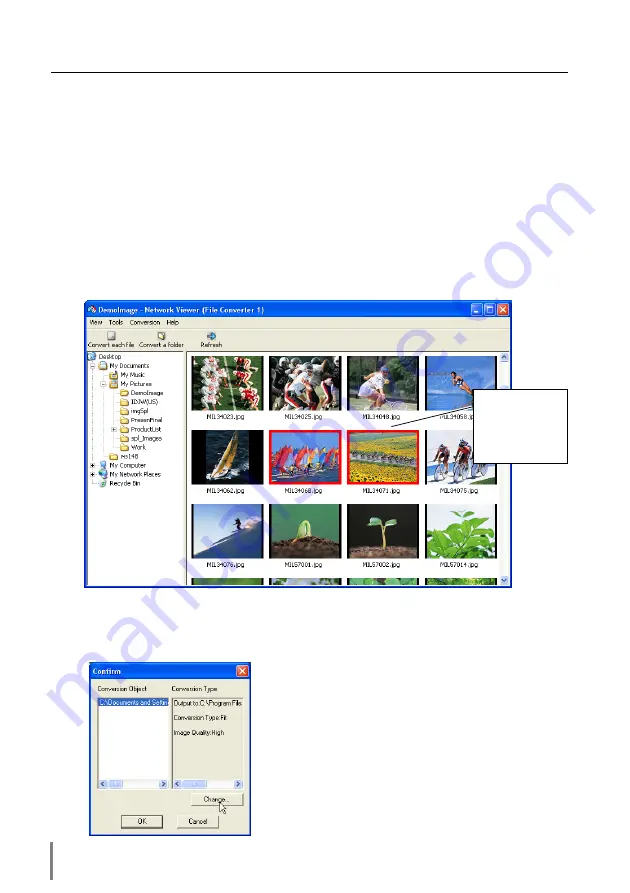
66
Chapter 5 Network Viewer & Capture
Converting procedure
1
Select a folder in which the image files are stored by the explorer window.
The preview images of the available image data (JPEG file, BMP file) in the select-
ed folder are displayed on the preview window.
* On the preview window, the preview displayed with the red frame represents a file not
optimized JPEG file or BMP file for the projection. The preview without the red frame rep-
resents the optimized JPEG file for the projection. So you do not need to convert them
again, but if you change the size or image quality, perform to convert them again.
2
Click “Convert a folder” when converting all the files in a selected folder.
When converting each file, select a preview image first and then click “Convert
each file”.
* To select two or more files at once, press and hold “Shift” key or “Ctrl” key and then click
the preview images.
3
As the confirmation window appears, check the conversion object and conversion
type and then click
OK
button. The File converter 1 starts converting and stores the
optimized files into the output folder.
* To change the conversion type or output folder,
click
Change
button on the confirmation win-
dow. Please see the next page for the setting
of conversion mode.
Preview with red
frame represents
the file not opti-
mized for the pro-
jection.
Содержание PJ-Net
Страница 5: ...Chapter 1 Preparation 5 Network Unit OWNER S MANUAL ENGLISH 1 ...
Страница 13: ...Chapter 2 Installation 13 Network Unit OWNER S MANUAL ENGLISH 2 ...
Страница 25: ...3 25 Network Unit OWNER S MANUAL ENGLISH Chapter 3 Basic Setting and Operation ...
Страница 37: ...Chapter 4 Controlling the Projector 4 37 Network Unit OWNER S MANUAL ENGLISH ...
Страница 59: ...Chapter 5 Network Viewer Capture 5 59 Network Unit OWNER S MANUAL ENGLISH ...
Страница 78: ...78 Chapter 5 Network Viewer Capture ...
Страница 79: ...Chapter 6 Controlling the Multi Projectors 79 Network Unit OWNER S MANUAL ENGLISH 6 ...
Страница 85: ...Chapter 7 Use of Serial Port 85 Network Unit OWNER S MANUAL ENGLISH 7 ...
Страница 103: ...Appendix B FAQ 103 Network Unit OWNER S MANUAL ENGLISH ...
Страница 113: ...113 Network Unit OWNER S MANUAL ENGLISH FAQ ...
Страница 114: ...Printed in Japan 1AA6P1P3994 IDJW SANYO Electric Co Ltd ...






























