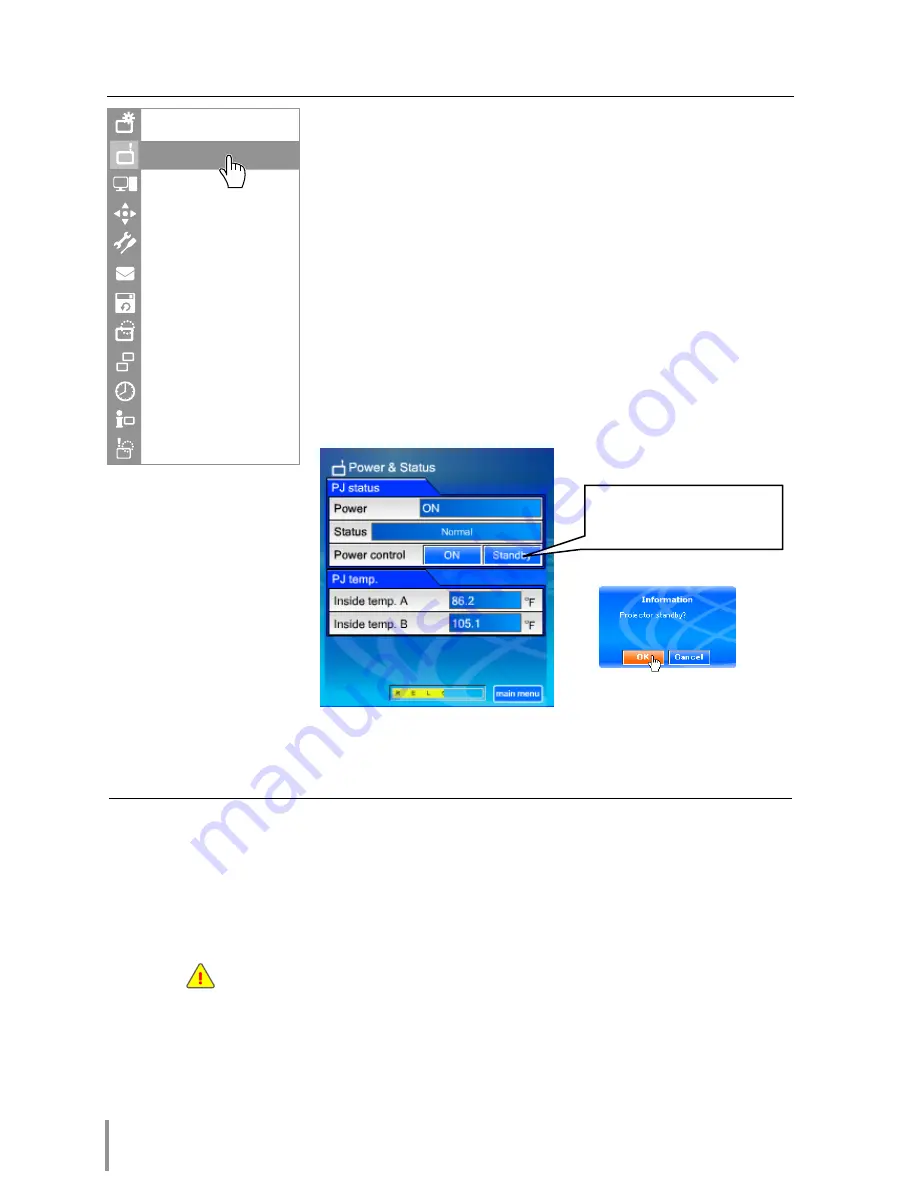
38
Chapter 4 Controlling the Projection Monitor
Power control and status check
Click
Power & Status
on the main menu. The control page
will be displayed.
By clicking
ON
or
Standby
button on the page, the power of
the projection monitor can be controlled.
Item
Description
PJ status
Power
................... Displays the status of the lamp. (ON, OFF, On starting up, On cooling down)
Status *
1
................ Displays the status of the projection monitor's power. (Refer to next page.)
Power control
........ Controls the projection monitor power by clicking the "ON" or "Standby" button.
PJ temp.
Inside temp. A
..... Displays the temperature around the intake vent of the projection monitor. (Sensor A)
Inside temp. B
..... Displays the internal temperature of the projection monitor. (Sensor B)
....... The warning icon will appear if the temperature exceeds a specified value. Check
if there is no object to obstruct the airflow around the intake or exhaust vent. It
might be airfilter clogged. Clean up the airfilter.
* The temperature unit can be set either Centigrade or Fahrenheit in item "Initial
Setting". (
☞
p.28)
Initial Setting
SNMP Setting
Information
Timer
Multi Control
Network
Save
E-mail Setting
Setting
Control
PC Adj.
Power & Status
Popup confirmation window
Confirmation window
appears when the
Standby
button is pressed.
Содержание PJ-Net Organizer POA-PN30
Страница 1: ...OWNER S MANUAL PJ Net Organizer MODEL No POA PN30 LINK POWER ACT PJ Net Organizer ...
Страница 6: ...6 ...
Страница 12: ...12 Chapter 1 Preparation ...
Страница 22: ...22 Chapter 2 Installation ...
Страница 58: ...58 Chapter 4 Controlling the Projection Monitor ...
Страница 84: ...Printed in Japan 1AA6P1P4814 IDZL SANYO Electric Co Ltd ...
















































