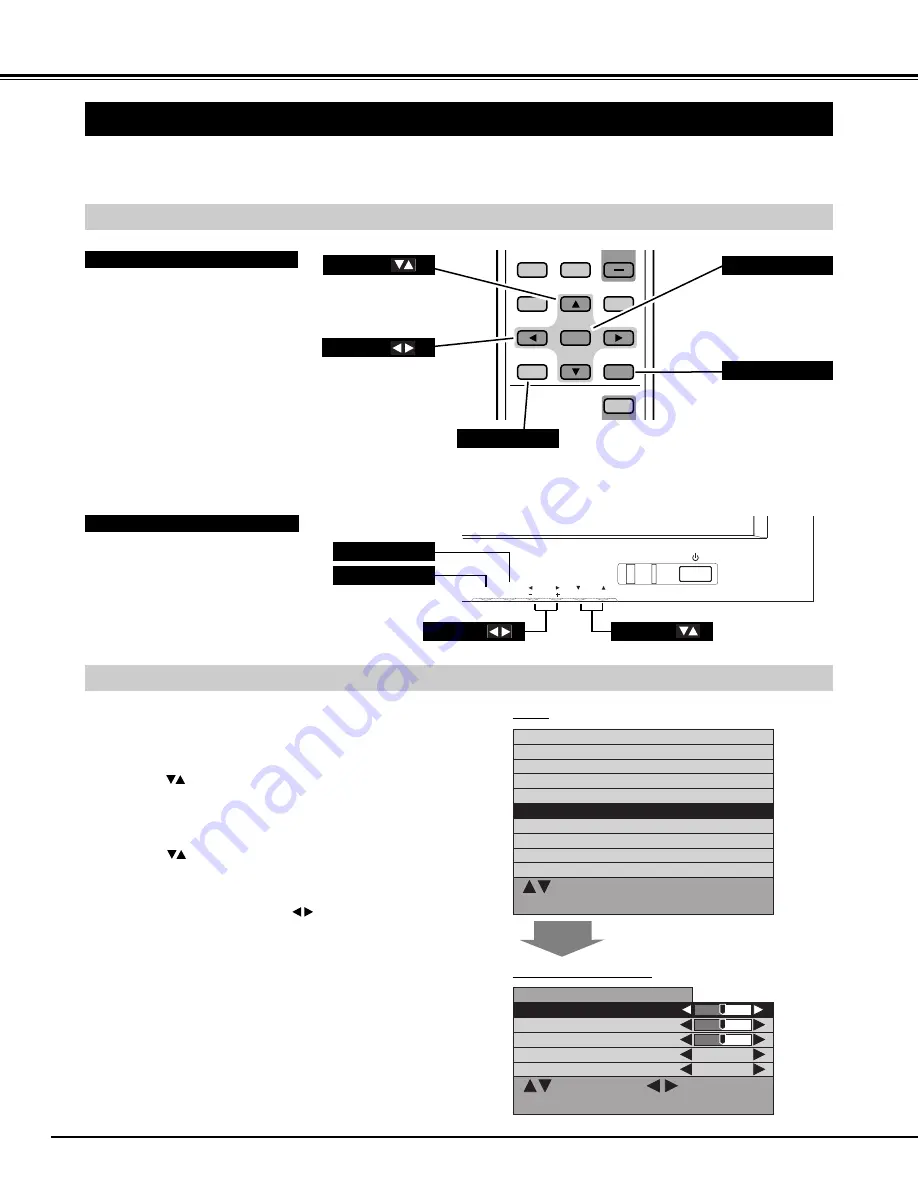
18
BUTTONS OF ON-SCREEN MENU OPERATION
FLOW OF ON-SCREEN MENU OPERATION
You can control and adjust this Plasma Monitor through ON-SCREEN MENU. Refer to the following pages to operate each
adjustment on ON-SCREEN MENU.
Used to execute
the selected
menu.
OPERATING ON-SCREEN MENU
Used to display
O N - S C R E E N
MENU.
Contrast
: Select OK : OK
MENU : Return STATUS : Exit
Brightness
Color
Tint
Sharpness
Sound
Screen adjust
PC mode adjustment
Setup menu
Information
: Select : Adjust
MENU : Return STATUS : Exit
Sound
Treble
0
Bass
0
Balance
0
BBE
Off
Surround
Off
MUTE
WIDE
OFF TIMER
PICTURE
STATUS
MOVE UP
MOVE DOWN
OK
ON
POWER
MENU
BEFORE OPERATION
REMOTE CONTROL UNIT
MENU
OK
INPUT
VOLUME
FRONT CONTROL
MENU
CURSOR
CURSOR
OK
MENU
STATUS
"Sound" MENU (example)
MENU
OK
CURSOR
CURSOR
Press MENU button and ON-SCREEN MENU will
appear.
1
Press
buttons to select the menu that you want to
adjust, and then press OK button. The selected menu will
appear.
2
Press
buttons to select the item that you want to
adjust.
3
Adjust the item by pressing
buttons.
4
Used to close ON-SCREEN
MENU.
Press STATUS button to close ON-SCREEN MENU.
5
Used to select
the item to adjust.
Used to set or
adjust the menu
data.






























