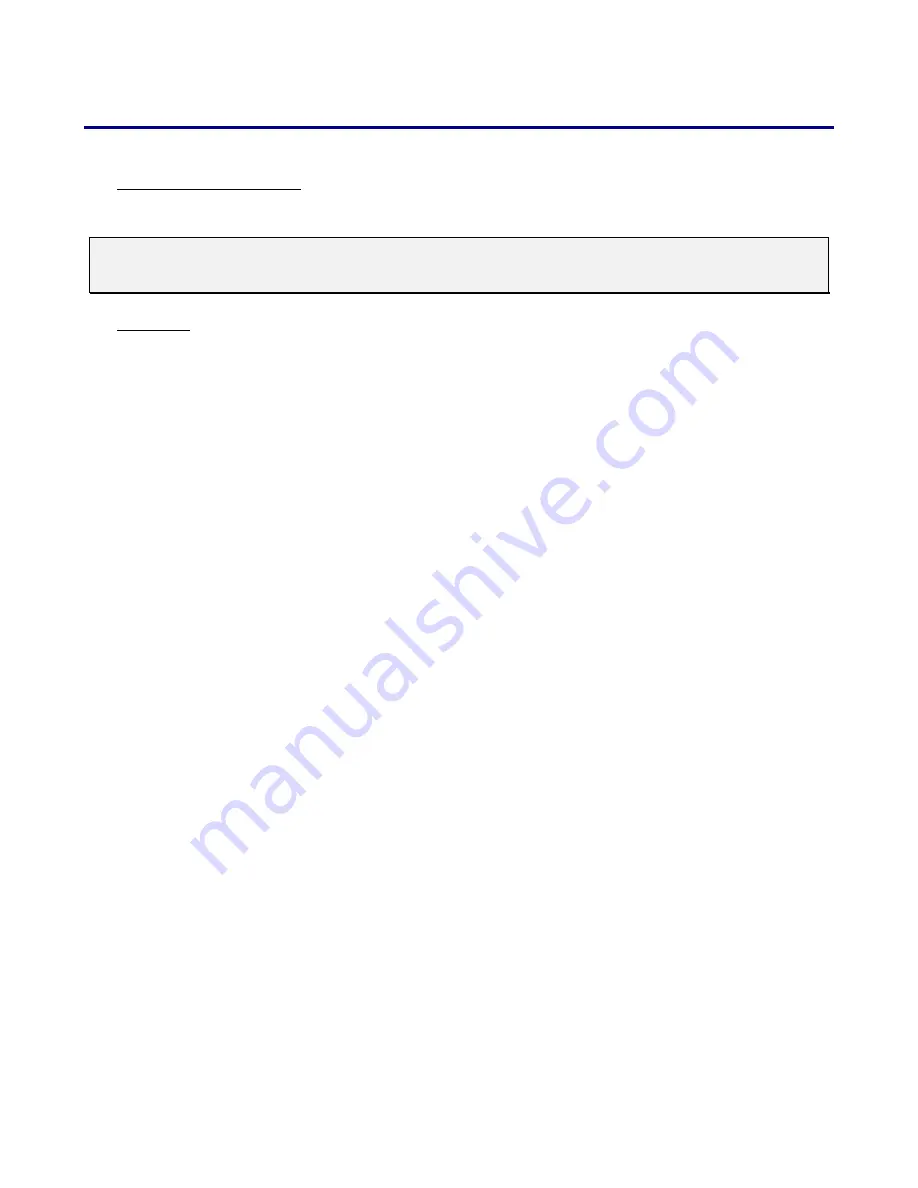
3. Projecting an Image (Basic Operation)
42
About Direct Power Off
The projector has a feature called "Direct Power Off". This feature allows the projector to be turned off (even when projecting an image)
using a power strip equipped with a switch and a breaker.
Note:
Before using Direct Power Off, be sure to allow at least 20 minutes immediately after turning on the projector
and starting to display an image.
After Use
Preparation: Make sure that the projector is turned off.
1. Unplug the power cable.
2. Disconnect any other cables.
3. Return the height adjusters to their original, minimum position.
4. Cover the lens with the lens cap.
Содержание PDG-DXT10KL
Страница 1: ......
Страница 120: ...8 Specifications 111 o Cabinet Dimensions ...
Страница 135: ...SANYO Electric Co Ltd KT3AL ...
















































