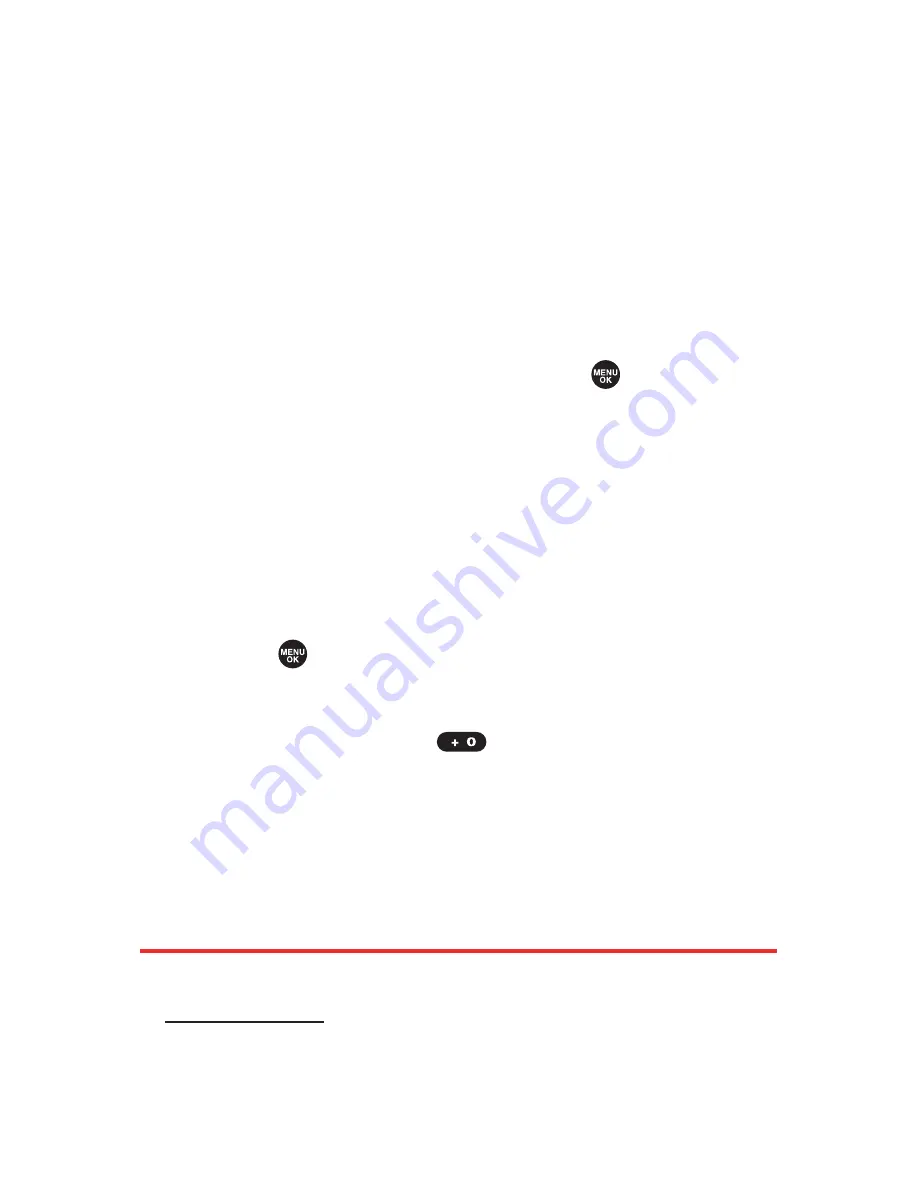
216
Section 2K: Using Your Phone’s Built-in Camera
Assigned Media Folder
When you assign a picture or video, it will automatically be
saved in the
Assigned Media
folder. The folder allows you to
store copies of pictures on your phone and to assign
pictures and videos to various phone tasks.
To save a picture or video to the Assigned Media folder:
1.
From the In Phone folder (see “In Phone Folder” on
page 213), select a picture or video you wish to save to
the Assigned Media folder and press
.
2.
Press
Options
(right softkey).
3.
Select
Set as
.
4.
Select your desired option. (A copy of the picture will
automatically be saved to the Assigned Media folder.)
To view pictures and videos stored in the Assigned Media
folder:
1.
Press
to access the main menu.
2.
Select
Tools
to access the Picture and Video menu.
3.
Select
Assign. Media
(
).
4.
Select
Picture
or
Video
. (Thumbnails will display, up to
nine at a time.)
5.
Use your navigation key to view and scroll.
Sending Pictures
For more information on sending pictures, please visit
mobileespn.com
.
Содержание MVP
Страница 1: ...mobileespn com Sanyo MVP ...
Страница 2: ......
Страница 12: ...4B Limited Warranty 269 Limited Warranty 270 Index 275 ...
Страница 13: ......
Страница 14: ......
Страница 15: ...Getting Started Section 1 ...
Страница 16: ...2 ...
Страница 22: ...8 ...
Страница 23: ...Your Phone Section 2 ...
Страница 24: ...10 ...
Страница 60: ...46 ...
Страница 122: ...108 ...
Страница 130: ...116 ...
Страница 144: ...130 ...
Страница 161: ...Section 2H Using the Phone s Calendar and Tools 147 Calendar Tools ...
Страница 162: ...148 ...
Страница 206: ...192 ...
Страница 231: ...Service Features Section 3 ...
Страница 232: ...218 ...
Страница 270: ...256 ...
Страница 271: ...Safety Guidelines and Warranty Information Section 4 ...
Страница 272: ...258 ...
Страница 282: ...268 ...
Страница 294: ...PrintedinJapan ...






























