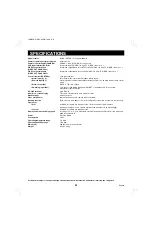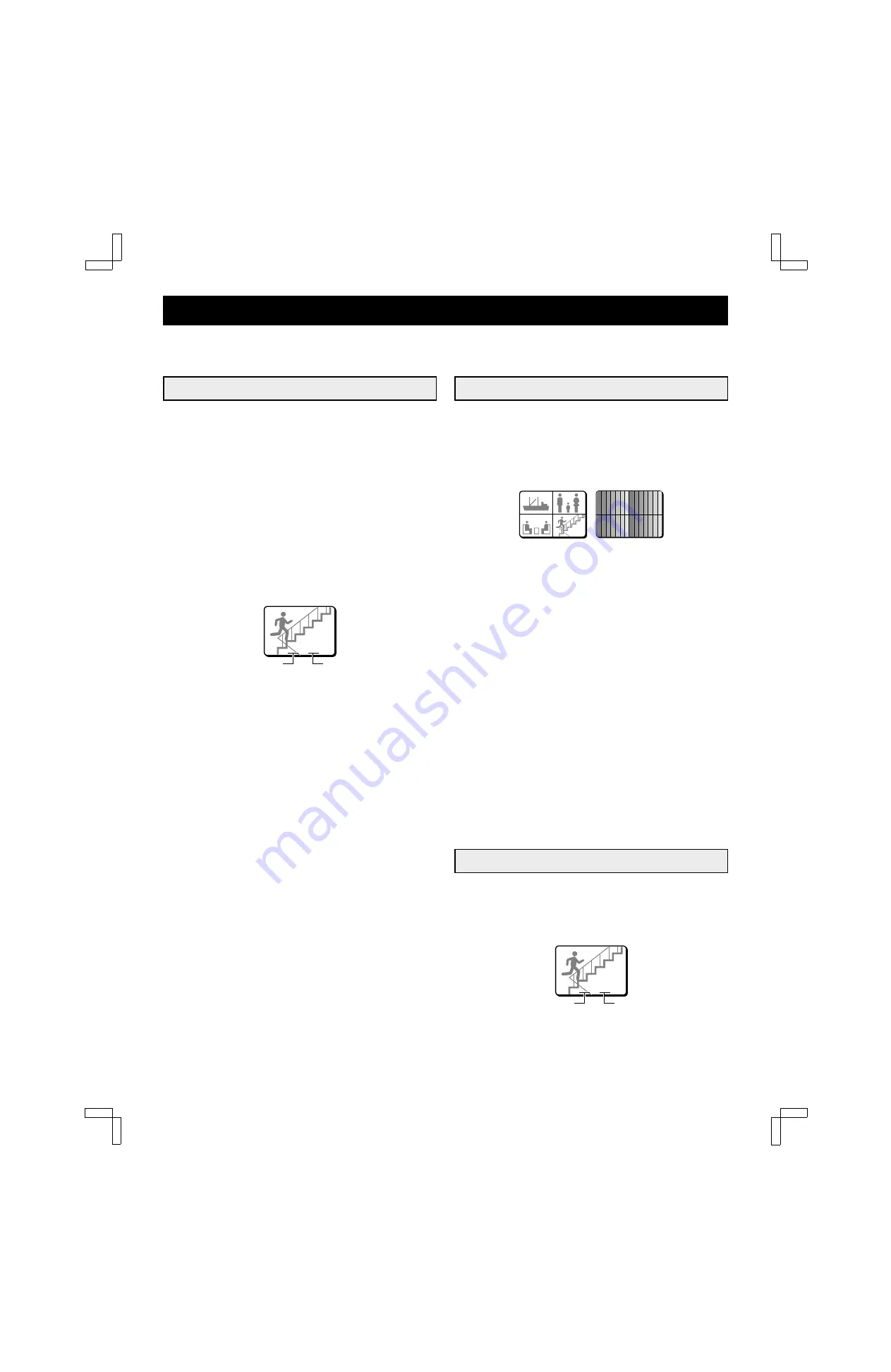
ALARMS OPERATIONS
There are three types of alarms; the alarms set by an external alarm trigger, the alarms set by a loss of the video signal and the
alarms set by the video sensor.
EXTERNAL ALARMS
When external inputs such as a door bell, an interphone, etc.,
are connected to the CONTROL terminal (pins 1 – 8), they will
send alarm triggers automatically. On the monitor screen, the
alarm display will identify the camera corresponding to the alarm
trigger.
Example:
If an alarm trigger is received for camera 4
(in quad screen)
1
The buzzer is heard and the camera 4 indicator flashes.
The alarm output changes from HI (5V) to LOW (0V).
2
The image from camera 4 and the camera number (04)
will be displayed, EA (External Alarm) will flash at the
left of the camera number.
The action taken here will depend on the settings entered in
the (ALARM SET) menu (see page 19).
NOTE:
•
When the alarm operation is over, the display will return to
the mode preceding the alarm trigger.
•
An alarm trigger can also be received at a terminal for which
a camera is not connected to. In such a case, a grey screen
will be displayed.
•
The display mode (quad or full screen) selected for the alarm
operation is set by the item “VIDEO OUT” in the (ALARM
SET) menu.
Resetting the Alarm
•
For an alarm in full screen display mode, press the
corresponding camera select button twice.
•
For an alarm in quad screen display mode, press the
corresponding camera select button to switch to full screen
display mode then press the corresponding camera select
button one more time.
NOTE:
•
The alarm display mode is selected according to the settings
entered in the (DISPLAY SET) menu.
•
During normal monitoring operations the camera select
indicator lights according to the displayed camera. If there is
an alarm trigger for another camera, the indicator will flash.
VIDEO LOSS ALARM
If there is an interruption of the video signal, the buzzer is heard,
and the image just previous to the interruption is frozen
on-screen or colour bars are displayed and “VIDEO LOSS” will
flash on-screen.
The action taken will depend on the settings entered in the
(VIDEO LOSS SET) menu (see page 25).
NOTE:
•
If a video signal is not present from the beginning, then “NO
VIDEO” will be displayed on a gray screen. This will not
trigger a video loss alarm.
•
The video loss alarm is recorded until the video signal is
restored.
•
In full screen display mode, video loss alarm is not possible.
Resetting the Alarm
•
For an alarm in full screen display mode, press the
corresponding camera select button.
•
For an alarm in quad screen display mode, press the
corresponding camera select button to switch to full screen
display mode. Then, press the corresponding camera select
button one more time.
NOTE:
•
The alarm display mode is selected according to the settings
entered in the (ALARM SET) menu.
•
During normal monitoring operations the camera select
indicator lights according to the displayed camera. If there is
an alarm trigger for another camera, the indicator will flash.
•
If the alarm is not reset, “VIDEO LOSS” will be displayed until
normal live picture signals are restored.
VIDEO SENSOR ALARMS
The video sensor area is set in the (VIDEO SENSOR SET)
menu. The brightness and contrast levels in the video sensor
frame are used to trigger the alarm, and the alarm display (type
of alarm and camera number) is shown on a live picture of the
alarm trigger channel (see page 20).
EA 04
External alarm
Camera number
(Colour bars)
VIDEO LOSS
VIDEO LOSS
VIDEO LOSS
VIDEO LOSS
VIDEO LOSS
VIDEO LOSS
VIDEO LOSS
VIDEO LOSS
VIDEO LOSS
VIDEO LOSS
VIDEO LOSS
VIDEO LOSS
VIDEO LOSS
VIDEO LOSS
VIDEO LOSS
VIDEO LOSS
VIDEO LOSS
VIDEO LOSS
VIDEO LOSS
VIDEO LOSS
VIDEO LOSS
VIDEO LOSS
VIDEO LOSS
VIDEO LOSS
SA 04
Video sensor alarm
Camera number
L8QR5/US (MVP-85 GB) 1999. 8. 27
English
27