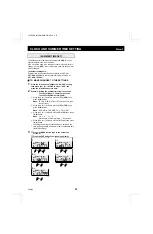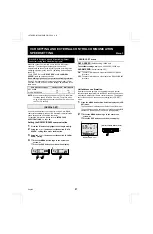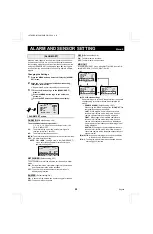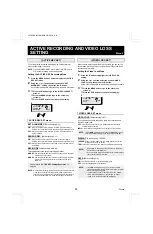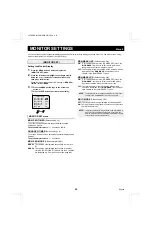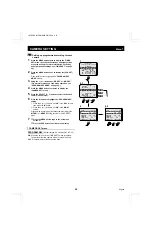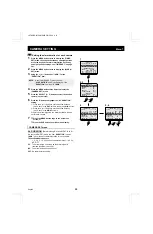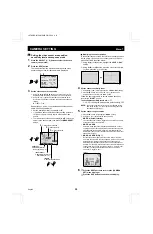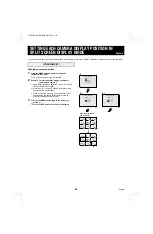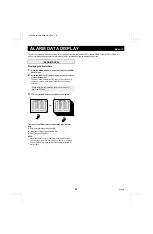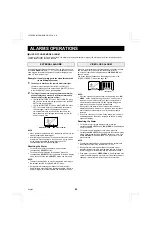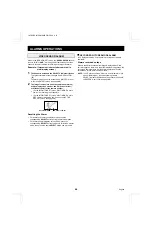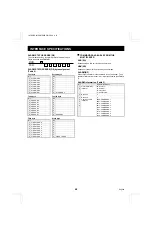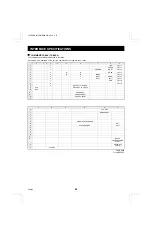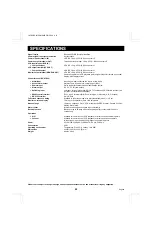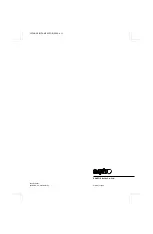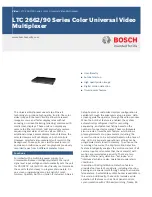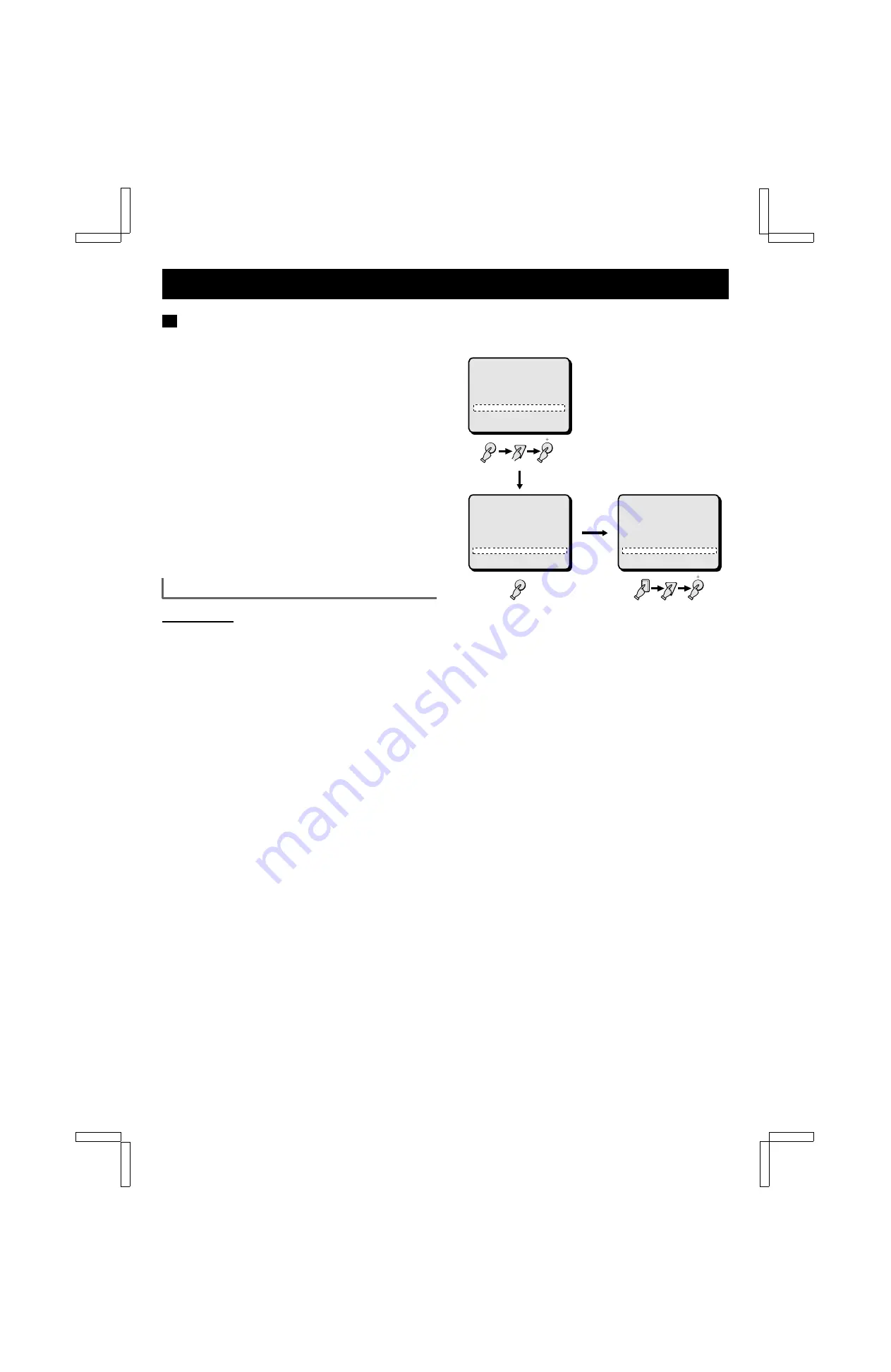
CAMERA SETTING
Menu 7
C
Setting the video loss operation mode
1
Press the MENU button four times to display the (VIDEO
LOSS SET) menu, then press the
l
button to highlight
the “VIDEO LOSS” setting.
2
Using the + (or –) button, set “INDIV.” for the “VIDEO
LOSS” item.
3
Press the MENU button twice to display the (CAMERA
SET) menu.
4
Press the SELECT (1 – 9) button to select the desired
camera (ex: camera 5).
5
Press the
l
button to highlight the “VIDEO LOSS”
setting.
Using the + (or –) button, set “ON” for the “VIDEO LOSS”
item.
6
☞
Press the MENU button to go to the next menu
screen, or
☞
Press the EXIT button to exit the menu display.
CAMERA SET menu
VIDEO LOSS
(Default setting: ON)
Set the action to take when there is an interruption in the live
video signal feed.
ON: A video loss alarm trigger is sent.
OFF: No video loss alarm trigger sent.
1, 2
(ACTIVE REC SET)
EXT ALARM REC OFF
SENSOR REC OFF
REC MODE MODE2
(VIDEO LOSS SET)
VIDEO LOSS INDIV.
DISPLAY FREEZE
DATA ON
MENU
(CAMERA SET) NO.01
TITLE --------01
DAY NIGHT
PROGRAM REC OFF OFF
AL.DURATION 10 S 10 S
MON.MASK OFF OFF
SEQUENCE 1 S 1 S
VIDEO LOSS ON
SENSOR SET : PRESS NEXT
3
(CAMERA SET) NO.05
TITLE --------05
DAY NIGHT
PROGRAM REC OFF OFF
AL.DURATION 10 S 10 S
MON.MASK OFF OFF
SEQUENCE 1 S 1 S
VIDEO LOSS ON
SENSOR SET : PRESS NEXT
4, 5
MENU
5
L8FN5/XE (MPX-MS92P GB) 2000. 8. 31
38
English