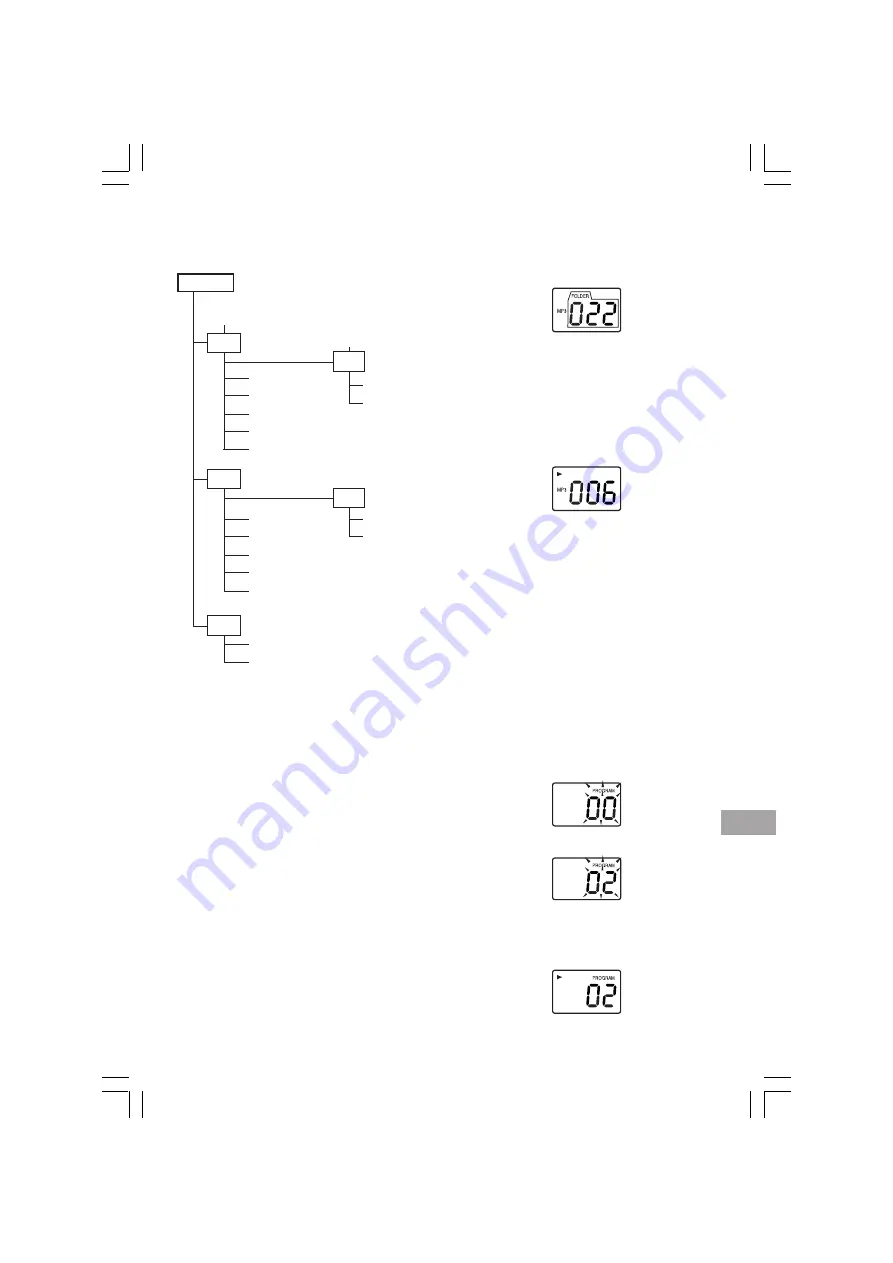
8
MP3 CD directory sample:
Playback order: song01
v
song02
v
…
v
song14
Note:
-
Some MP3 CDs can not be played back de-
pending on the recording conditions.
-
The CD-R/RW that has no music data or non-
MP3 files can not be played back.
-
Do not make an empty folder. It may not work
correctly.
-
In this model, recommend recording setting
is 128 kbps of fixing bit rate. If files are re-
corded in other bit rate (for example: 320
kbps) or in variable bit rate, track-jump may
sometimes happen according to recording
conditions.
MP3 CD Play
1. Load the MP3 CD.
The total number of folders and “MP3” ap-
pear on the display.
2. Press the FOLDER – or + button (or FOLDER
– or + button on the remote control) to select
the desired folder.
3. Press the FILE – or + button (or FILE – or +
button on the remote control) to select the
desired file.
4. Press the PLAY/PAUSE button to start play.
Note:
If there is no music data, “- - -” appears.
PROGRAMMED PLAY
Up to 20 tracks on a disc can be programmed for
play in any order.
-
To begin the programming procedure, select
“CD” function first.
-
The same track can be programmed more
than once.
-
Load a disc that you want to programme be-
fore starting programmed play.
Programmed playback [MUSIC CD]
1. Press the STOP button if necessary.
2. Press the MEMORY button, “PROGRAM”
and “
K
” blink on the display.
3. Select a track by using the SKIP/SEARCH
button.
4. Press the MEMORY button.
5. Repeat steps 3 - 4 to programme additional
tracks.
6. Press the PLAY/PAUSE button to start play.
Folder number F01
There is no MP3 file.
The unit skips it.
song01.mp3
song02.mp3
song03.mp3
song04.mp3
song05.mp3
douc01.doc
photo01.jpg
song06.mp3
song07.mp3
song08.mp3
song09.mp3
song10.mp3
song13.mp3
song14.mp3
song11.mp3
song12.mp3
MP3 CD
F01 albumF01
F02 albumF02
F03 albumF03
F04 albumF04
MCD-ZX570M_AU
11/
10
/2004, 17:29
8












