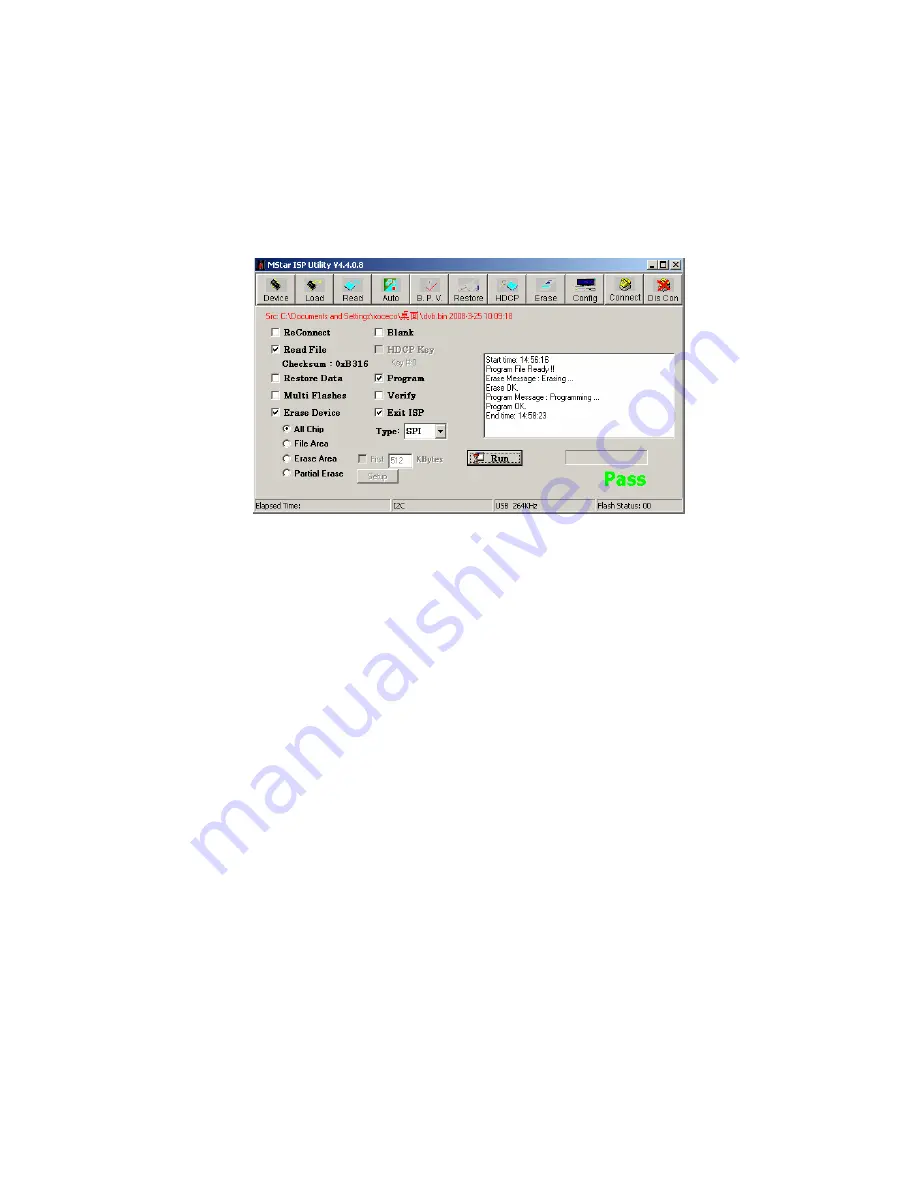
The first step “Erasing…
,
Flash Status: 03” will last for some time, or the erasing step is failed if
the step passes over immediately; please perform procedure 2) to upgrade software again;
The second step is “Programming…
,
Flash Status:00”;
。
Then prompt “Pass” displays.
7
)
Prompt “Pass” will display by button “Run” when upgrading succeeds; please refer to Fig. 7;
Fig. 7 A green prompt “Pass” displayed by “Run” when upgrading is successful.
8
)
Need not exit ISP upgrading interface if there are other TV sets to be upgraded , only procedures
3) and 6) need to be repeated;
。
Note 3
Upgrading with USB:
1
)
Make sure U disk is formatted as FAT32;
2
)
Copy software file named as “Merge.bin” to U disk;
3
)
Turn on the TV set and make sure the current channel is ATV or DTV without OSD interface, then
insert U disk to USB port of the unit;
a) First press key “
INPUT
”, then press keys “
2
、
5
、
8
、
0
” in turn to enter into primary factory menu;
b) Choose “USB SW Update” to begin upgrading;
4
)
Upgrading processes:
a) Read data from U disk while data indicator light of U disk is twinkling at the same time;
b) Upgrading flash, then the unit will be in “standby” mode;
5
)
Cut off the power supply and then restart the TV set, enter into factory menu to verify parameter s
of version and time, then perform “EEPROM Init” to complete the whole upgrading processes.
Note: The USB upgrading methods can not be sure to be suitable for all types of U disks, so try
another U disk if necessary.
7.1.2 Upgrading methods of 3D IR chip
1
)
Connect ALL-100 and PC, turn on the power supplies of ALL-100 and PC. Double click icon
Содержание LED-24XR113D
Страница 34: ......
Страница 35: ...Wiring Diagram ...
Страница 39: ......
Страница 40: ......
Страница 41: ......
Страница 42: ......
Страница 43: ......
Страница 44: ...Power board ...
Страница 45: ...Backlight ...
Страница 47: ...APPENDIX B Exploded view LED 24XR113D ...
Страница 52: ...August 2011 ...
















































