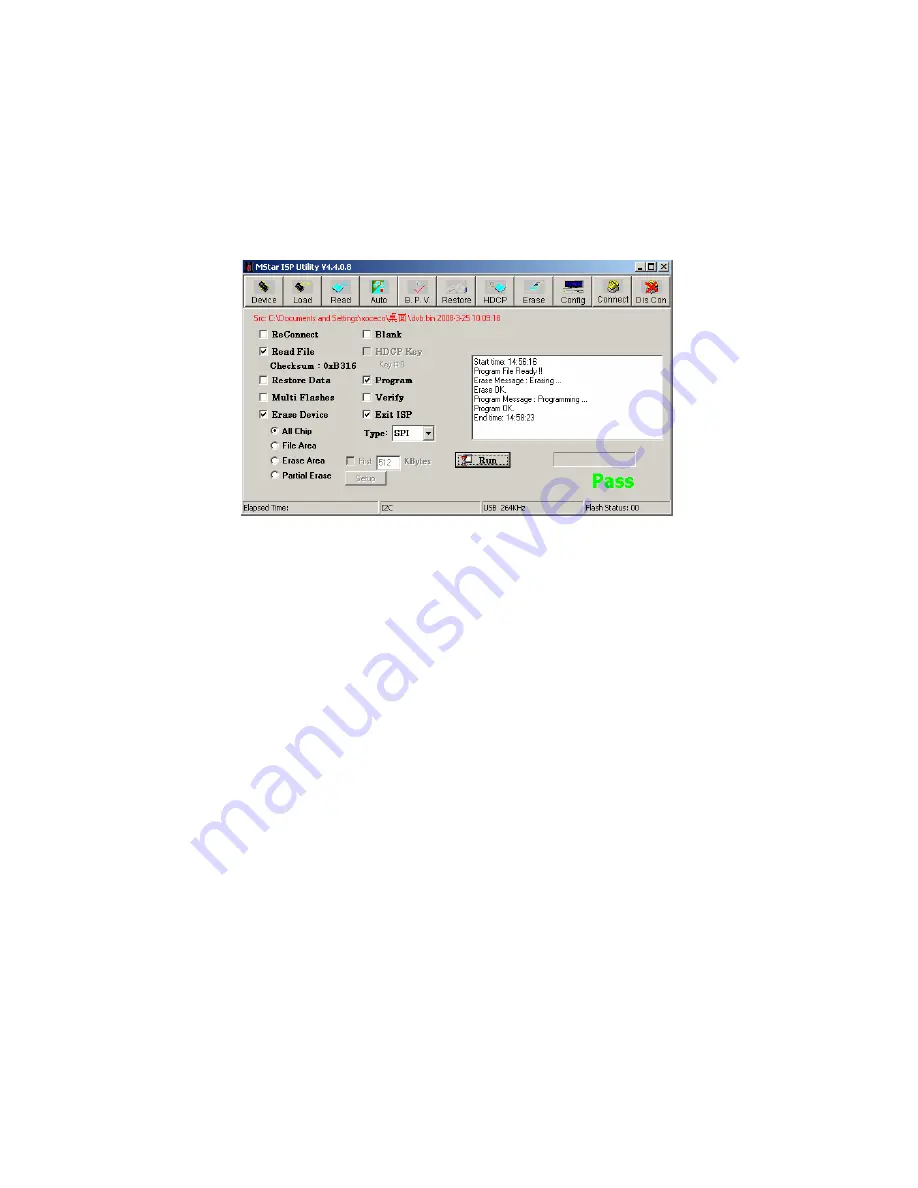
f) Burning process has two steps:
Erase
and
Program
;
1) First, the step “
Erasing…, Flash Status: 03
” will last for some time, or it is failed if it is
passed by quickly, please confirm procedure 2
)
and begin burning process again;
2) Then the following step is “
Programming…
,
Flash Status:00
”;
3) A prompt “
Pass
” will display at last;
g)
A prompt “
Pass
” will display if burning process is successful, please refer to Fig. 19;
Fig. 19 Successful burning process
h) If there are other machines to be burned, remain
ISP
burning interface and repeat procedures
c
)
to
e
)
only;
Note 3:
Method of online burning and upgrade through
USB
:
a) Make sure that U disk is formatted as “
FAT32
”;
b) Copy firmware to U disk with name of “
Merge.bin
”;
c) Turn on the TV set, make sure current channel is ATV or DTV;
1) First, press key “
SOURCE
”, press keys “
2
,
5
,
8
,
0
” in turn to enter into initial factory menu;
2) Then, enter into factory menu, select item “
Software Update
” to begin upgrade;
d) Detailed upgrading processes are below:
1) Read data from USB memory, while its indicating light is twinkling at the same time;
2) Begin to burn flash, the unit will be in “standby” mode after burning;
e) Power off and then restart the unit, enter into factory menu, confirm software parameters –
version and time, then execute “
RESET ALL
” to complete the whole upgrading processes;
***
USB burning method could not be sure to be applicable to all kinds of U disks, so please try other
kinds of U disk if one is inapplicable.
Содержание LED-22XR10F
Страница 25: ...Blockdiagram ...
Страница 33: ......
Страница 35: ...Troubleshooting guide 1 No Backlight ...
Страница 36: ...2 No Picture but backlight is normal ...
Страница 42: ...Power ...
Страница 43: ...Backlight ...
Страница 44: ...IR Key ...
Страница 46: ...APPENDIX B Exploded view LED 22XR10F ...
Страница 49: ......
Страница 51: ...July 2010 ...
















































